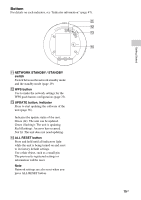Sony SA-NS410 Operating Instructions - Page 11
ON/Standby button, indicator, AUDIO IN button, UPDATE button, LINK indicator, buttons - airplay
 |
View all Sony SA-NS410 manuals
Add to My Manuals
Save this manual to your list of manuals |
Page 11 highlights
Side For details on each indicator, see "Indicator information" (page 47). Getting Started D ?/1 (ON/Standby) button, indicator Press to switch between power on and the standby mode (page 18). Indicates the power status of the unit (page 18). Green: The unit is turned on. Amber: The unit is in the network standby mode. Red: The unit is in the standby mode. E AUDIO IN button, indicator1) Press to switch the audio input on or off. Lights in green when the audio input is on. F UPDATE button, indicator Press to start updating the software of the unit (page 36). Indicates the update status of the unit. Green (lit): The unit can be updated. Green (flashing): The unit is updating. Red (flashing): An error has occurred. Not lit: The unit does not need updating. G LINK indicator Indicates the connection status of the wired/wireless LAN. Green: Wireless connection (page 20). Amber: Wired connection (page 24). Red: The following status have occurred. - This unit cannot find the wireless LAN access point. - The security method/password selected for the access point is wrong. - An error has occurred. Not lit: The wireless network setting process is not finished. H VOL +2)/- buttons Use to adjust the volume. The illumination indicator flashes rapidly when the volume level is set to either minimum or maximum. 1)Home network/AirPlay/Internet music streaming is selected automatically when the AUDIO IN indicator is off. 2)The VOL+ button has a tactile dot. Use it as a reference point for operations. 11GB