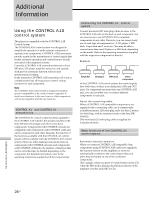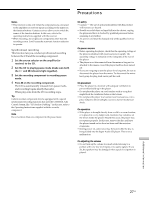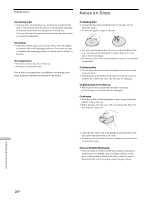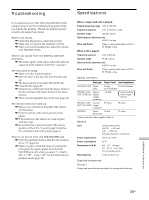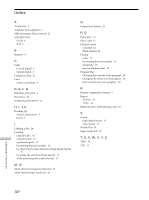Sony SCD-C222ES Operating Instructions - Page 25
Press NAME INPUT to store the Disc Name.
 |
View all Sony SCD-C222ES manuals
Add to My Manuals
Save this manual to your list of manuals |
Page 25 highlights
Labeling Discs Using the Remote Z NAME INPUT DISC/CAPS Number buttons SPACE ENTER CLEAR ./> m/M 1 Press DISC in Continuous Play Mode. 2 Press the number button of the disc you want to assign a Disc Name, and then ENTER. 3 Press NAME INPUT. The flashing cursor appears. 4 Press CAPS to find the letter type you want. Each time you press the button, the letter type changes cyclically among capital letters (ABC), small letters (abc) and numbers (123). To select a symbol, you have to select the capital or small letter type. 5 Press the number button to input letters. To input a letter, press the number button corresponding to the letter you want (indicated beside each number button). Each time you press the button, the letter changes cyclically among the ones indicated beside the button. To input symbols, press the number button 1 repeatedly until the symbol you want appears in the display. CAPS SPACE &!? 1 GHI 4 PQRS 7 ABC 2 JKL 5 TUV 8 DEF 3 MNO 6 WXYZ 9 Characters assigned to each number button Example: To select the letter E Press the number button 3 twice. t D t E t F Press 3. Press 3. Press 3. To insert a space, press SPACE once. To input a number, press the number button you want. 6 Press M to select the character. The selected character lights up, and the flashing cursor appears to indicate the next space to be input. You can also go to the next space by pressing other number buttons. 7 Repeat Steps 4 through 6 to input more characters. 8 Press NAME INPUT to store the Disc Name. Repeat Steps 1 through 8 to assign Disc Names to other discs. z If you have made a mistake while inputting the character To correct the character which has been input 1 Press m or M until the incorrect character flashes. 2 Press . or > until the desired character appears. To correct the character currently being input 1 Press CLEAR to delete the incorrect character. 2 Input the correct character. To insert a character between the input characters Press m or M until the cursor moves to the former of the two characters, then press ENTER and input the correct character. Erasing the Disc Name Z NAME INPUT CLEAR 1 Follow Steps 1 and 3 in "Labeling Discs Using the Remote" on this page to select the Disc Name you want to erase. 2 Press CLEAR repeatedly until all the characters disappear. 3 Press NAME INPUT. Storing Information About CDs 25US