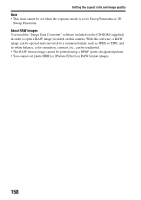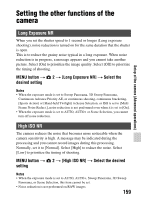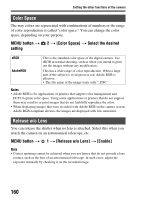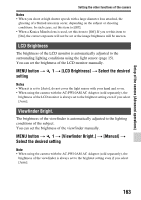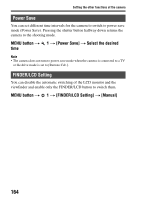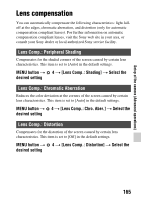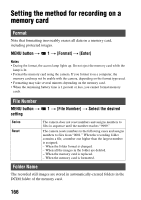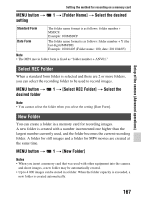Sony SLT-A65VM α Handbook - Page 163
LCD Brightness, Viewfinder Bright., MENU button, Select the desired, setting, Manual]
 |
View all Sony SLT-A65VM manuals
Add to My Manuals
Save this manual to your list of manuals |
Page 163 highlights
Setup of the camera (Advanced operations) Setting the other functions of the camera Notes • When you shoot at high shutter speeds with a large diameter lens attached, the ghosting of a blurred area may occur, depending on the subject or shooting conditions. In such cases, set this item to [Off]. • When a Konica Minolta lens is used, set this item to [Off]. If you set this item to [On], the correct exposure will not be set or the image brightness will be uneven. LCD Brightness The brightness of the LCD monitor is automatically adjusted to the surrounding lighting conditions using the light sensor (page 15). You can set the brightness of the LCD monitor manually. MENU button t 1 t [LCD Brightness] t Select the desired setting Notes • When it is set to [Auto], do not cover the light sensor with your hand and so on. • When using the camera with the AC-PW10AM AC Adaptor (sold separately), the brightness of the LCD monitor is always set to the brightest setting even if you select [Auto]. Viewfinder Bright. The brightness of the viewfinder is automatically adjusted to the lighting conditions of the subject. You can set the brightness of the viewfinder manually. MENU button t 1 t [Viewfinder Bright.] t [Manual] t Select the desired setting Note • When using the camera with the AC-PW10AM AC Adaptor (sold separately), the brightness of the viewfinder is always set to the brightest setting even if you select [Auto]. 163