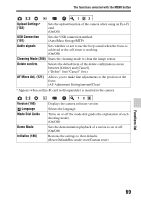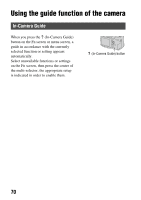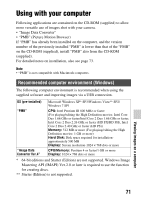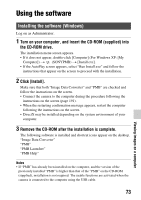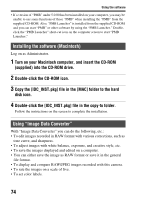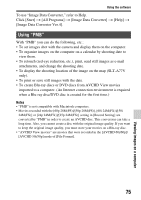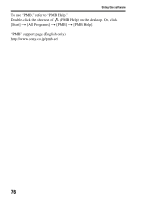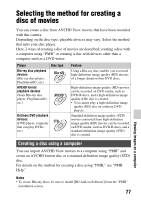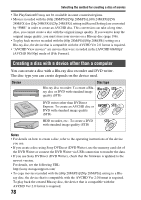Sony SLT-A77VM Instruction Manual (Large File - 18.35 MB) - Page 74
Installing the software Macintosh, Using Image Data Converter, Turn on your Macintosh computer
 |
View all Sony SLT-A77VM manuals
Add to My Manuals
Save this manual to your list of manuals |
Page 74 highlights
Using the software • If a version of "PMB" under 5.0.00 has been installed on your computer, you may be unable to use some functions of those "PMB" when installing the "PMB" from the supplied CD-ROM. Also, "PMB Launcher" is installed from the supplied CD-ROM and you can start "PMB" or other software by using the "PMB Launcher." Doubleclick the "PMB Launcher" short-cut icon on the computer screen to start "PMB Launcher." Installing the software (Macintosh) Log on as Administrator. 1 Turn on your Macintosh computer, and insert the CD-ROM (supplied) into the CD-ROM drive. 2 Double-click the CD-ROM icon. 3 Copy the [IDC_INST.pkg] file in the [MAC] folder to the hard disk icon. 4 Double-click the [IDC_INST.pkg] file in the copy-to folder. Follow the instructions on the screen to complete the installation. Using "Image Data Converter" With "Image Data Converter" you can do the following, etc.: • To edit images recorded in RAW format with various corrections, such as tone curve, and sharpness. • To adjust images with white balance, exposure, and creative style, etc. • To save the images displayed and edited on a computer. • You can either save the image as RAW format or save it in the general file format. • To display and compare RAW/JPEG images recorded with this camera. • To rate the images on a scale of five. • To set color labels. 74