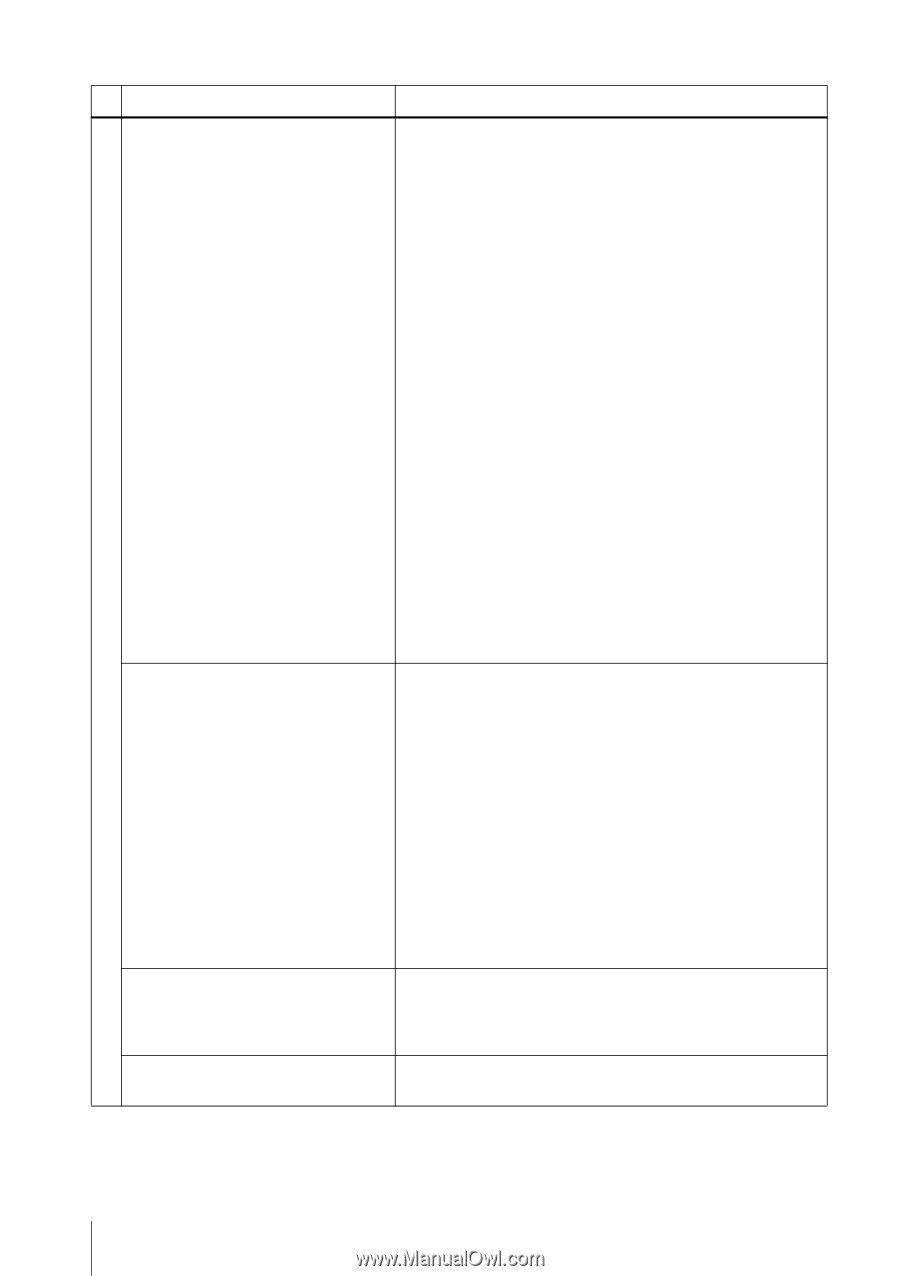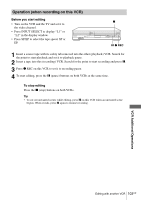Sony SLV-D570H Operating Instructions - Page 108
DVD Troubleshooting, Symptom, Remedy, Picture
 |
View all Sony SLV-D570H manuals
Add to My Manuals
Save this manual to your list of manuals |
Page 108 highlights
DVD Troubleshooting Symptom Remedy There is no picture/picture noise appears. • Re-connect the connecting cord securely. • The connecting cords are damaged. • Check the connection to your TV (page 14) and switch the input selector on your TV so that the signal from the player appears on the TV screen. • The disc is dirty or flawed. • If the picture output from your player goes through your VCR to get to your TV or if you are connected to a combination TV/VIDEO player, the copy-protection signal applied to some DVD programs could affect picture quality. If you still experience problems even when you connect your player directly to your TV, please try connecting your player to your TV's S-VIDEO input (page 32). • You have set the player to progressive format (the PROGRESSIVE indicator lights up in orange) even though your TV cannot accept the progressive signal. In this case, set "Progressive" to "Off" (page 64). • Even if your TV is compatible with progressive format (480p) signals, the image may be affected when you set the player to progressive format. In this case, set "Progressive" to "Off" and the player is set to normal (interlace) format (page 64). • COMPONENT VIDEO OUT jack is not used or "Progressive" of the "SCREEN SETUP" menu is not set correctly while the PROGRESSIVE indicator lights up in orange. Check the setting (page 62) and connection (page 32). Picture There is no picture or the picture noise appears when connected to the HDMI OUT jack. • Try the following: 1Turn the DVD-VCR off and on again. 2Turn the connected equipment off and on again. 3Disconnect and then connect the HDMI cord again. • If the HDMI OUT jack is used for video output, changing the "HDMI Resolution" setting in the "SCREEN SETUP" menu may solve the problem (page 63). Connect the TV and the recorder using a video jack other than the HDMI OUT, and switch the TV's input to the connected video input so that you can see the on-screen displays. Change the "HDMI Resolution" setting in the "SCREEN SETUP" menu, and switch the TV's input back to HDMI. If the picture still does not appear, repeat the steps and try other options. • The DVD-VCR is connected to an input device that is not HDCP compliant (page 32). Even though you set the aspect ratio in "TV Type" of the "SCREEN SETUP" menu the picture does not fill the screen. • The aspect ratio of the disc is fixed on your DVD. There is no picture from your VCR • The DVD player must be in standby mode to view connected to the LINE IN jacks. pictures from your VCR. 108US Troubleshooting