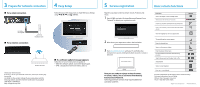Sony SMPN200 Quick Setup Guide - Page 2
Prepare for network connection, Easy Setup, Service registration, Basic remote functions - smp n200 streaming internet player
 |
View all Sony SMPN200 manuals
Add to My Manuals
Save this manual to your list of manuals |
Page 2 highlights
3 Prepare for network connection For a wired connection 4 Easy Setup Follow the on-screen instructions to make the basic settings using and (ENTER). LAN cable (not supplied) For a wireless connection Broadband router Wireless LAN router Check your network name. If security is set on your network connection, check your security key (password). For details on the wireless settings of your router, please visit the following website, and then enter the model name of your player (SMP‑N200 or SMP-NX20). http://esupport.sony.com/ If a software update message appears Follow the on-screen instructions to update it. After the software update, turn on the player again. If is displayed on the home menu, select it. 5 Service registration Register your player online to stream movies, TV shows and music. 1 Press HOME, and select "Activate Enhanced Features" from "Network" to obtain your registration code. 2 Write down your registration code in the box below. 3 Visit www.internet.sony.tv with your PC and follow the instructions to access existing Sony Style account or create a new one. Now you are ready to enjoy a variety of movies, TV shows, videos, music and more with the Sony Entertainment Network. Selecting premium services may require additional activation and fees. Basic remote functions Function Turn on the player, or enter standby mode. Shortcut keys for interactive functions. Display the playback and web browsing information. Access the SEN (Sony Entertainment Network) online service. Move the highlight to select a displayed item. Button The available options menu appears. Enter the selected item. Return to the previous display. Enter the player's home menu. Fast reverse/fast forward when pressed during playback. Skip to the previous/next chapter, track, or file. Stop playback. Start or re-start playback. Pause or re-start playback. For more information on the player, please contact to Sony Customer Information Service Center. Website: http://esupport.sony.com/ Phone: 1-866-909-SONY (7669) © 2011 Sony Corporation Printed in Malaysia