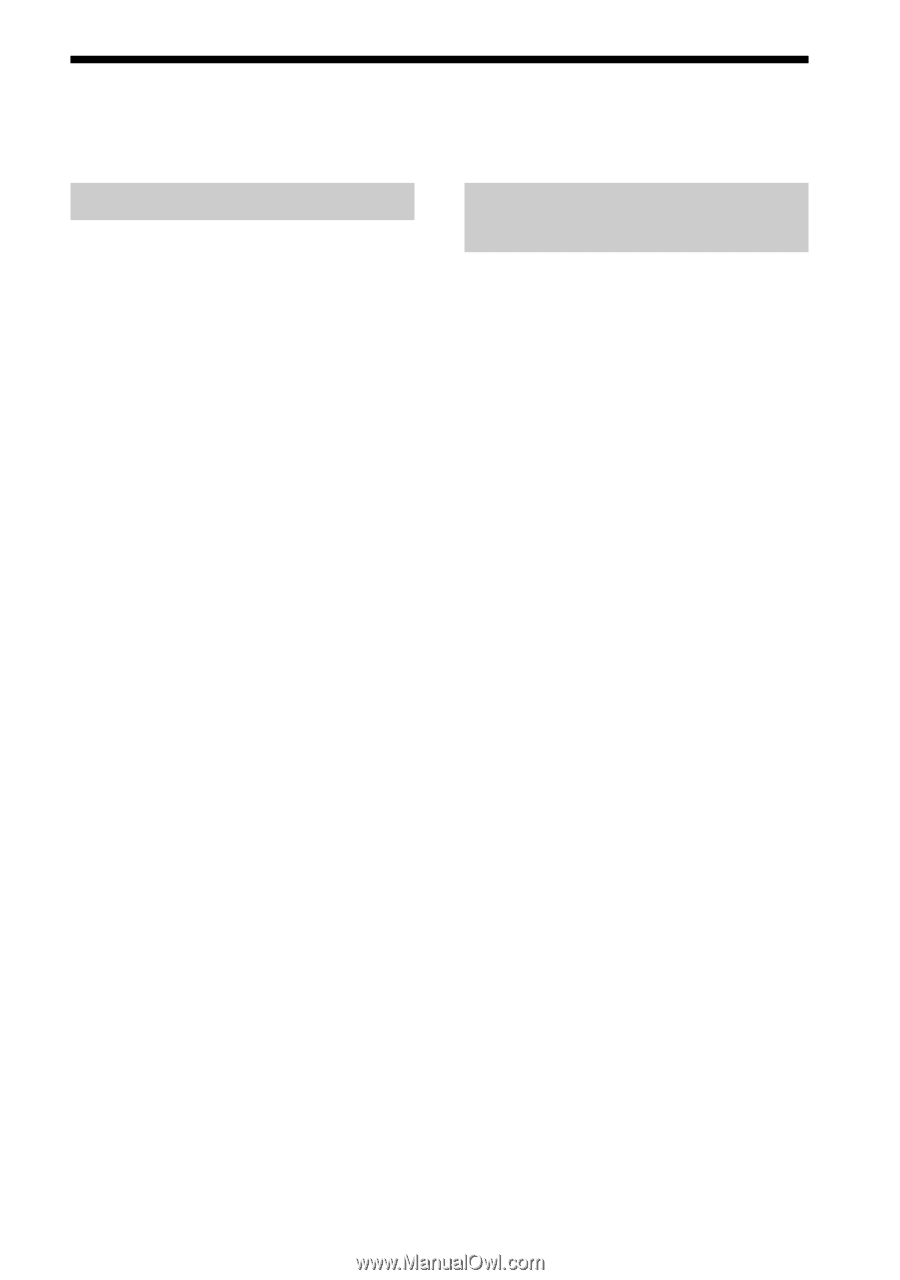Sony SRS-BTM30 Instruction Manual - Page 19
Troubleshooting, Common, When using the BLUETOOTH connection, When using the, BLUETOOTH connection - bluetooth wireless speaker
 |
UPC - 027242698895
View all Sony SRS-BTM30 manuals
Add to My Manuals
Save this manual to your list of manuals |
Page 19 highlights
Troubleshooting If you run into any problems using this unit, use the following checklist. Should any problem persist, consult your nearest Sony dealer. Common No sound , Check that both this unit and the source device are turned on. , Turn up the volume of the unit. , Replace all the batteries with new ones, if they are used with this system. , Turn up the volume of the source device as high as possible to the extent that sound is not distorted. For details on volume adjustment, refer to the operating instructions supplied with the device. , Make sure all the connections have been correctly made. Low sound level , Turn up the volume of the source device as high as possible to the extent that sound is not distorted. For details on volume adjustment, refer to the operating instructions supplied with the device. , Turn up the volume of the unit. , Replace all the batteries with new ones, if they are used with this system. Distorted sound , Turn down the volume of the source device to the point where the sound is no longer distorted. For details on volume adjustment, refer to the operating instructions supplied with the device. , If the source device has a bass boosts function, set it to off. , Turn down the volume of the unit. , Replace all the batteries with new ones, if they are used with this system. There is hum or noise in the speaker output. , Make sure all the connections have been correctly made. , Make sure none of the audio devices are positioned too close to the TV set. The brightness of the 1 indicator is unstable. , The brightness of the 1 indicator may become unstable when the volume is turned up. This is not malfunction. When using the BLUETOOTH connection No sound , Ensure that this unit is not too far from the BLUETOOTH stereo audio source device, or this unit is not receiving interference from a wireless LAN, other 2.4 GHz wireless device, or microwave oven. , Check that the BLUETOOTH connection is made properly between this unit and the BLUETOOTH stereo audio source device. , Pair this unit and the BLUETOOTH stereo audio source device again. Sound skips or the correspondence distance is short. , If a device that generates electromagnetic radiation, such as a wireless LAN, other BLUETOOTH device(s), or a microwave oven is nearby, move away from such sources. , Remove any obstacle between this unit and other BLUETOOTH device or move away from the obstacle. , Locate this unit and other BLUETOOTH device(s) as near as possible. , Re-position this unit. , Re-position other BLUETOOTH device. Pairing cannot be done. , Bring this unit and the BLUETOOTH device closer together. Sound is delayed. , If you watch a TV or a DVD through BLUETOOTH connection via this unit, sound may lag behind the picture. 19 US