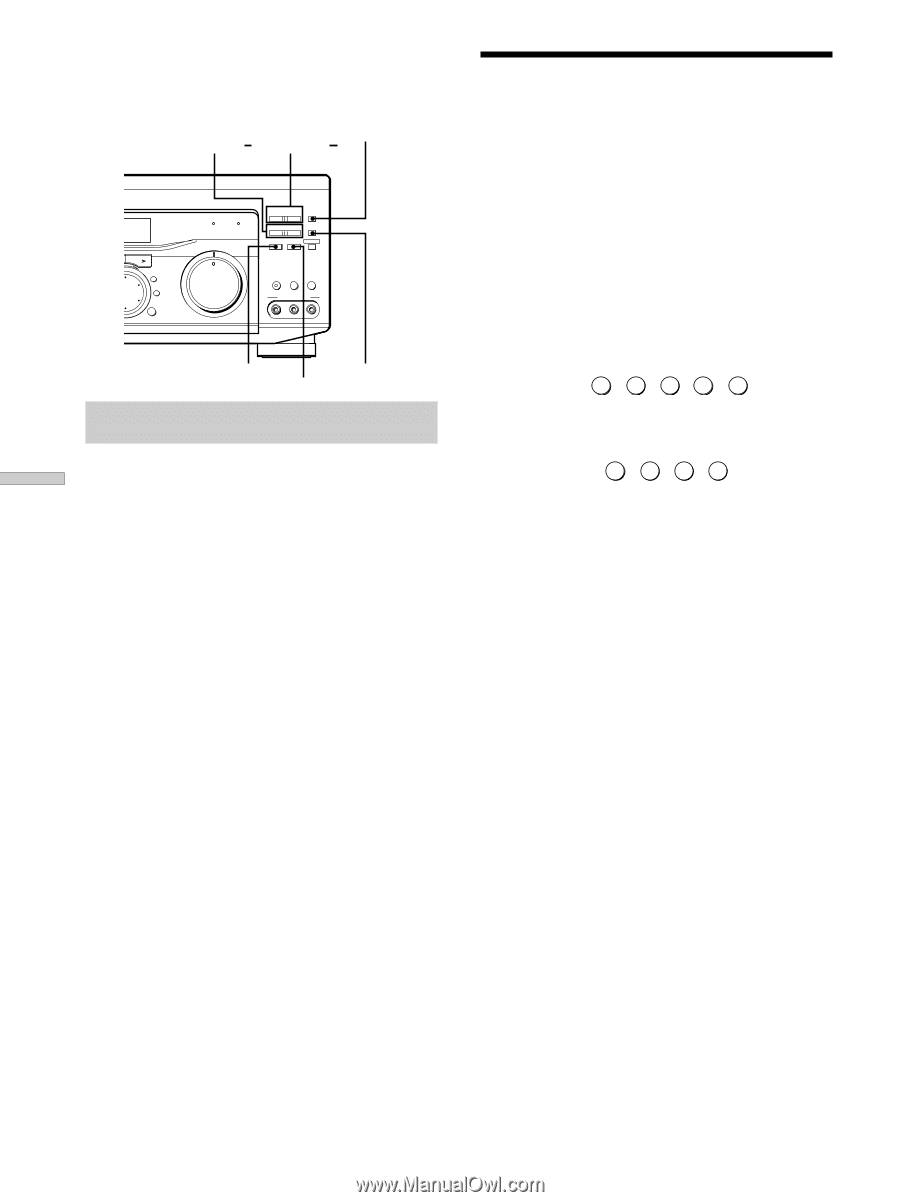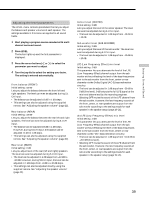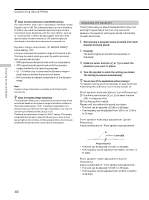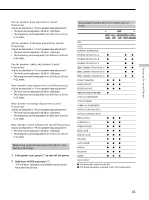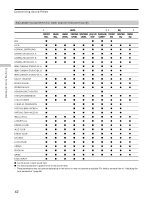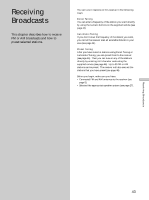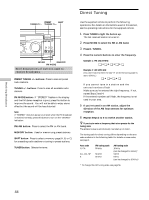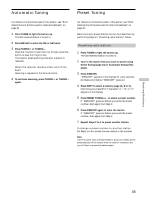Sony STR-DE845 Operating Instructions - Page 44
Direct Tuning, Press D. TUNING.
 |
View all Sony STR-DE845 manuals
Add to My Manuals
Save this manual to your list of manuals |
Page 44 highlights
Receiving Broadcasts PRESET SHIFT TUNING +/ TUNING +/ EQUALIZER BASS BOOST MASTER VOLUME PRESET - TUNING + SHIFT - TUNING + MEMORY FM/AM FM MODE 2ND AUDIO + SET UP NAME ENTER 0 BASS MUTING EQUALIZER BOOST VIDEO 3 INPUT 10 VIDEO L AUDIO R FM/AM MEMORY FM MODE Brief descriptions of buttons used to receive broadcasts PRESET TUNING +/- buttons: Press to scan all preset radio stations. TUNING +/- buttons: Press to scan all available radio stations. FM MODE button: If "STEREO" flashes in the display and the FM stereo reception is poor, press this button to improve the sound. You will not be able to enjoy stereo effect but the sound will be less distorted. Note If "STEREO" does not appear at all even when the FM broadcast is received normally, press this button to turn on the "STEREO" indication. FM/AM button: Press to select the FM or AM band. MEMORY button: Uses for memorizing preset stations. SHIFT button: Press to select a memory page (A, B, or C) for presetting radio stations or tuning to preset stations. TUNER button: Selects the tuner. Direct Tuning Use the supplied remote to perform the following operations. For details on the buttons used in this section, see the operating instructions for the supplied remote. 1 Press TUNER to light the button up. The last received station is tuned in. 2 Press FM/AM to select the FM or AM band. 3 Press D. TUNING. 4 Press the numeric buttons to enter the frequency. Example 1: FM 102.50 MHz 1 b0 b2 b5b 0 Example 2: AM 1350 kHz (You don't have to enter the last "0" when the tuning scale is set to 10 kHz.) 1 b3 b5 b0 If you cannot tune in a station and the entered numbers flash Make sure you've entered the right frequency. If not, repeat Steps 3 and 4. If the entered numbers still flash, the frequency is not used in your area. 5 If you've tuned in an AM station, adjust the direction of the AM loop antenna for optimum reception. 6 Repeat Steps 2 to 5 to receive another station. z If you try to enter a frequency that is too precise for the tuning scale The entered value is automatically rounded up or down. The tuning scale for direct tuning differs depending on the area code as shown in the following table. For details on area codes, see page 3. Area code U, CA AU, CN, SP E FM tuning scale 50 kHz 50 kHz 50 kHz AM tuning scale 10 kHz (can be changed to 9 kHz)* 9 kHz 9 kHz (can be changed to 10 kHz)* * To change the AM tuning scale, see page 56. 44