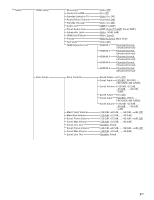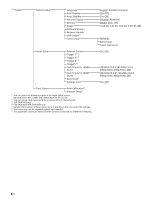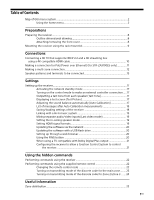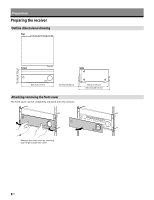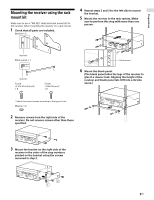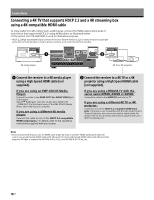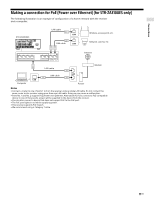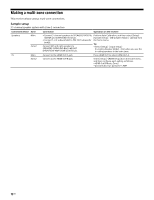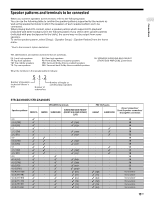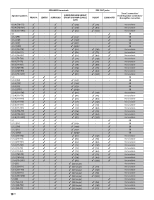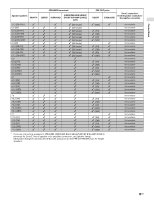Sony STR-ZA3100ES Installation Guide - Page 10
Connections
 |
View all Sony STR-ZA3100ES manuals
Add to My Manuals
Save this manual to your list of manuals |
Page 10 highlights
Connections Connecting a 4K TV that supports HDCP 2.2 and a 4K streaming box using a 4K-compatible HDMI cable To enjoy audio from 4K content such as 4K movies, connect the HDMI output/input jacks of each device that supports HDCP 2.2* using HDMI cables, as illustrated below. In this section, the STR-ZA3100ES is used for illustrative purposes. * HDCP 2.2 (High‐bandwidth Digital Content Protection System Revision 2.2) is newly enhanced copyright protection technology that is used to protect content such as 4K movies from Studios. 4K media player 4K TV or 4K projector Connect the receiver to a 4K media player using a High Speed HDMI cable (not supplied). If you are using an FMP‐X10/X5 Media Player: Connect the cable to the HDMI OUT 1 (for AUDIO VIDEO) jack of the player. Select [ (Settings)] ‐ [Sound] ‐ [Audio from HDMI OUT] ‐ [HDMI OUT 1] in the Home menu of the FMP-X10/X5 Media Player after Initial Setup is complete. If you are using a different 4K media player: Connect the cable to one of the HDCP 2.2-compatible HDMI output jacks. For details, refer to the operating instructions supplied with your player. Connect the receiver to a 4K TV or a 4K projector using a High Speed HDMI cable (not supplied). If you are using a BRAVIA TV with the series name X950B, X900B or X850B: Connect the cable to the HDMI IN 1 jack of your TV. If you are using a different 4K TV or 4K projector: Connect to one of the HDCP 2.2-compatible HDMI input jacks. If the jack is not compatible with the ARC (Audio Return Channel) function, also connect an optical digital cable. For details, refer to the operating instructions supplied with your 4K TV or 4K projector. Note • Sony recommends that you use an HDMI cable made by Sony or another HDMI-authorized cable. Be sure to use a High Speed HDMI Cable with Ethernet. Premium High Speed HDMI Cable with Ethernet that supports 18 Gbps is required for 4K/60p 4:4:4, 4:2:2, and 4K/60p 4:2:0 10 bit, etc. 10US