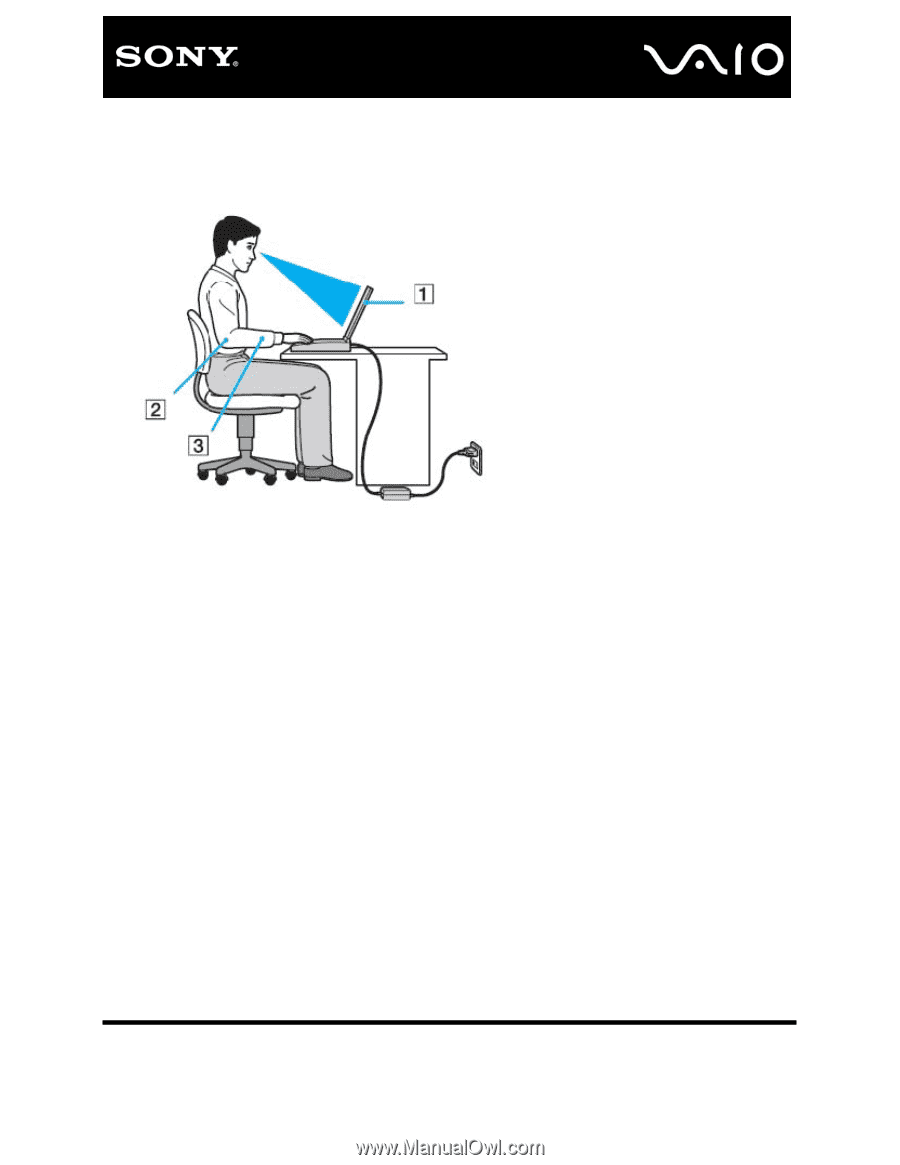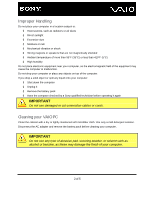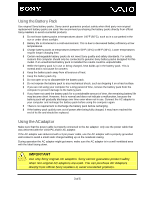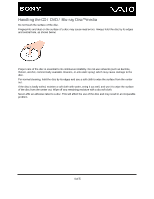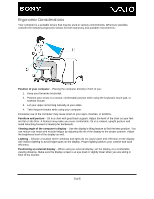Sony SVJ202390X Care and Handling of Your VAIO® Computer - Page 5
Ergonomic Considerations
 |
View all Sony SVJ202390X manuals
Add to My Manuals
Save this manual to your list of manuals |
Page 5 highlights
Ergonomic Considerations Your computer is a portable device that may be used in various environments. Whenever possible, consider the following ergonomic factors for both stationary and portable environments: Position of your computer - Placing the computer directly in front of you: 1. Keep your forearms horizontal. 2. Position your wrists in a neutral, comfortable position while using the keyboard, touch pad, or external mouse. 3. Let your upper arms hang naturally at your sides. 4. Take frequent breaks while using your computer. Excessive use of the computer may cause strain to your eyes, muscles, or tendons. Furniture and posture - Sit in a chair with good back support. Adjust the level of the chair so your feet are flat on the floor. A footrest may make you more comfortable. Sit in a relaxed, upright posture and avoid slouching forward or leaning far backwards. Viewing angle of the computer's display - Use the display's tilting feature to find the best position. You can reduce eye strain and muscle fatigue by adjusting the tilt of the display to the proper position. Adjust the brightness level of the display as well. Lighting - Choose a location where windows and lights do not cause glare and reflection on the display. Use indirect lighting to avoid bright spots on the display. Proper lighting adds to your comfort and work efficiency. Positioning an external display - When using an external display, set the display at a comfortable viewing distance. Make sure the display screen is at eye level or slightly lower when you are sitting in front of the monitor. 5 of 5