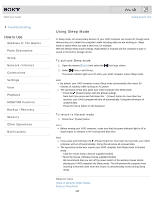Sony SVL24149CXB User Guide (Printable PDF) - Page 232
Switching from a Local Account to a Microsoft, Account, Windows Store, Settings, Change PC settings
 |
View all Sony SVL24149CXB manuals
Add to My Manuals
Save this manual to your list of manuals |
Page 232 highlights
VAIO User Guide Troubleshooting How to Use Windows 8: The Basics Parts Description Setup Network / Internet Connections Settings View Playback MONITOR Function Backup / Recovery Security Other Operations Notifications © 2013 Sony Corporation Search Back | Back to Top Switching from a Local Account to a Microsoft Account In Windows 8, you can switch between a local account and a Microsoft account. By switching from a local account to a Microsoft account, you can download apps from Windows Store. To create or switch to a Microsoft account, follow these steps. 1. Open the charms [Details] and select the Settings charm. 2. Select Change PC settings in the lower right corner. 3. Select Users in the left pane of the PC settings screen. 4. Select Switch to a Microsoft account. 5. Follow the on-screen instructions. Hint To switch to a local account, select Switch to a local account in step 4 instead of Switch to a Microsoft account. If you forget your Microsoft account password, contact Microsoft support services. Related Topic About User Account Type Installing Apps from Windows Store 232