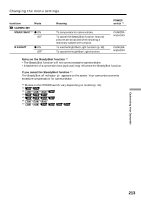Sony TRV350 Operating Instructions - Page 208
Capturing images from an analog video unit on your computer – Signal convert function
 |
UPC - 027242621497
View all Sony TRV350 manuals
Add to My Manuals
Save this manual to your list of manuals |
Page 208 highlights
Capturing images from an analog video unit on your computer - Signal convert function You can capture images and sound from an analog video unit on your computer which has the i.LINK connector by transmitting data via your camcorder. Before operation Set DISPLAY to LCD in the menu settings. (The default setting is LCD.) (1) Set the POWER switch to VCR. (2) Press MENU to display the menu settings. (3) Turn the SEL/PUSH EXEC dial to set A/V t DV OUT in to ON (p. 214). (4) Start playback on the analog video unit. (5) Start procedures for capturing images and sound on your computer. The operation procedures depend on your computer and the software you are using. For details on how to capture images, refer to the operating instructions of your computer and the software you are using. S VIDEO AUDIO/VIDEO VCR OUT S VIDEO VIDEO AUDIO : Signal flow Yellow White Red DV A/V connecting cable (supplied) i.LINK cable (optional) is marked on this side. i.LINK After capturing images and sound Stop capturing procedures on your computer, and stop playback on the analog video unit. 208