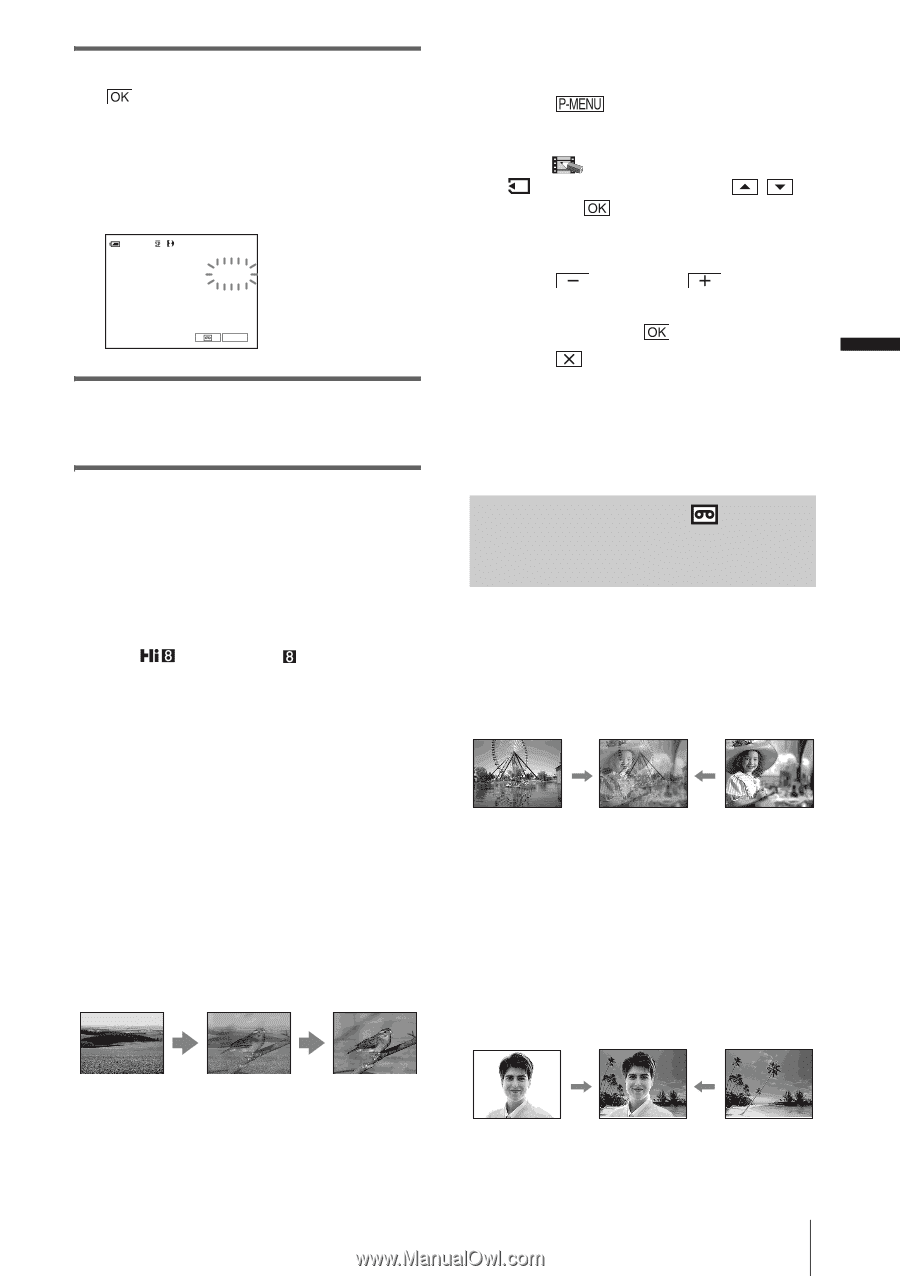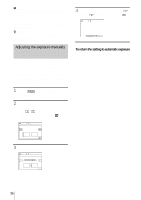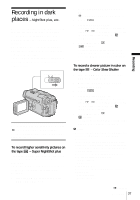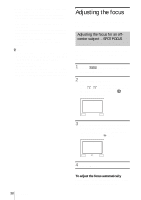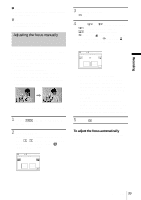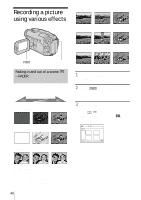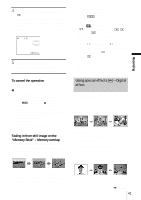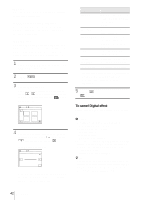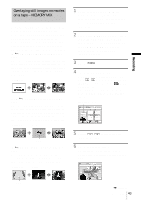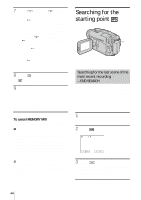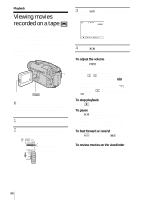Sony TRV460 Camera Operations Guide - Page 41
Using special effects – Digital effect, Using special effects, Digital, effect - digital camcorder
 |
UPC - 027242643116
View all Sony TRV460 manuals
Add to My Manuals
Save this manual to your list of manuals |
Page 41 highlights
Recording 4 Touch the desired effect, then touch . When you touch [OVERLAP], [WIPE] and [DOT FADER], the image on the tape in your camcorder is stored as a still image. (While storing the image, the screen turns to blue.) 60min STBY 0:00:00 BLACK FADER P-MENU 5 Press REC START/STOP. The fader indicator stops flashing and disappears when the fade is complete. To cancel the operation Follow steps 2 and 3, then touch [OFF] in step 4. b Notes • For DCR-TRV460: The OVERLAP, WIPE and DOT FADER functions do not work with tapes recorded on other devices in the Hi8 /standard 8 mm system. • The title does not fade in or fade out. Erase it before operating the FADER function if it is not needed. • You cannot use the FADER function together with: - Super NightShot plus function - Color Slow Shutter function - Digital effect - [INTERVAL REC] (Interval recording) - [FRAME REC] (Frame recording) - Self-timer Fading in from still image on the "Memory Stick" - Memory overlap You can fade in from the still image on the "Memory Stick" to the movie currently being recorded on the tape. Still image Movie 2 Slide the POWER switch to select the CAMERA-TAPE mode. 3 Touch . 4 Touch [MENU]. 5 Select (PICT. APPLI.), then [ OVERLAP] by touching / and touch . The recorded image appears on the thumbnail screen. 6 Touch (previous) / (next) to select the still image to be superimposed. 7 Touch [ON], then . 8 Touch . 9 Press REC START/STOP to start recording. [M. OVRLAP] stops flashing, and disappears when fading is finished. Using special effects - Digital effect You can add digital effects to the recordings. [STILL] You can record a movie while superimposing it on a previously recorded still image. [FLASH] (flash motion) You can record a movie with a serial-still-image effect (strobe effect). [LUMI. KEY] (luminance key) You can replace a brighter area in a previously recorded still image, such as the background of a person or a title written on white paper, with a movie. 1 Check that you have a "Memory Stick" with the still image to be superimposed and a tape in your camcorder. ,continued Recording 41