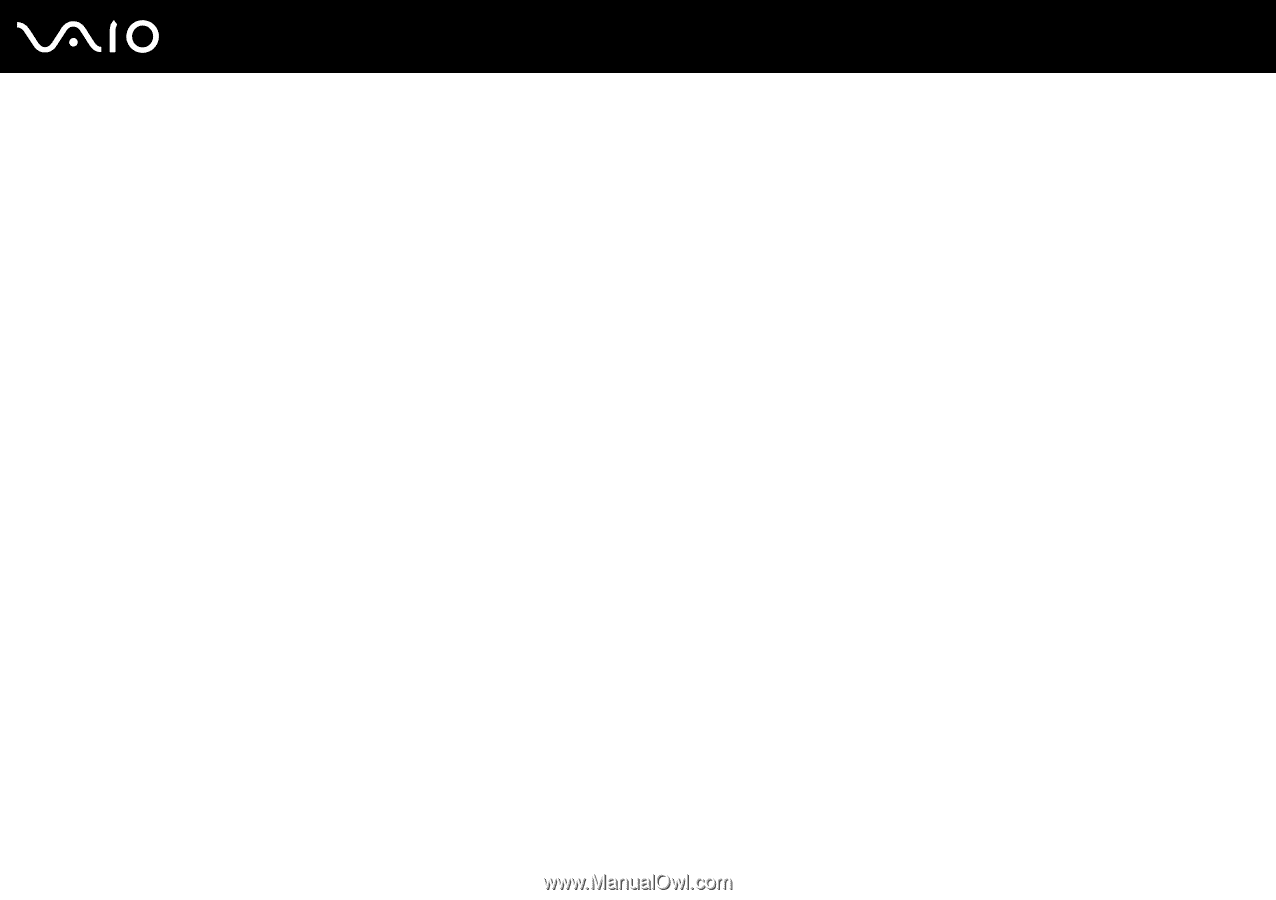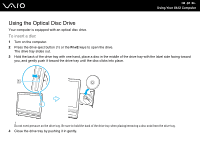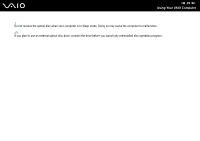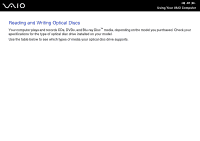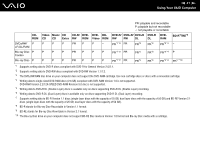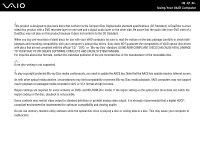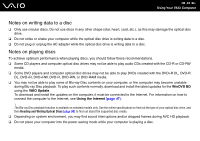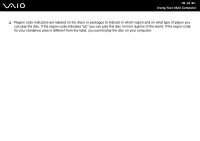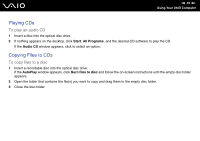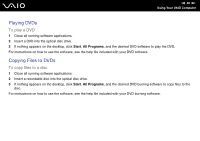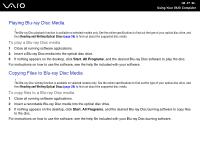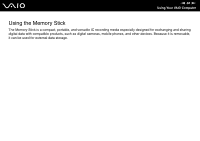Sony VGC-JS210J/B User Guide - Page 33
Notes on writing data to a disc, Notes on playing discs, WinDVD BD, VAIO Update, Using the Internet - model
 |
UPC - 027242761056
View all Sony VGC-JS210J/B manuals
Add to My Manuals
Save this manual to your list of manuals |
Page 33 highlights
n 33 N Using Your VAIO Computer Notes on writing data to a disc ❑ Only use circular discs. Do not use discs in any other shape (star, heart, card, etc.), as this may damage the optical disc drive. ❑ Do not strike or shake your computer while the optical disc drive is writing data to a disc. ❑ Do not plug or unplug the AC adapter while the optical disc drive is writing data to a disc. Notes on playing discs To achieve optimum performance when playing discs, you should follow these recommendations. ❑ Some CD players and computer optical disc drives may not be able to play audio CDs created with the CD-R or CD-RW media. ❑ Some DVD players and computer optical disc drives may not be able to play DVDs created with the DVD+R DL, DVD-R DL, DVD+R, DVD+RW, DVD-R, DVD-RW, or DVD-RAM media. ❑ You may not be able to play some of Blu-ray Disc contents on your computer, or the computer may become unstable during Blu-ray Disc playback. To play such contents normally, download and install the latest updates for the WinDVD BD using the VAIO Update. To download and install the updates on the computer, it must be connected to the Internet. For information on how to connect the computer to the Internet, see Using the Internet (page 47). ! The Blu-ray Disc playback function is available on selected models only. See the online specifications to find out the type of your optical disc drive, and then Reading and Writing Optical Discs (page 30) to find out about the supported disc media. ❑ Depending on system environment, you may find sound interruptions and/or dropped frames during AVC HD playback. ❑ Do not place your computer into the power saving mode while your computer is playing a disc.