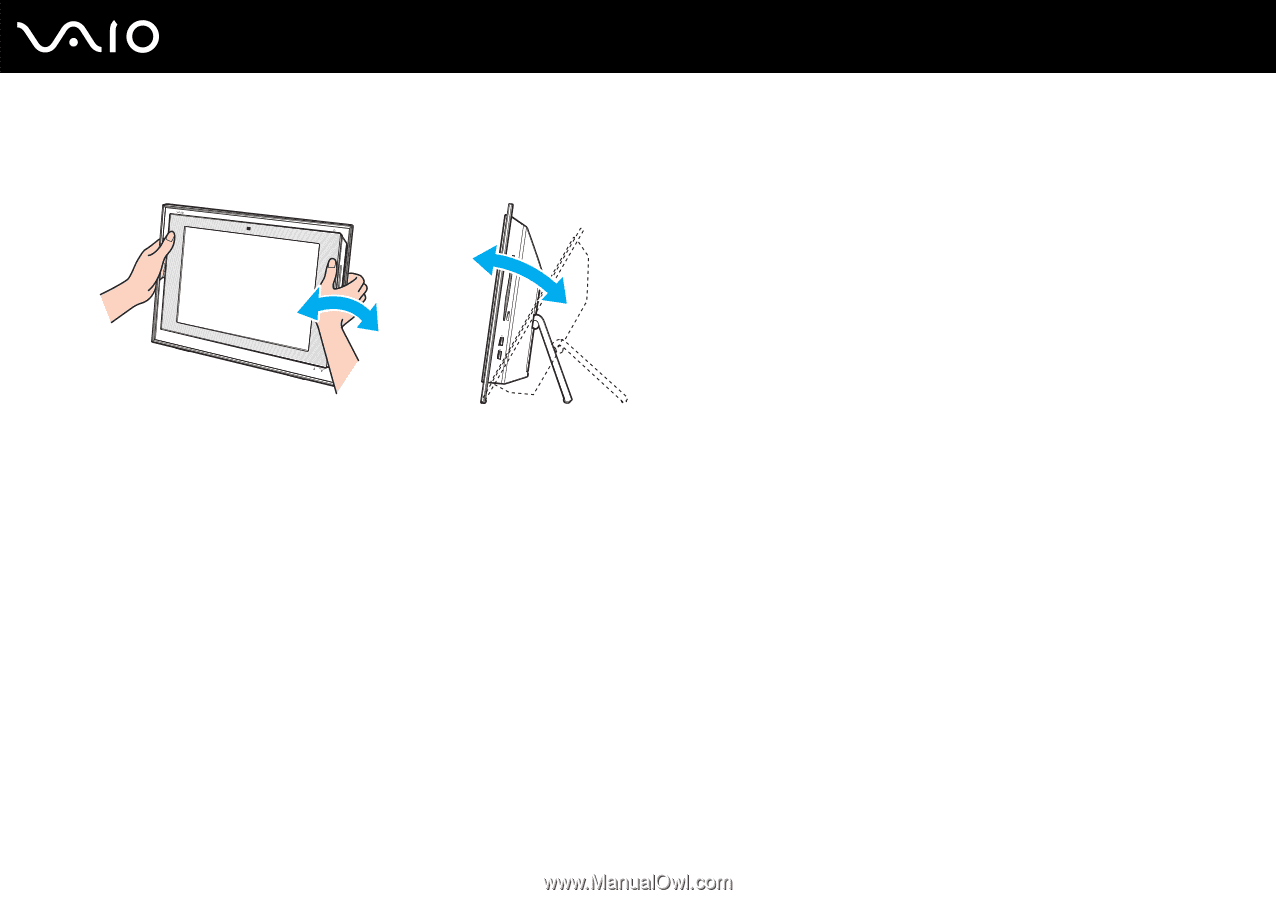Sony VGC-LT31N User Guide - Page 12
Viewing angle of the display, Lighting, Ventilation
 |
UPC - 027242746008
View all Sony VGC-LT31N manuals
Add to My Manuals
Save this manual to your list of manuals |
Page 12 highlights
n 12 N Before Use ❑ Viewing angle of the display - Use the display's tilting feature to find the best position. You can reduce eye strain and muscle fatigue by adjusting the tilt of the display to the proper position. Adjust the brightness level of the display as well. ! While adjusting the viewing angle, do not exert excessive pressure on your computer, especially on the center of the speaker grill, to eliminate a risk of mechanical damage. ❑ Lighting - Choose a location where windows and lights do not cause glare and reflection on the display. Use indirect lighting to avoid bright spots on the display. Proper lighting adds to your comfort and work efficiency. ❑ Ventilation - Make sure you leave at least 4 inches (10 cm) of space behind and at least 8 inches (20 cm) of space on each side of the main unit.