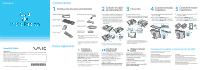Sony VGC-LV290J/B Quick Start Guide - Page 2
Let's get started, What to do next
 |
View all Sony VGC-LV290J/B manuals
Add to My Manuals
Save this manual to your list of manuals |
Page 2 highlights
VGC-LV200 Series VAIO Support Homepage http://esupport.sony.com/EN/VAIO/ (USA) http://www.sony.ca/support/ (Canada) http://esupport.sony.com/LA/ (Latin American area) http://esupport.sony.com/BR/ (Brazil) Let's get started 1 Check supplied items 2 Connect power cord 3 Power on 4 5 Connect wireless keyboard Connect wireless mouse Power cord Wireless keyboard * Wireless mouse * Remote commander ** What to do next Remote sensor control AA batteries (8) TV coaxial cable 1 Gently face down your computer on a flat surface with a soft cloth and remove the covers . 2 Plug the power cord into an AC outlet and the computer through the base stand hole and the clamp . 1 Replace the covers. 2 Press the power button until the power indicator light turns on. 8 cm disc adapter * Insert the supplied AA alkaline batteries before use. ** Insert the supplied AA manganese batteries before use. The illustrations in this document may appear different from your model, depending on the country or area of your purchase. Be sure to push the plug into the AC In port all the way to the guide line . When you start up your computer for the first time, it will take longer than on successive boots. Be sure not to turn off the computer before the setup window appears. Update your computer Download and install the latest updates regularly by using the preinstalled software applications, such as Windows Update and VAIO Update, so that your computer can run more efficiently and securely. Click Start , All Programs, and name of the application. Your computer must be connected to the Internet to download the updates. Create your recovery discs Create your own recovery discs immediately after your computer is ready for use. With the recovery discs, you can restore your computer to factory-installed settings in case of a system failure. Click Start, Help and Support, Use my VAIO, and VAIO Recovery Center User Guide. Locate the User Guide You can locate the User Guide from Help and Support, which provides helpful information with the following categories: Get started with my VAIO Use my VAIO Troubleshoot my VAIO Click Start, Help and Support, Use my VAIO, and VAIO User Guide. 1 Slide the power switch on the keyboard to ON. 2 Press the CONNECT button on the computer, and then within 10 seconds press the CONNECT button on the keyboard. 1 Slide the power switch on the mouse to ON. 2 Press the CONNECT button on the computer, and then within 10 seconds press the CONNECT button on the mouse. VAIO Care & Handling Tips To protect your investment and maximize its lifespan, we encourage you to follow these guidelines. HDD Care Do not move your computer while the power is on or while it is attempting to power on or shut down. Otherwise, you may damage your hard disk drive. Liquid Damage Avoid any liquids from coming into contact with your computer. This may damage internal components which will cause malfunctions. Ventilation Proper air circulation is important to reduce heat. Do not block your computer's air vents or place the computer on porous surfaces, such as a pillow or blanket. Be sure to place your computer on hard surfaces, such as a desk or table. LCD Handling Do not exert pressure on the computer while cleaning. Otherwise, you may make scratches on the LCD.