Sony VGC-RA716GY Quick Start Guide
Sony VGC-RA716GY - Vaio Desktop Computer Manual
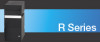 |
View all Sony VGC-RA716GY manuals
Add to My Manuals
Save this manual to your list of manuals |
Sony VGC-RA716GY manual content summary:
- Sony VGC-RA716GY | Quick Start Guide - Page 1
Desktop Computer VGC-RA700 Series Quick Start - Sony VGC-RA716GY | Quick Start Guide - Page 2
customers: Your new VAIO computer includes certain software versions or upgrades, and Internet services or offers that are available to U.S. customers only. Sony, VAIO, the VAIO logo, VAIO Digital Studio, VAIO Media, VAIO Media Music Server, VAIO Media Photo Server, VAIO Media Video Server, Click to - Sony VGC-RA716GY | Quick Start Guide - Page 3
The model number and serial number are located on the back panel of your Sony VAIO® computer. Record the model and serial number in the space provided here, and keep in a secure location. Refer to the model and serial numbers when you call your Sony Service Center. Model Number: Serial Number: 3 - Sony VGC-RA716GY | Quick Start Guide - Page 4
computer's installed optical drives may vary, depending on the system configuration you have purchased. See the online specifications sheet for details on your installed optical drives. For questions regarding your product or for the Sony Service Center nearest you, visit the Sony Online Support - Sony VGC-RA716GY | Quick Start Guide - Page 5
le plus près possible d'une prise murale pour en faciliter l'accès. Pour changer la pile de rechange, veuillez contacter votre centre de service Sony le plus près. Avertissement: L'utilisation d'instruments optiques avec ce produit augmente les risques pour les yeux. Puisque le faisceau laser utilis - Sony VGC-RA716GY | Quick Start Guide - Page 6
Sony Customer Information Service Center at 12451 Gateway Blvd., Ft. Myers, FL 33913, USA, or visit Sony Customer Service on the Sony Online Support Web site at http://www.sony.com/pcsupport. Declaration of Conformity Trade Name: SONY This device complies with Part 15 of the the instructions, may - Sony VGC-RA716GY | Quick Start Guide - Page 7
in order to maintain uninterrupted service. If trouble is experienced with this equipment, for repair or warranty information, please contact the Sony Customer Information Service Center at 1-888-4-SONY-PC (1-888-476-6972), or write to the Sony Customer Information Center, 12451 Gateway Blvd., Fort - Sony VGC-RA716GY | Quick Start Guide - Page 8
or business trash may be prohibited. For the Sony Service Center nearest you, call 1-888-476-6972 in the United States or 1-800-961-7669 in Canada. Do the same or equivalent type recommended by the manufacturer. Discard used batteries according to the manufacturer's instructions. The battery pack - Sony VGC-RA716GY | Quick Start Guide - Page 9
cette technologie doit être autorisée par Macrovision. Elle est uniquement destinée à un usage privé et à d'autres fins de visualisation limitée, sauf autorisation contraire de la part de Macrovision. Tout désossage ou désassemblage est formellement interdit. 9 - Sony VGC-RA716GY | Quick Start Guide - Page 10
10 - Sony VGC-RA716GY | Quick Start Guide - Page 11
a Display (Monitor 34 Connecting the Speakers and Sub-woofer Unit ........35 Connecting the Keyboard and Mouse 38 Connecting the Telephone and Modem Cables.........39 Connecting the Power Cords 41 Turning On Your Computer 42 Registering Your Computer 43 Turning Off Your Computer 43 11 - Sony VGC-RA716GY | Quick Start Guide - Page 12
XP Media Center Edition 2003 45 Microsoft Windows XP Media Center Edition......... 46 Before You Begin Using Media Center Exploring Media Center 64 Starting the Media Center Setup Wizard 66 Troubleshooting 73 Support Options 75 Immediate Help and Support 75 Resources for Additional Help and - Sony VGC-RA716GY | Quick Start Guide - Page 13
Getting Started Congratulations on your purchase of the Sony VAIO® computer! Your new, high-performance, multimedia computer combines state-of-the-art computer functionality with the latest audio, video and information technology features. 13 - Sony VGC-RA716GY | Quick Start Guide - Page 14
VAIO Recovery Wizard utility to recover your computer's operating system and preinstalled software. Computer and supplied accessories System unit Sub-woofer* Keyboard Mouse Power cord Modem cable Video adapter* TV coaxial cable Remote sensor Remote sensor controls (2) Remote control Speakers - Sony VGC-RA716GY | Quick Start Guide - Page 15
Start also provides resources for technical support, safety guidelines and owner information. Online Documentation ❑ VAIO® Computer User Guide - Contains features and specifications of your computer. It also includes information on the Microsoft® Windows® XP Media Center Edition operating system - Sony VGC-RA716GY | Quick Start Guide - Page 16
recovers your computer's operating system and preinstalled software. For more information about hard disk drive recovery: 1 Click Start in the Windows® taskbar, then click Help and Support. 2 From the VAIO Help And Support Center, click VAIO Recovery Options. ✍ You can create a VAIO Recovery Media - Sony VGC-RA716GY | Quick Start Guide - Page 17
Locating Controls And Ports This section is intended to familiarize you with the controls, ports and jacks on your computer and supplied accessories. Your computer may not be equipped with all of these hardware features or accessories. The location of the controls, ports, and jacks may vary from the - Sony VGC-RA716GY | Quick Start Guide - Page 18
Quick Start About the Front Panel The front panel of your VAIO® Computer enables access to drives, media slots, ports and jacks that enable you to connect compatible peripheral devices. Your computer may not be equipped with all of these hardware features or accessories. The location of the controls - Sony VGC-RA716GY | Quick Start Guide - Page 19
information. 2 Optical drive 2 See the online Specifications sheet for optical drive information. 3 Floppy disk drive Reads and writes data from and to a 3.5-inch floppy disk disk. 8 S-video In jack Connection for an S-video cable (optional). Composite video In jack Connection for a video - Sony VGC-RA716GY | Quick Start Guide - Page 20
VAIO Digital Studio Computer Quick Start 11 Floppy disk eject button Ejects a floppy disk from the floppy disk drive. 12 Memory Stick® media slot Reads and writes data from and to Memory Stick®, Memory Stick Pro™, and Memory compatible i.LINK device for information on operating conditions and - Sony VGC-RA716GY | Quick Start Guide - Page 21
Front Panel Handling the optical disc drive doors Your computer is equipped with one or more optical disc drives that have a drive eject the CD. Opening the upper and lower front panel covers The front of your computer is equipped with panels that cover drives, media card slots, jacks and ports. - Sony VGC-RA716GY | Quick Start Guide - Page 22
the ports for supplied and optional accessories. The icons on the back panel locate and identify the ports on your computer. The location of certain ports and jacks may vary from the illustration, based on the computer model purchased. Back panel 22 AUDIO AUDIO COMPOSITE S VIDEO - VIDEO1 INPUT - Sony VGC-RA716GY | Quick Start Guide - Page 23
) Connection and power for a compatible digital device, such as a Sony Digital Handycam® supplied speakers or headphones (optional). Line In jack Connection for an audio device. 7 Monitor port Connection for standard (VGA) monitor. TV Out (S-video/video) jack Connection for an S-video - Sony VGC-RA716GY | Quick Start Guide - Page 24
Connection for a video cable (optional). S-video In jack Connection for an S-video cable (optional) 14 VHF/UHF port Connection for a TV coaxial cable (supplied). * An optional "1-to-2" jack adapter device (splitter) is required to connect both a telephone and modem line to your computer. † 1000BASE - Sony VGC-RA716GY | Quick Start Guide - Page 25
your system's sound capability. The sub-woofer is compatible with the speakers supplied with your VAIO computer. See the section, "Connecting the Speakers and Sub-woofer Unit" on page 35, for connecting instructions. Sub-woofer unit Right side Left side Front panel 1 Port The port extends the - Sony VGC-RA716GY | Quick Start Guide - Page 26
and standard functions available for your keyboard. The VAIO® keyboard supplied with your computer has a standard key arrangement with additional keys and controls that support Microsoft® Windows® XP Media Center Edition features. VAIO keyboard BUTTON DESCRIPTION EJECT 1 Opens the optical drive - Sony VGC-RA716GY | Quick Start Guide - Page 27
Advances to the next DVD chapter, video track, or audio track. VOLUME knob Increases (+) and decreases (-) the volume as you turn the knob. MUTE Turns the sound off. Press again to restore sound. STANDBY Places the computer in Stand by mode to reduce power consumption. Press any key briefly to - Sony VGC-RA716GY | Quick Start Guide - Page 28
VAIO Digital Studio Computer Quick Start KEY DESCRIPTION Function The 12 function keys along the top of the keyboard are used to perform certain tasks. The task associated with each function key may vary between software programs. Numeric keypad Use the numeric keypad area to type numbers or to - Sony VGC-RA716GY | Quick Start Guide - Page 29
supplied with VAIO Digital Studio® computers that are equipped with Microsoft® Windows® XP Media Center Edition features. The remote control can start and stop video SKIP REC STOP PLAY PAUSE MY TV MY MUSIC MY PICTURES GUIDE MY VIDEOS BACK DVD MENU OK LIVE TV MORE INFO VOLUME CHAN/PAGE RM - Sony VGC-RA716GY | Quick Start Guide - Page 30
VAIO Digital Studio Computer Quick Start 3 CLEAR button Use to backspace and delete entered guide for your area. START button Press to open the Media Center Start menu. MY VIDEOS button Press to view videos from your video collection. 6 BACK button Press to return to the previous window - Sony VGC-RA716GY | Quick Start Guide - Page 31
to place the computer in Stand by mode to reduce power consumption. Press DVD. 14 MORE INFO button Press to view any available information about the selected media. 15 CHAN/PAGE button Press to up the remote control Insert two AA batteries (supplied) into the remote control as shown. Inserting - Sony VGC-RA716GY | Quick Start Guide - Page 32
VAIO Digital Studio Computer Quick Start 32 - Sony VGC-RA716GY | Quick Start Guide - Page 33
Setting Up Your Computer Your computer may not be equipped with all of the hardware features described in the section. The location of the controls, ports, and jacks may vary from the illustrations shown. See the online Specifications sheet for your system's specific hardware configuration. 33 - Sony VGC-RA716GY | Quick Start Guide - Page 34
Studio Computer Quick Start Connecting a Display (Monitor) 1 Plug the display's cable into the monitor port. 2 If necessary, plug the display's cable into the rear of the display. To connect a display To connect a DVI display ✍ Install your equipment so that you can easily reach the power outlet - Sony VGC-RA716GY | Quick Start Guide - Page 35
into the DC Out jack located on the back panel of your computer. To connect the computer and speakers Speaker power cable (black plug) Speaker (mini stereo plug)* R-speaker System unit L-speaker Speaker power cable (yellow plug) L-speaker cable 4 Insert the mini stereo plug of the cable that is - Sony VGC-RA716GY | Quick Start Guide - Page 36
unit Certain VAIO® computer models are supplied with a sub-woofer unit which require a slightly different setup. See your computer's specifications sheet for information about supplied accessories. 1 Insert the mini stereo plug of the cable that is attached to the right speaker into the speaker - Sony VGC-RA716GY | Quick Start Guide - Page 37
the Speakers and Sub-woofer Unit 2 Insert the mini stereo plug of the sub-woofer unit's cable into the Headphones jack, located on the back panel of your computer. 3 Plug the sub-woofer unit's power cord into a grounded AC wall outlet or power strip. To connect the sub-woofer to the computer USB - Sony VGC-RA716GY | Quick Start Guide - Page 38
VAIO Digital Studio Computer Quick Start Connecting the Keyboard and Mouse 1 Plug the keyboard cable into the keyboard port on the back of the computer. 2 Plug the mouse cable into the mouse port on the back of the computer. To connect the keyboard and mouse Using an optical mouse An optical mouse - Sony VGC-RA716GY | Quick Start Guide - Page 39
device (splitter). Connecting the modem cable 1 Unplug your telephone from the wall jack. 2 Plug the modem cable (supplied) into the modem line jack located on the back panel of your computer 3 Plug the other end of the modem cable into the wall jack. Connecting the telephone and modem cables - Sony VGC-RA716GY | Quick Start Guide - Page 40
VAIO Digital Studio Computer Quick Start 4 Insert the plug end of the splitter device into the wall jack. 5 Plug the modem cable into the modem line jack located on the back panel of the computer. To connect the telephone and modem cables "1-to-2" jack adapter (splitter - optional) Your computer has - Sony VGC-RA716GY | Quick Start Guide - Page 41
Connecting the Power Cords Connecting the Power Cords 1 Plug the power cord into the back of the computer. 2 Plug both the display and computer power cords into a grounded AC wall outlet or a power strip. To connect the power cords 41 - Sony VGC-RA716GY | Quick Start Guide - Page 42
turning on your computer, set up your Sony VAIO® Media Center cables and connections. For detailed instructions, see the section, "Setting Up Microsoft Windows XP Media Center Edition 2003" on page 45. 1 Press the power button on the computer to turn on the power. 2 Press the power button on the - Sony VGC-RA716GY | Quick Start Guide - Page 43
a Support Representative to troubleshoot problems you may be having with your computer. ❑ Limited warranty - Protect your investment. See the Limited Warranty Card for more details. You are prompted to register your computer the first time you turn on the system. Follow the on-screen instructions to - Sony VGC-RA716GY | Quick Start Guide - Page 44
VAIO Digital Studio Computer Quick Start About the power button If your system stops responding, press and hold the Power button for more than six seconds to force your system to shut down. You may need to repeat this procedure if your system does not shut down on the first attempt. 44 - Sony VGC-RA716GY | Quick Start Guide - Page 45
is easily accessed with a Media Center remote control, a mouse, or a keyboard. * The Microsoft® Windows® XP Media Center Edition operating system is available on certain VAIO Digital Studio® computers. See your online specifications sheet for more information about your computer's configuration. 45 - Sony VGC-RA716GY | Quick Start Guide - Page 46
VAIO Digital Studio Computer Quick Start Microsoft Windows XP Media Center Edition The Microsoft® Windows® XP Media Center Edition operating system combines the multimedia features of a personal computer ❑ Playing CDs, DVDs, and digital videos ❑ Creating music playlists and listening to music - Sony VGC-RA716GY | Quick Start Guide - Page 47
unit. Additional information about Media Center For more information about setting up Media Center hardware and software, see the online VAIO Computer User Guide. To access the online User Guide: 1 Click Start in the Windows® taskbar, then click Help and Support. 2 From the VAIO Help and Support - Sony VGC-RA716GY | Quick Start Guide - Page 48
service connection available in your home. Your computer's hardware configuration may vary from the illustrations shown in this section. See the online Specifications sheet for details about your computer's hardware configuration. ✍ Your VAIO Digital Studio ® computer is supplied with certain video - Sony VGC-RA716GY | Quick Start Guide - Page 49
to your cable service access. Connect the other end to the single-connection side of a splitter adapter. 2 Connect the TV coaxial cable (supplied) to the double-connection side of the splitter adapter. Connect the other end to the VHF/UHF port on the back panel of your computer. - Sony VGC-RA716GY | Quick Start Guide - Page 50
VAIO Digital Studio Computer Quick Start Connecting to a standard antenna (air) system You can connect your computer to an indoor/ computer. Option 2 1 Connect both ends of the antenna's twin lead cable to the screw-type grips on the combiner/transformer. 2 Connect the TV coaxial cable (supplied) - Sony VGC-RA716GY | Quick Start Guide - Page 51
/Transformer (optional) Option 2 Antenna system (Air) 300-ohm Twin lead cable (optional) TV coaxial cable (supplied) VHF/UHF port ✍ Your VAIO Digital Studio® computer is supplied with certain video cables. Depending on your in-home cable access, you may require extra cables, adapters or - Sony VGC-RA716GY | Quick Start Guide - Page 52
VAIO Digital Studio Computer Quick Start Connecting a Cable or Satellite Set-top Box You can connect your computer to cable or satellite service that requires a set-top box. Option 1 1 Connect one end of a TV coaxial cable (optional) to your cable service TV coaxial cable (supplied) to the double- - Sony VGC-RA716GY | Quick Start Guide - Page 53
TV Connections To connect in set-top box mode (Option 1) TV coaxial cable (optional) VHF/UHF IN Cable service access (wall outlet) VHF/UHF OUT Set-top box Splitter (optional) TV coaxial cable (optional) TV coaxial cable (optional) TV coaxial cable (supplied) VHF/UHF port VHF/UHF port 53 - Sony VGC-RA716GY | Quick Start Guide - Page 54
RCA plugs (optional) Audio R-In Audio L-In Composite Video Video -Out Audio-Out (L/R) VHF/UHF IN VHF/UHF OUT Cable service access TV coaxial cables (1-supplied) VHF/UHF port ✍ You can connect your computer to a set-top box using an S-video cable (optional) instead of a stereo A/V dubbing cable - Sony VGC-RA716GY | Quick Start Guide - Page 55
to change channels and to perform other functions. To connect the remote sensor 1 Connect the remote sensor unit to a USB port located on either the front or back panel of your computer. 2 Place the remote sensor in a position that enables it to communicate with your remote control. Connecting the - Sony VGC-RA716GY | Quick Start Guide - Page 56
VAIO Digital Studio Computer Quick Start To connect the remote sensor control If you are using a cable or satellite set-top box, you can connect the remote sensor control - Sony VGC-RA716GY | Quick Start Guide - Page 57
control onto the tape, ensuring that the front edge extends over the front of the box, as shown in the following illustration. ✍ The remote sensor unit must be visible in a line-of-sight with your remote control in order to function properly. 57 - Sony VGC-RA716GY | Quick Start Guide - Page 58
Setting Up Additional Equipment This section illustrates how to connect additional equipment with your VAIO Digital Studio® computer. Connecting devices with an audio cable Your computer has both audio and video connection capability. You can locate the appropriate connections on the back panel or - Sony VGC-RA716GY | Quick Start Guide - Page 59
Connect a stereo A/V dubbing cable with triple RCA plugs at each end (optional) directly into the composite video port, composite audio L and R jacks, located on either the front or back panel of your computer. Match jack and plug colors. 2 Connect the other ends of the stereo A/V dubbing cable into - Sony VGC-RA716GY | Quick Start Guide - Page 60
✍ The video cable adapter is not necessary, if you use an S-video cable to connect your TV to the computer's TV out (S-video/video) jack. * The video cable adapter is supplied with certain VAIO computer models. See your computer's specifications sheet for information about supplied accessories. 60 - Sony VGC-RA716GY | Quick Start Guide - Page 61
and select menu items. Press Enter on the keyboard or left-click the mouse to activate your selection. * The Media Center remote control is supplied with VAIO Digital Studio® computers that are equipped with Media Center features and the Microsoft® Windows® XP Media Center operating system. 61 - Sony VGC-RA716GY | Quick Start Guide - Page 62
VAIO Digital Studio Computer Quick Start About the Media Center Start menu You menu. 2 Back Returns Media Center to the previous window. 3 Media Center Help Starts the Media Center Help guide. 4 Minimize Minimizes the Media Center window and places the Media Center icon on the taskbar. - Sony VGC-RA716GY | Quick Start Guide - Page 63
6 Close Window Closes Media Center. 7 Play DVD Plays a DVD movie. Online Spotlight Displays links to online media and information services. My Videos Plays and sorts home videos. My and stops selected media. 10 Log Off Logs off from this computer or enables you to switch users. 63 - Sony VGC-RA716GY | Quick Start Guide - Page 64
VAIO Digital Studio Computer Quick Start Exploring Media Center Selected items, such as folders, files, or menu options, are outlined with a green border. ❑ Use the arrow buttons on the remote control to select an item, and then press OK to activate your selection. ❑ To switch between inset window - Sony VGC-RA716GY | Quick Start Guide - Page 65
. (Press Pause again to resume playback.) 3 Stop Stops playback of selected media. 4 Record Records TV programs, storing them on the hard disk. 5 Replay/Rewind Moves backwards in TV programs and selected media. 6 Skip/Fast Forward Moves ahead in selected media. 7 Mute Turns the - Sony VGC-RA716GY | Quick Start Guide - Page 66
and home environment. To make the setup process easier, be prepared to: ❑ Log on to Windows® operating system as the administrator. For more information, go to the VAIO Help and Support Center. ❑ Establish a working Internet connection to enable the download of your local television program - Sony VGC-RA716GY | Quick Start Guide - Page 67
configure Media Center. The setup wizard tests your remote control, configures your Internet connection and TV broadcast signal, and sets up the Television Program Guide for your local area. Media Center - Getting Started ✍ If you decide to skip any of the setup wizard steps, you can complete them - Sony VGC-RA716GY | Quick Start Guide - Page 68
VAIO Digital Studio Computer Quick Start ❑ Check Remote Control - The Media Center uses this interactive step to verify that the remote control is communicating with the remote sensor. The - Sony VGC-RA716GY | Quick Start Guide - Page 69
method. Select the appropriate download option, and follow the on-screen instructions. Media Center - Download Method ✍ The Internet connection provides information about your music CDs and other media. If you skip this step, you can complete them later in the Settings window in Media Center. 69 - Sony VGC-RA716GY | Quick Start Guide - Page 70
VAIO Digital Studio Computer Quick Start ❑ Set up Television Signal - The Media Center setup wizard verifies that your computer is receiving the correct TV signal and local TV Program Guide. If you are using a cable or satellite set-top box, this step programs your remote to the box, enabling you to - Sony VGC-RA716GY | Quick Start Guide - Page 71
your location, from the Microsoft TV listings service provider. ❑ Media Center has determined that the existing Guide information on your computer is expired or corrupted. ✍ For more information on using Microsoft® Windows® XP Media Center Edition 2004, see the online VAIO Computer User Guide. 71 - Sony VGC-RA716GY | Quick Start Guide - Page 72
VAIO Digital Studio Computer Quick Start 72 - Sony VGC-RA716GY | Quick Start Guide - Page 73
This section describes how to troubleshoot common problems. You can also find helpful information on other troubleshooting topics in the online VAIO® Computer User Guide. My computer does not start. ❑ Verify that the computer is plugged into a power source and that it is turned on. Check - Sony VGC-RA716GY | Quick Start Guide - Page 74
more than six seconds. If the software program continues to stop responding or causes your computer to stop responding, contact the software publisher or designated technical support provider. Pressing and holding the power button for more than six seconds may result in the loss of data from files - Sony VGC-RA716GY | Quick Start Guide - Page 75
find instructions on how to connect power cords, cables, peripheral devices, and register your computer with Sony®. The Quick Start can also provide basic troubleshooting support. ❑ VAIO® Computer User Guide - The online User Guide provides information about configuring, maintaining, and upgrading - Sony VGC-RA716GY | Quick Start Guide - Page 76
at http://www.sony.com/pcsupport. The Sony Online Support Web site provides: ❑ Information about your specific computer model, such as ❑ hardware and software specifications. ❑ upgrade and maintenance procedures†. ❑ safety and legal information. ❑ quick solutions to common problems. * You can locate - Sony VGC-RA716GY | Quick Start Guide - Page 77
to the Sony Customer Information Services Center, have this basic information readily available. 1 VAIO® computer system type. 2 Model number. 3 Serial number*. Example: 4 Operating system. 5 Hardware feature or software program that has a problem. (See the online VAIO® Computer User Guide for the - Sony VGC-RA716GY | Quick Start Guide - Page 78
- Sony VGC-RA716GY | Quick Start Guide - Page 79
- Sony VGC-RA716GY | Quick Start Guide - Page 80
For customer support information, go to: http://www.sony.com/pcsupport VAIO Homepage http://www.vaio.net © 2004 Sony Electronics Inc. Printed in USA 2-055-276-01
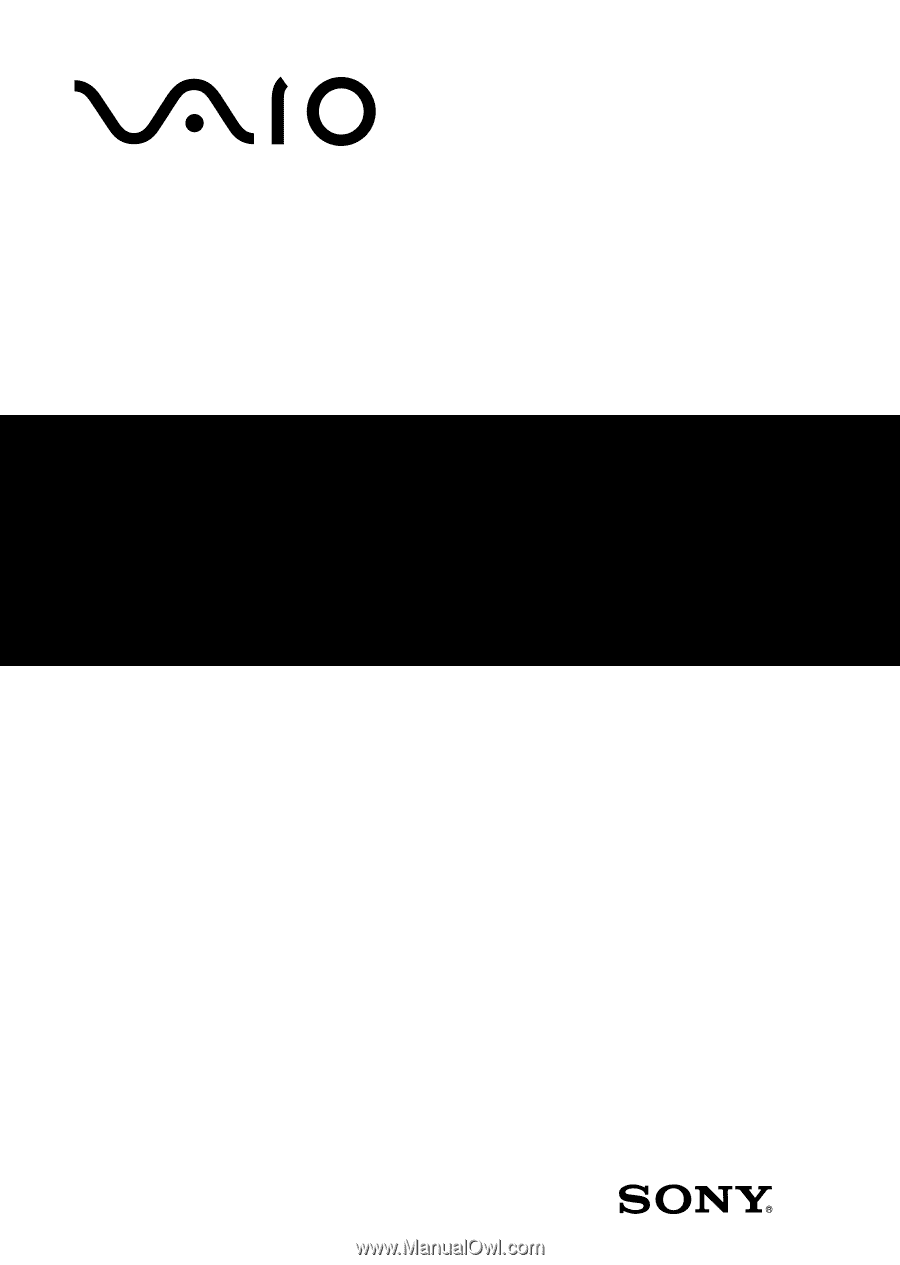
Desktop Computer
VGC-RA700 Series
GC-RA700 Series
C-RA700 Series
-RA700 Series
RA700 Series
A700 Series
700 Series
00 Series
0 Series
Series
Series
eries
ries
ies
es
Quick Start
uick Start
ick Start
ck Start
k Start
Start
Start
tart
art
rt









