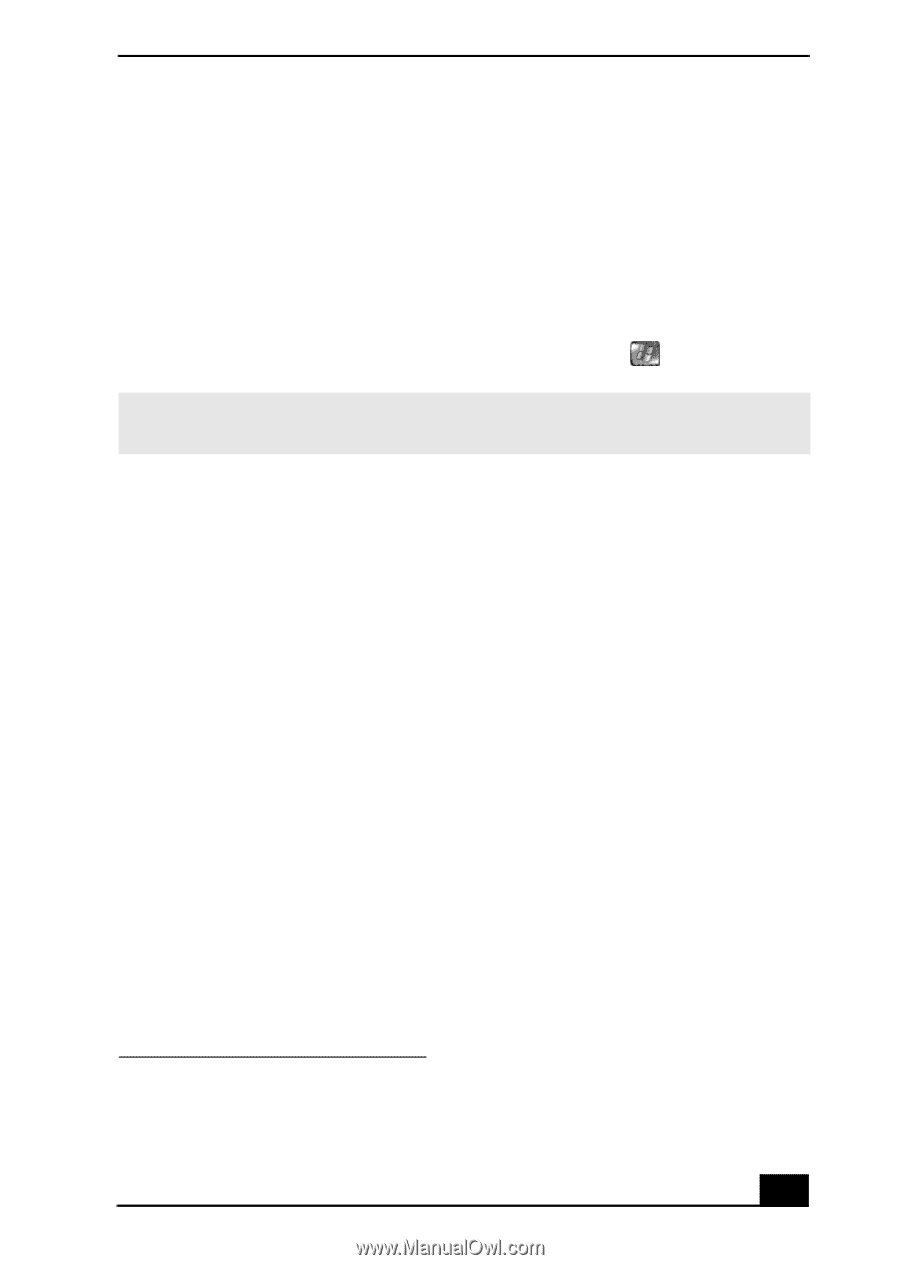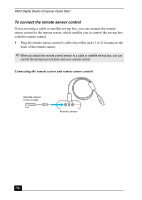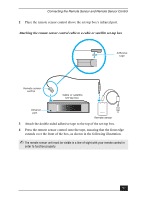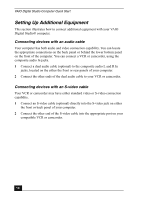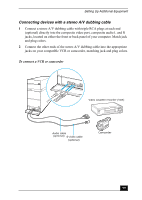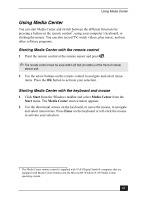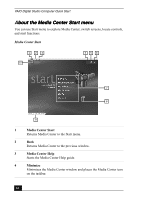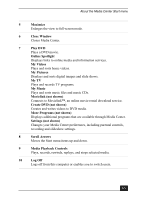Sony VGC-RA716GY Quick Start Guide - Page 61
Using Media Center
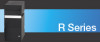 |
View all Sony VGC-RA716GY manuals
Add to My Manuals
Save this manual to your list of manuals |
Page 61 highlights
Using Media Center Using Media Center You can start Media Center and switch between the different functions by pressing a button on the remote control*, using your computer's keyboard, or clicking the mouse. You can also record TV, watch videos, play music, and use other software programs. Starting Media Center with the remote control 1 Point the remote control at the remote sensor and press . ✍ The remote control must be used within 26 feet (8 meters) of the front of remote sensor unit. 2 Use the arrow buttons on the remote control to navigate and select menu items. Press the OK button to activate your selection. Starting Media Center with the keyboard and mouse 1 Click Start from the Windows taskbar and select Media Center from the Start menu. The Media Center main window appears. 2 Use the directional arrows on the keyboard, or move the mouse, to navigate and select menu items. Press Enter on the keyboard or left-click the mouse to activate your selection. * The Media Center remote control is supplied with VAIO Digital Studio® computers that are equipped with Media Center features and the Microsoft® Windows® XP Media Center operating system. 61