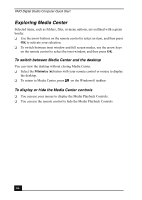Sony VGC-RA810G Quick Start Guide - Page 59
Setting Up Additional Equipment
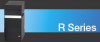 |
View all Sony VGC-RA810G manuals
Add to My Manuals
Save this manual to your list of manuals |
Page 59 highlights
Setting Up Additional Equipment Setting Up Additional Equipment This section illustrates how to connect additional equipment with your VAIO Digital Studio® computer. Your computer has both audio and video connection capability. You can locate the appropriate connections on the back panel or behind the lower bottom panel on the front of the computer. You can connect a VCR or camcorder, using the composite audio In jacks. Your VCR or camcorder may have either standard video or S-video connection capability. Connecting an audio cable 1 Connect a dual audio cable (optional) to the composite audio L and R In jacks, located on the either the front or rear panels of your computer. 2 Connect the other ends of the dual audio cable to your VCR or camcorder. To connect a VCR or camcorder using an audio and S-video cable Video cassette recorder (VCR) Audio cable (optional) S-video cable (optional) Camcorder Connecting an S-video cable 1 Connect an S-video cable (optional) directly into the S-video jack on either the front or back panel of your computer. 2 Connect the other end of the S-video cable into the appropriate port on your compatible VCR or camcorder. 59