Sony VGC-RA826G VAIO User Guide - Page 20
Directional Arrows, Scroll Lock
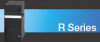 |
View all Sony VGC-RA826G manuals
Add to My Manuals
Save this manual to your list of manuals |
Page 20 highlights
NEXT Advances to the next DVD chapter, video track, or audio track. VOLUME knob Increases (+) and decreases (-) the volume as you turn the knob. MUTE Turns the sound off. Press again to restore sound. STANDBY operation. Places the computer in Stand by mode to reduce power consumption. Press any key briefly to resume normal KEY DESCRIPTION Function The 12 function keys along the top of the keyboard are used to perform certain tasks. The task associated with each function key may vary between software programs. Numeric keypad Use the numeric keypad area to type numbers or to perform basic math calculations. Press the Num Lock key to activate the numeric keypad. (The Num Lock indicator lights.) Press the Num Lock key again to deactivate the numeric keypad. Directional Arrows The up, down, left, and right arrow keys move the pointer on the screen. Applications The Applications key displays a shortcut menu in certain software programs. Pressing this key is equivalent to clicking the right mouse button. Windows The key with the Microsoft® Windows® logo, displays the Start menu. Pressing this key is equivalent to clicking Start on the taskbar. INDICATORS FUNCTION Num Lock The Num Lock indicator lights when the numeric keypad is activated. When the indicator is off, the directional arrow and correction keys on the numeric keypad area are active. Caps Lock The Caps Lock indicator lights to advise you that the keyboard is set to type letters in uppercase. When the indicator is off, the letters appear in lower case as you type. Scroll Lock The Scroll Lock indicator lights to advise you that your screen's scrolling pattern has changed. When the indicator is off, the screen scrolls normally. This function is not available with all software programs. Page 20















