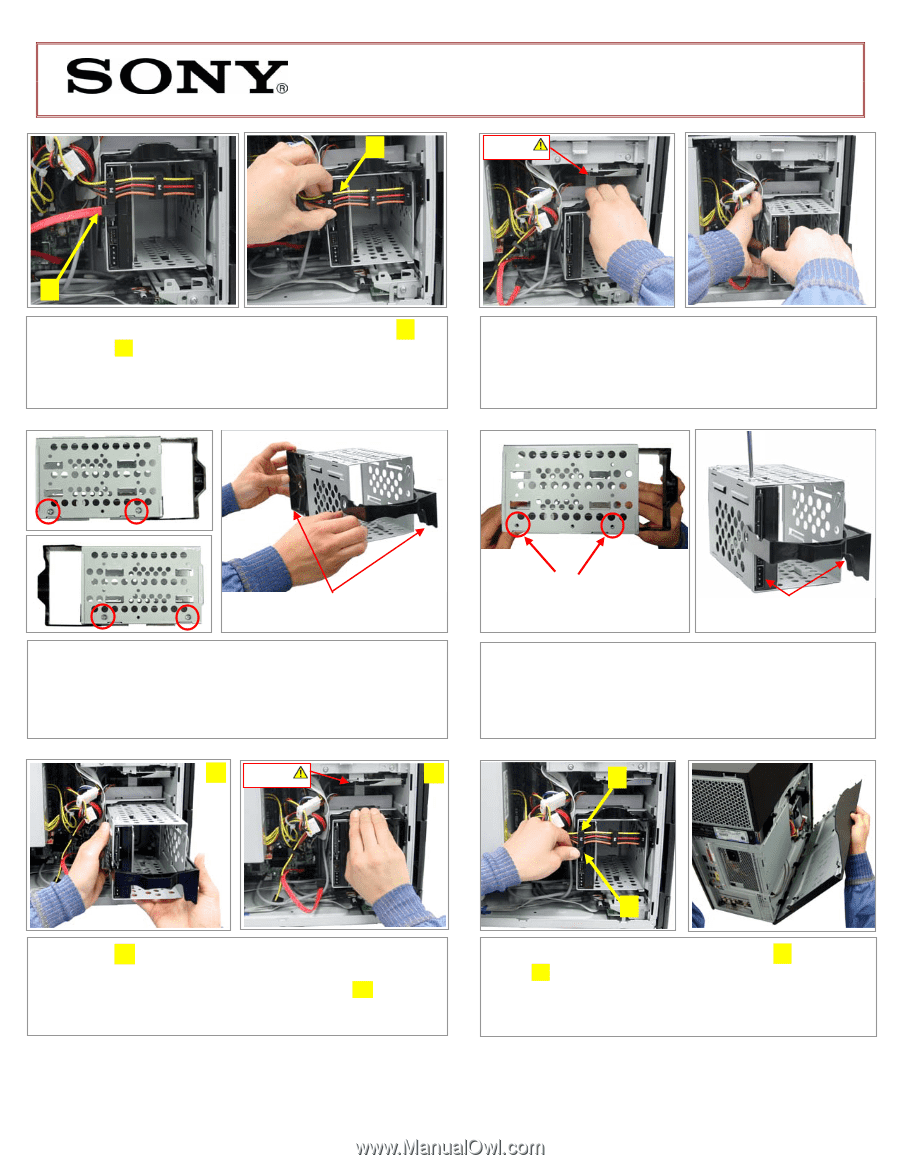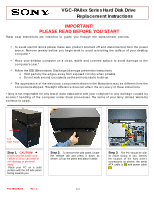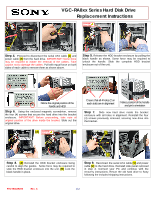Sony VGC-RA826G VGC-RA8xx Series Hard Disk Drive Replacement Instructions - Page 2
VGC-RA8xx Series Hard Disk Drive, Replacement Instructions
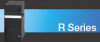 |
View all Sony VGC-RA826G manuals
Add to My Manuals
Save this manual to your list of manuals |
Page 2 highlights
VGC-RA8xx Series Hard Disk Drive Replacement Instructions [2] CAUTION! Sharp Edge [1] Step 4. Proceed to disconnect the serial ATA cable [1] and power cable [2] from the hard drive. IMPORTANT! Some force may be required to initiate the removal of the cables. Take caution not to damage the cables. Pull with equal force on both sides of each cable to remove them as shown above. Step 5. Release the HDD bracket enclosure by pulling the black handle as shown. Some force may be required to unlock the handle. Slide the complete HDD bracket enclosure out of the unit. Notice the original position of the handle and HDD Step 6. Using the enclosed magnetic screwdriver, remove the four (4) screws that secure the hard drive into the bracket enclosure. IMPORTANT! Before proceeding, take note of original position of the drive inside the bracket. Slide out the original drive. [A] CAUTION! Sharp Edge [B] Ensure that all 4 holes (2 on each side) are in alignment Notice position of the handle and pin's orientation Step 7. Slide new hard drive inside the bracket enclosure with all holes in alignment. Reinstall the four (4) screws previously removed, securing new drive into the bracket. [2] Step 8. [A] Reinstall the HDD bracket enclosure being careful to align the guides. Some force may be required to slide the HDD bracket enclosure into the unit. [B] Lock the black handle in place. [1] Step 9. Reconnect the serial ATA cable [1] and power cable [2] to the hard drive. Reinstall side panel removed in step 2. Connect your PC and continue with the recovery instructions. Return the old hard drive to Sony following the included shipping instructions. P/N 994629200 Rev. C 2/2