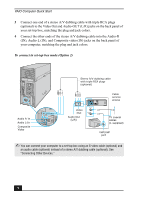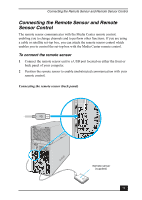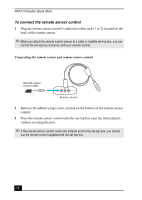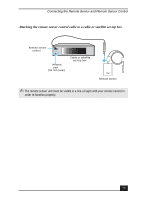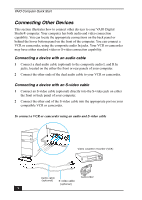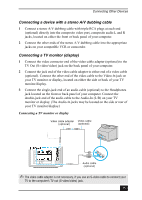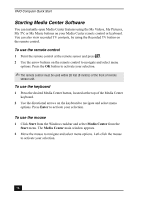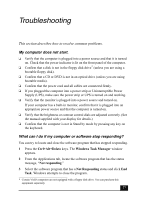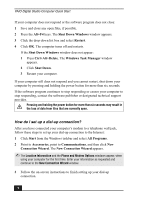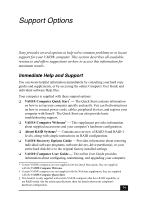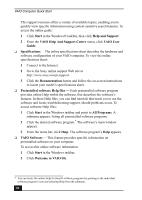Sony VGC-RA837GY Quick Start Guide - Page 75
Connecting a device with a stereo A/V dubbing cable, Connecting a TV monitor display
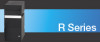 |
View all Sony VGC-RA837GY manuals
Add to My Manuals
Save this manual to your list of manuals |
Page 75 highlights
Connecting Other Devices Connecting a device with a stereo A/V dubbing cable 1 Connect a stereo A/V dubbing cable with triple RCA plugs at each end (optional) directly into the composite video port, composite audio L and R jacks, located on either the front or back panel of your computer. 2 Connect the other ends of the stereo A/V dubbing cable into the appropriate jacks on your compatible VCR or camcorder. Connecting a TV monitor (display) 1 Connect the video connector end of the video cable adapter (optional) to the TV Out (S-video/video) jack on the back panel of your computer. 2 Connect the jack end of the video cable adapter to either end of a video cable (optional). Connect the other end of the video cable to the Video-In jack on your TV monitor or display, located on either the side or back of your TV monitor/display. 3 Connect the single-jack end of an audio cable (optional) to the Headphones jack located on the front or back panel of your computer. Connect the double-jack end of the audio cable to the Audio-In (L/R) on your TV monitor or display. (The Audio-In jacks may be located on the side or rear of your TV monitor/display.) Connecting a TV monitor or display Video cable adapter Video cable (optional) (optional) VID VIDEO EO INPUT L(MONO) R Audio cable (optional) ✍ The video cable adapter is not necessary, if you use an S-video cable to connect your TV to the computer's TV out (S-video/video) jack. 75