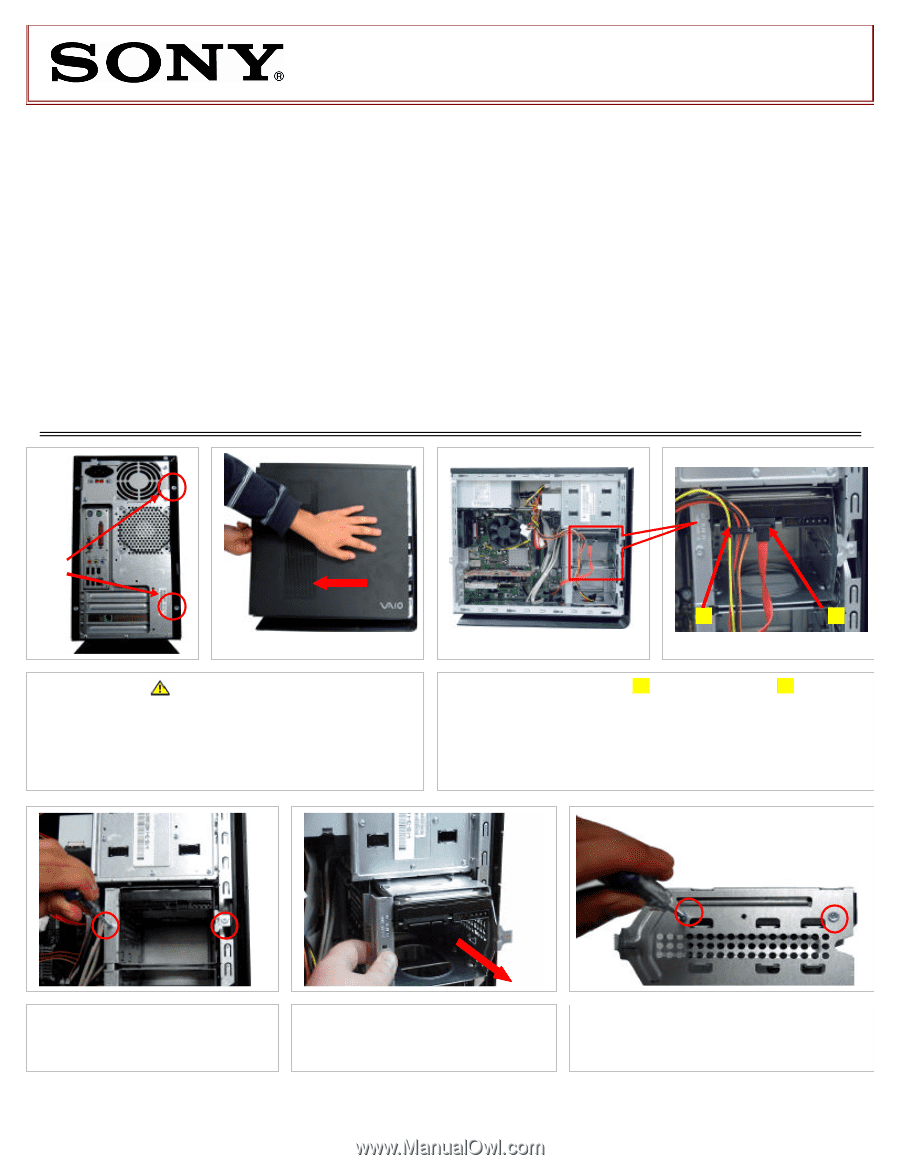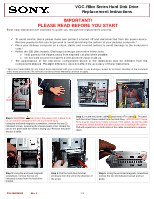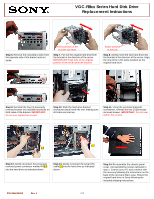Sony VGC-RB40 VGC-RBxx Series Hard Disk Drive Replacement Instructions - Page 1
Sony VGC-RB40 - Vaio Desktop Computer Manual
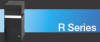 |
View all Sony VGC-RB40 manuals
Add to My Manuals
Save this manual to your list of manuals |
Page 1 highlights
VGC-RBxx Series Hard Disk Drive Replacement Instructions IMPORTANT! PLEASE READ BEFORE YOU START These easy instructions are intended to guide you through the replacement process. ü To avoid electric shock please make sure product is turned off and disconnected from the power source. Remove jewelry before you begin work to avoid scratching the surface of your desktop computer.* ü Place your desktop computer on a clean, stable and covered surface to avoid damage to the computer's case. * ü Follow the ESD (Electrostatic Discharge) damage prevention instructions: o Hold parts by the edges, away from exposed circuitry when possible. o Do not walk around excessively as this promotes static build-up. ü The appearance of the electronic components shown in the illustrations may be different from the components shipped. This slight difference does not affect the accuracy of these instructions. * Sony is not responsible for any loss of data associated with your computer or any damage caused by incorrect handling of the computer under these procedures. The terms of your Sony Limited Warranty continue to apply. 2 Screws [1] [2] Step 1. CAUTION! Disconnect the power cord. Failure to do so can result in damage to the unit or personal injury. Using the enclosed magnetic screwdriver, remove the two (2) indicated screws, loosening the chassis panel cover. Rotate the unit so the panel with the vents is facing you. Remove the panel and set it aside. Step 2. Locate the power cable [1] and serial ATA cable [2]. Proceed and disconnect these cables from the hard drive. IMPORTANT! Some force may be required to initiate removal of the cables. Grasp the cable connectors where possible and take caution not to damage the cables. Pull with equal force on both sides of the cable connectors to remove them. Step 3. Using the enclosed magnetic screwdriver, remove the two (2) indicated screws from the hard drive bracket. Step 4. Pull the hard drive bracket enclosure from the unit in the direction of the arrow. Step 5. Using the enclosed magnetic screwdriver, remove the two (2) indicated screws and set aside. P/N 994630000 Rev. E 1/2