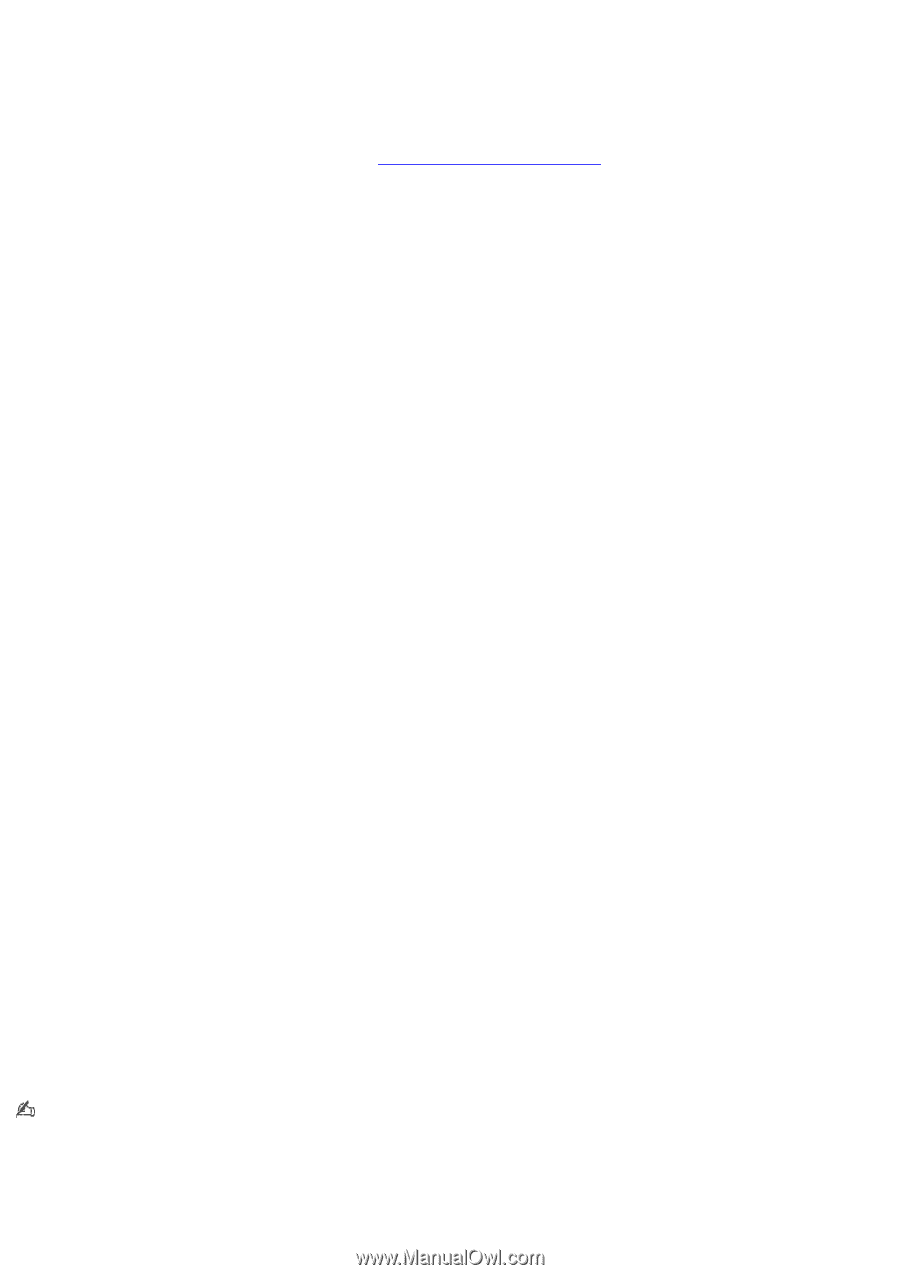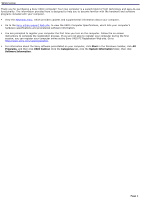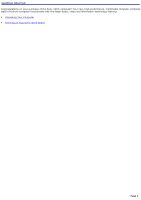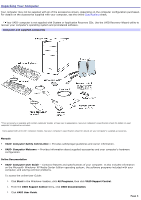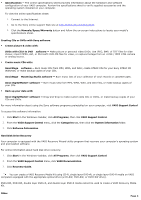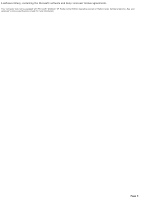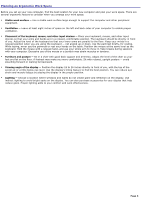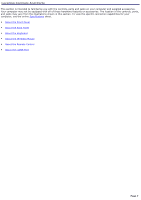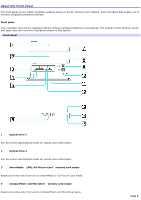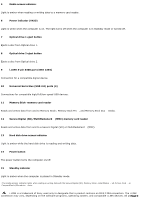Sony VGC-RB50 User Guide (primary user manual) - Page 4
Specifications, DVDs with Click to DVD, software, SonicStage, Mastering Studio software - hard drive
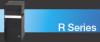 |
View all Sony VGC-RB50 manuals
Add to My Manuals
Save this manual to your list of manuals |
Page 4 highlights
Specifications - The online specifications sheet provides information about the hardware and software configuration of your VAIO computer. Review the specifications sheet to verify supplied accessories and the operating system installed on your computer. To view the online specifications sheet: 1. Connect to the Internet. 2. Go to the Sony online support Web site at http://www.sony.com/pcsupport. 3. Click the Manuals/Specs/Warranty button and follow the on-screen instructions to locate your model's specifications sheet. Creating CDs or DVDs with Sony software Create picture & video with: DVDs with Click to DVD software - Make picture or personal video DVDs. Use JPEG, BMP, of TIFF files for slide shows; import MPEG, AVI, or Microsoft® DVR-MS files for video, or capture footage from an i.LINK / IEEE 1394 camera or analog source. Create music CDs with: SonicStage software - Burn music CDs from MP3, WMA, and WAV; create ATRAC CDs for your Sony ATRAC CD Walkman; or make backup copies of your CDs. SonicStage Mastering Studio software - Burn music CDs of your collection of vinyl records or cassette tapes. Sonic DigitalMedia!® software - Burn music CDs from MP3, WMA, WAV, and CDA files, or make backup copies of your CDs. Back up your data with: Sonic DigitalMedia!® software - Drag-and-drop to make custom data CDs or DVDs, or make backup copies of your CDs and DVDs. For more information about using the Sony software programs preinstalled on your computer, visit VAIO Support Central. To access this software information: 1. Click Start in the Windows® taskbar, click All Programs, then click VAIO Support Central. 2. From the VAIO Support Central menu, click the Categories tab, then click the System Information folder. 3. Click Software Information. Hard Disk Drive Recovery Your computer is equipped with the VAIO Recovery Wizard utility program that recovers your computer's operating system and preinstalled software. For online information about hard disk drive recovery: 1. Click Start in the Windows® taskbar, click All Programs, then click VAIO Support Central. 2. From the VAIO Support Central menu, click VAIO Documentation. 3. Click Recovery Guide. You can create a VAIO Recovery Media Kit using CD-R, single layer DVD+R, or single layer DVD-R media on VAIO computers equipped with the appropriate optical drive (a CD-RW, DVD-RW, or DVD±RW drive). DVD+RW, DVD-RW, double layer DVD+R, and double layer DVD-R media cannot be used to create a VAIO Recovery Media Kit. Other Page 4