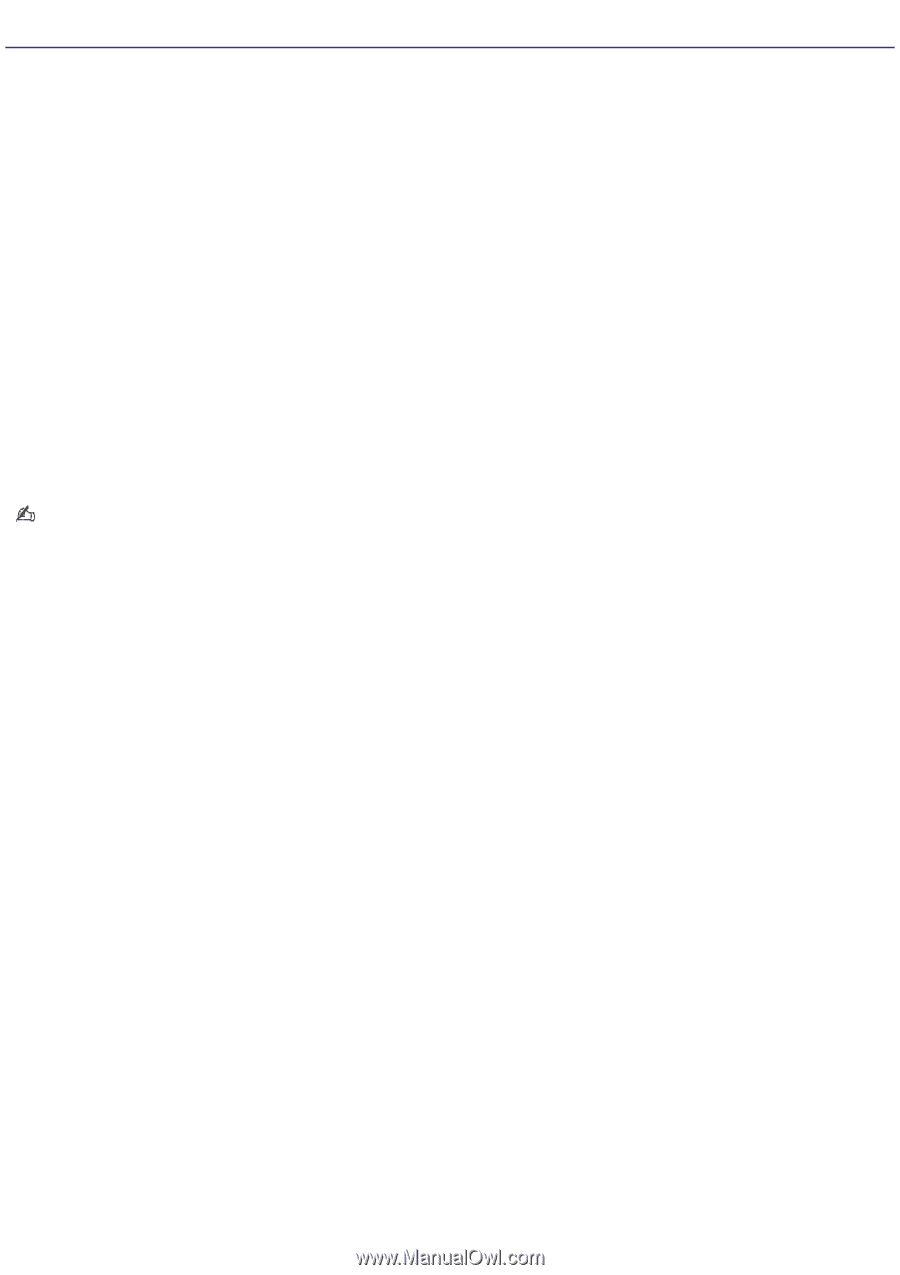Sony VGC-RB56G User Guide - Page 38
Configuring Software for Your Speaker System, Sounds and Audio Devices Properties
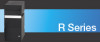 |
View all Sony VGC-RB56G manuals
Add to My Manuals
Save this manual to your list of manuals |
Page 38 highlights
Configuring Software for Your Speaker System When using 5.1 channel (digital or analog) speaker systems, certain software programs require setting changes to enable proper audio performance. To configure your sound output: For 6 channel-analog speakers 1. Click Start in the Windows® taskbar, and then click Control Panel. 2. Click Sounds, Speech, and Audio Devices, and then click Sound and Audio Devices. The Sound and Audio Devices Properties window appears. 3. Under the Speaker Settings section, click the Advanced button. 4. From the drop-down menu on the left, select 5.1 Surround Sound Speakers. 5. Click OK to accept the change. 6. Click OK to close the Sounds and Audio Devices Properties window. For S/PDIF 6 channel speaker output The S/PDIF audio output is always ON by default. Follow these instructions if you are having trouble. 1. Click Start in the Windows® taskbar, and then click Control Panel. 2. Click Sounds, Speech, and Audio Devices, and then click Reality Audio. The Sound Reality Control Panel window appears. 3. Click the Advanced tab. 4. Select the Enable Digital Output box. 5. Close the Sound Reality Control Panel window. To configure Media Center software Your computer's factory default settings for audio can be changed using the Media Center Settings feature. You can switch between 2-channel, 6-channel, or S/PDIF output modes. 1. Use the Media Center remote control, your keyboard, or mouse, to start the Media Center software program. 2. Select Settings and press OK. The Settings window appears. 3. From the Settings window, select DVD, and then press OK. The DVD Settings window appears. 4. Select Audio and press OK. InterVideo® software's audio settings window appears. 5. Select Configuration and press OK. 6. From the section, Set sound output to match your system, use +/- to locate the appropriate speaker system setup. To enable S/PDIF output, select SPDIF. 7. Select Save, and press OK. Page 38