Sony VGC-RB56G Welcome Mat - Page 1
Sony VGC-RB56G - Vaio Desktop Computer Manual
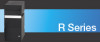 |
View all Sony VGC-RB56G manuals
Add to My Manuals
Save this manual to your list of manuals |
Page 1 highlights
Black Pantone 2925 C En el reverso, encontrará las instrucciones en español. Meet your new Front Panel Back Panel VGC-RB50(G) Series Optical drive 1 Accessories are supplied with certain VAIO® computer models only, or may vary in appearance from the illustration. See your computer's specification sheet for details on your computer's supplied accessories. Optical drive 2 SmartMedia™ (SM)/xD-Picture Card™ memory card reader CompactFlash® and Microdrive™ memory card reader Media access indicator DVD MENU + CH PG - FORWARD SKIP MORE # 9 WXYZ 6 MNO 3 DEF PAUSE MY PICTURES MY VIDEOS STANDBY CLEAR ENTER LIVE TV 0 8 TUV 5 JKL 2 ABC START MUTE STOP OK GUIDE REVERSE REPLAY BACK MY MUSIC RECORD * 1 GHI 4 PQRS 7 TV RECORDED + VOL - MY TV Power indicator (VAIO) Eject button AC input port Mouse port Eject button Keyboard port i.LINK 4-pin S400 port (IEEE 1394) Printer port Universal Serial Bus (USB 2.0) ports Memory Stick® memory card reader Monitor port Universal Serial Bus (USB 2.0 ports) Secure Digital (SD)/ S/PDIF MultiMediaCard™ (MMC) Optical Out port WOOFER CENTER REAR memory card reader FRONT Hard disk drive access indicator Audio/Video ports & jacks Power button Modem line jack Standby indicator i.LINK 6-pin S400 port (IEEE 1394) Ethernet port Audio ports & jacks Monitor/TV Out ports and jacks VHF/UHF port Connecting a Display (Monitor) Display (Monitor) not included Connecting the Speakers WOOFER CENTER REAR FRONT Connecting the Keyboard and Mouse or DVI-D port (Do not connect both the DVI-D and VGA cables from a single monitor to the computer at the same time.) Connecting the Telephone and Modem Connecting the Power Cords "1-to-2" jack adapter (optional splitter device) Turning on Your Computer Hard Disk Drive Recovery Your computer is equipped with the VAIO Recovery Wizard, a utility program that recovers your computer's operating system and preinstalled software to original factory-installed settings. For online information about hard disk recovery: 1 Click Start > All Programs > VAIO Support Central. 2 From the VAIO Support Central menu, click VAIO Documentation. 3 Click Recovery Guide. To access the VAIO Recovery Wizard utility from Windows XP: 1 Click Start > Control Panel > Performance and Maintenance. 2 From the Performance and Maintenance window, click VAIO Recovery Wizard. *265497401* 2-654-974-01 © 2005 Sony Electronics Inc. All rights reserved. Printed in USA. Support Options VAIO® Computer User Guide The VAIO® Computer User Guide provides detailed information on how to maximize your computer capabilities and solve common problems. 1 Click Start > All Programs > VAIO Support Central. 2 From the VAIO Support Central menu, click VAIO Documentation. 3 Click VAIO User Guide. VAIO® Computer Specifications sheet The online specification sheet describes the hardware and software configuration of your VAIO computer model. 1 Connect to the Internet. 2 Go to the Sony online support Web site at http://www.sony.com/pcsupport. 3 Click the Manuals/Specs/Warranty button and follow the on-screen instructions to locate your model's specification sheet.




