Sony VGF-WA1/B Operating Instructions - Page 53
If you select [Auto], the Digital Wireless, WPA-PSK TKIP], or [WPA2-PSK AES]
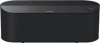 |
View all Sony VGF-WA1/B manuals
Add to My Manuals
Save this manual to your list of manuals |
Page 53 highlights
6 Press / to select from [WEP64bit], [WEP128bit], [WPA-PSK TKIP], [WPA- PSK AES], or [Off ], and then press ENTER. If you select [WEP64bit], [WEP128bit], [WPA-PSK TKIP], or [WPA2-PSK AES], you can enter a hexadecimal encryption key. Encryption key Number of characters WEP64bit WEP128bit WPA-PSK TKIP WPA2-PSK AES 10 characters 26 characters 64 characters 64 characters If you select [Off], the IP address setting screen appears. 7 Press / to select [Auto(DHCP)] or [Manual], and then press ENTER. If you select [Auto(DHCP)], the Digital Wireless Audio obtains an IP address automatically. If you select [Manual], you can set an IP address manually. Enter an IP address, subnet mask, and default gateway. The DNS server setting screen appears. 8 Press / to select [Auto] or [Manual], and then press ENTER. If you select [Auto], the Digital Wireless Audio obtains the DNS server settings automatically. If you select [Manual], you can set the DNS server settings manually. Enter your primary DNS server and secondary DNS server. The setting confirmation screen appears. Note If you set the [IP Address Setting] option to [Manual] in step 7, you can only select [Manual] for [DNS Server Settings] option in step 8. 9 Press / to select [OK], and then press ENTER. The [Network Settings] option is set to [Access Point]. This device restarts automatically, and waits for a wireless LAN connection. Others 53















