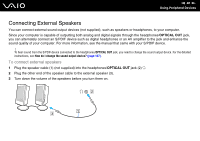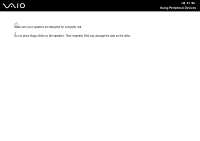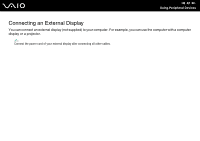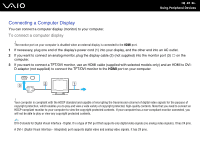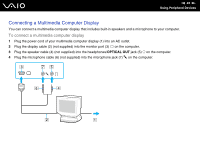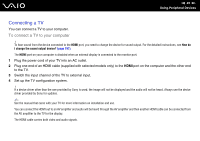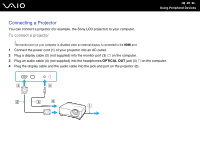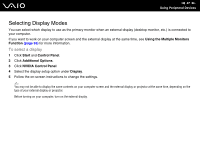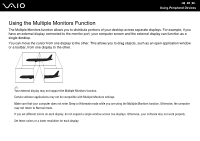Sony VGN-AW170Y User Guide - Page 93
Connecting a Computer Display
 |
UPC - 027242751538
View all Sony VGN-AW170Y manuals
Add to My Manuals
Save this manual to your list of manuals |
Page 93 highlights
n 93 N Using Peripheral Devices Connecting a Computer Display You can connect a computer display (monitor) to your computer. To connect a computer display ! The monitor port on your computer is disabled when an external display is connected to the HDMI port. 1 If necessary, plug one end of the display's power cord (1) into your display, and the other end into an AC outlet. 2 If you want to connect an analog monitor, plug the display cable (2) (not supplied) into the monitor port (3) a on the computer. 3 If you want to connect a TFT/DVI monitor, use an HDMI cable (supplied with selected models only) and an HDMI to DVID adapter (not supplied) to connect the TFT/DVI monitor to the HDMI port on your computer. ! Your computer is compliant with the HDCP standard and capable of encrypting the transmission channel of digital video signals for the purpose of copyright protection, which enables you to play and view a wide variety of copyright protected, high-quality contents. Note that you need to connect an HDCP-compliant monitor to your computer to view the copyright protected contents. If your computer has a non-compliant monitor connected, you will not be able to play or view any copyright protected contents. ✍ DVI-D stands for Digital Visual Interface - Digital. It is a type of DVI port that supports only digital video signals (no analog video signals). It has 24 pins. A DVI-I (Digital Visual Interface - Integrated) port supports digital video and analog video signals. It has 29 pins.