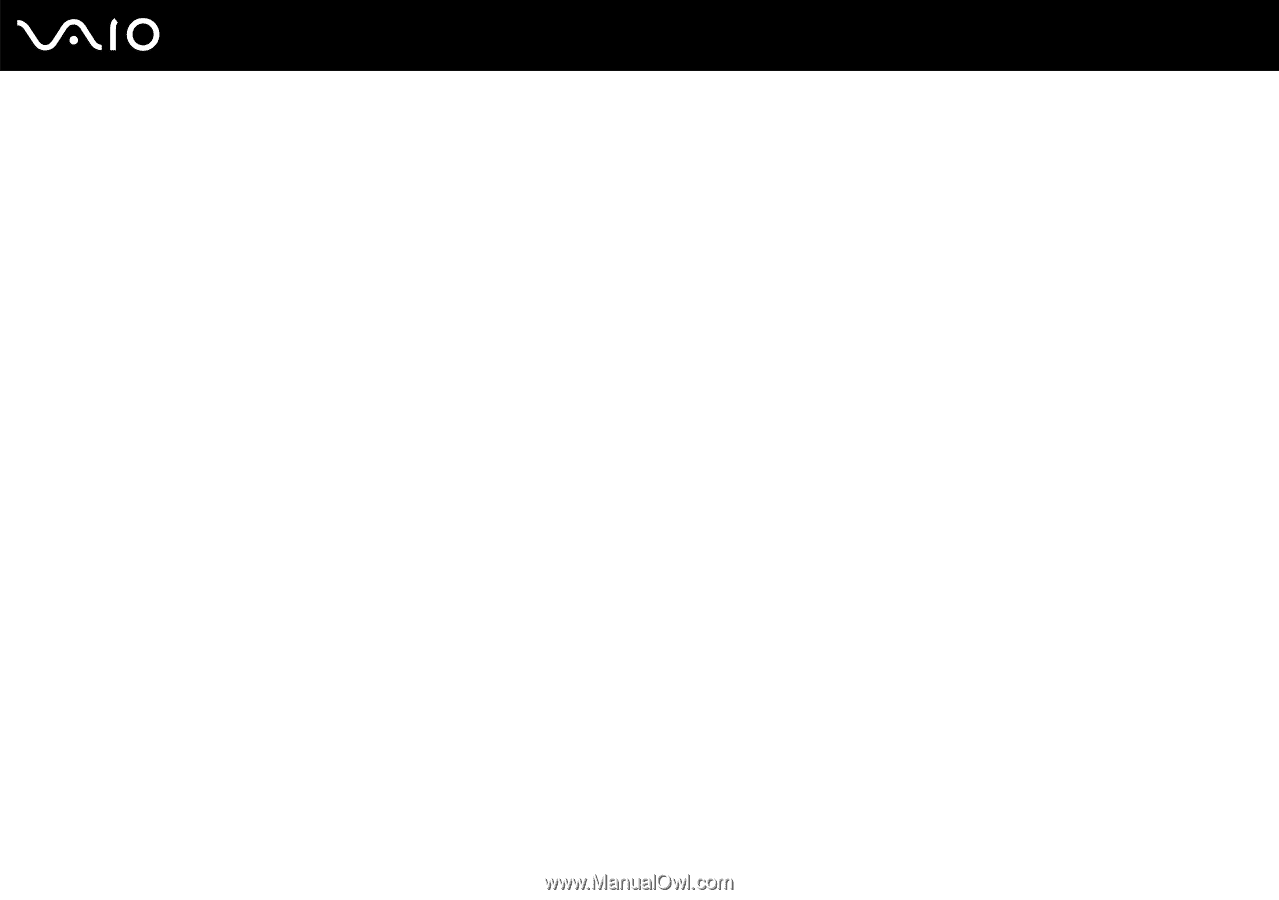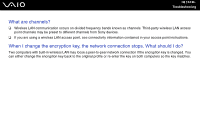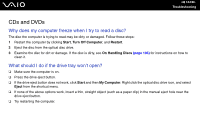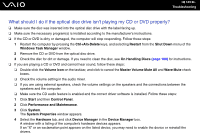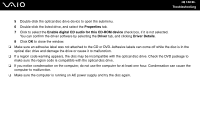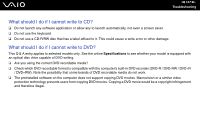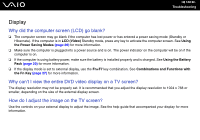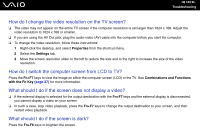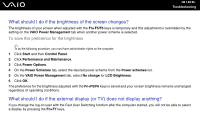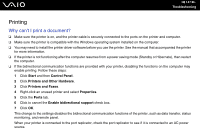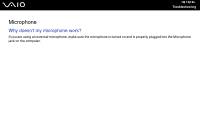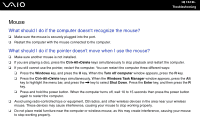Sony VGN FJ170 User Guide - Page 138
Display, Why did the computer screen LCD go blank?
 |
UPC - 027242684980
View all Sony VGN FJ170 manuals
Add to My Manuals
Save this manual to your list of manuals |
Page 138 highlights
n 138 N Troubleshooting Display Why did the computer screen (LCD) go blank? ❑ The computer screen may go blank if the computer has lost power or has entered a power saving mode (Standby or Hibernate). If the computer is in LCD (Video) Standby mode, press any key to activate the computer screen. See Using the Power Saving Modes (page 86) for more information. ❑ Make sure the computer is plugged into a power source and is on. The power indicator on the computer will be on if the computer is on. ❑ If the computer is using battery power, make sure the battery is installed properly and is charged. See Using the Battery Pack (page 20) for more information. ❑ If the display mode is set to external display, use the Fn+F7 key combination. See Combinations and Functions with the Fn Key (page 27) for more information. Why can't I view the entire DVD video display on a TV screen? The display resolution may not be properly set. It is recommended that you adjust the display resolution to 1024 x 768 or smaller, depending on the size of the external display screen. How do I adjust the image on the TV screen? Use the controls on your external display to adjust the image. See the help guide that accompanied your display for more information.