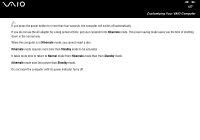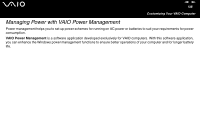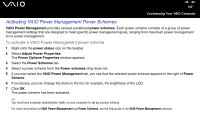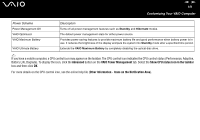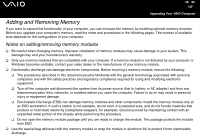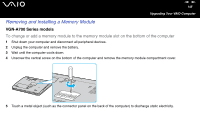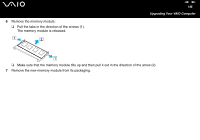Sony VGN-FS620 VAIO User Guide - Page 141
Advanced, VAIO Power Management, Show CPU status icon in the taskbar, Other Information, Icons
 |
View all Sony VGN-FS620 manuals
Add to My Manuals
Save this manual to your list of manuals |
Page 141 highlights
nN 141 Customizing Your VAIO Computer Power Scheme Description Power Management Off Turns off all power management features such as Standby and Hibernate modes. VAIO Optimized The default power management state for either power source. VAIO Maximum Battery Provides power saving features to provide maximum battery life and good performance when battery power is in use. It reduces the brightness of the display and puts the system into Standby mode after a specified time period. VAIO Ultimate Battery Extends the VAIO Maximum Battery by completely disabling the optical disc drive. ✍ If you have a mobile computer, a CPU control icon may appear on the taskbar. The CPU control icon indicates the CPU control status (Performance, Adaptive, Battery Life, Degrade). To display the icon, click the Advanced button on the VAIO Power Management tab. Select the Show CPU status icon in the taskbar box and then click OK. For more details on the CPU control icon, see the online help file (Other Information - Icons on the Notification Area).