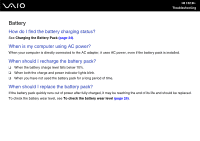Sony VGN-FW230J User Guide - Page 129
How can I change the boot device order?
 |
UPC - 027242752511
View all Sony VGN-FW230J manuals
Add to My Manuals
Save this manual to your list of manuals |
Page 129 highlights
n 129 N Troubleshooting How can I change the boot device order? You can use one of the BIOS functions to change the boot device order. Follow these steps: 1 Turn on your computer. 2 Press the F2 key when the VAIO logo appears. The BIOS setup screen appears. If not, restart the computer and press the F2 key several times when the VAIO logo appears. 3 Press the < or , key to select Boot. 4 Press the M or m key to select your desired priority under Boot Priority and press the Enter key. 5 Press the M or m key to select the device to which you want to assign the priority and press the Enter key. 6 Press the < or , key to select Exit, select Exit Setup, and then press the Enter key. At the confirmation prompt, press the Enter key. What should I do if I cannot boot my computer from the USB floppy disk drive connected to the computer? To boot your computer from the USB floppy disk drive, you need to change the boot device. Turn on your computer and press the F11 key when the VAIO logo appears.