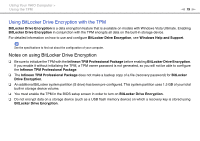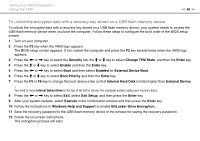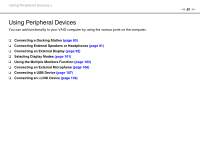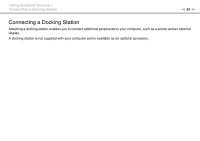Sony VGN Z720D User Guide - Page 84
Locating Ports on the Docking Station
 |
UPC - 027242774964
View all Sony VGN Z720D manuals
Add to My Manuals
Save this manual to your list of manuals |
Page 84 highlights
Using Peripheral Devices > Connecting a Docking Station Locating Ports on the Docking Station n 84 N A DC IN indicator Illuminates when the docking station is powered. B IN USE indicator (page 88) C UNDOCK button (page 88) D DC IN port (page 85) E Network (Ethernet) port (1000BASE-T / 100BASE-TX / 10BASE-T) (page 56) F Hi-Speed USB (USB 2.0) ports*1 (page 107) G DVI-D port*2 (page 93) H MONITOR port (page 93) *1 Support high-/full-/low- speeds. *2 Functional only when your computer is in SPEED mode. ! The docking station can be powered only through the AC adapter supplied with your computer. Do not unplug the AC adapter from the docking station and the AC outlet while using the docking station. This may cause data damage or hardware malfunctions. Simultaneous use of the HDMI output port on your computer and the DVI-D port or the MONITOR port on the docking station is not possible.