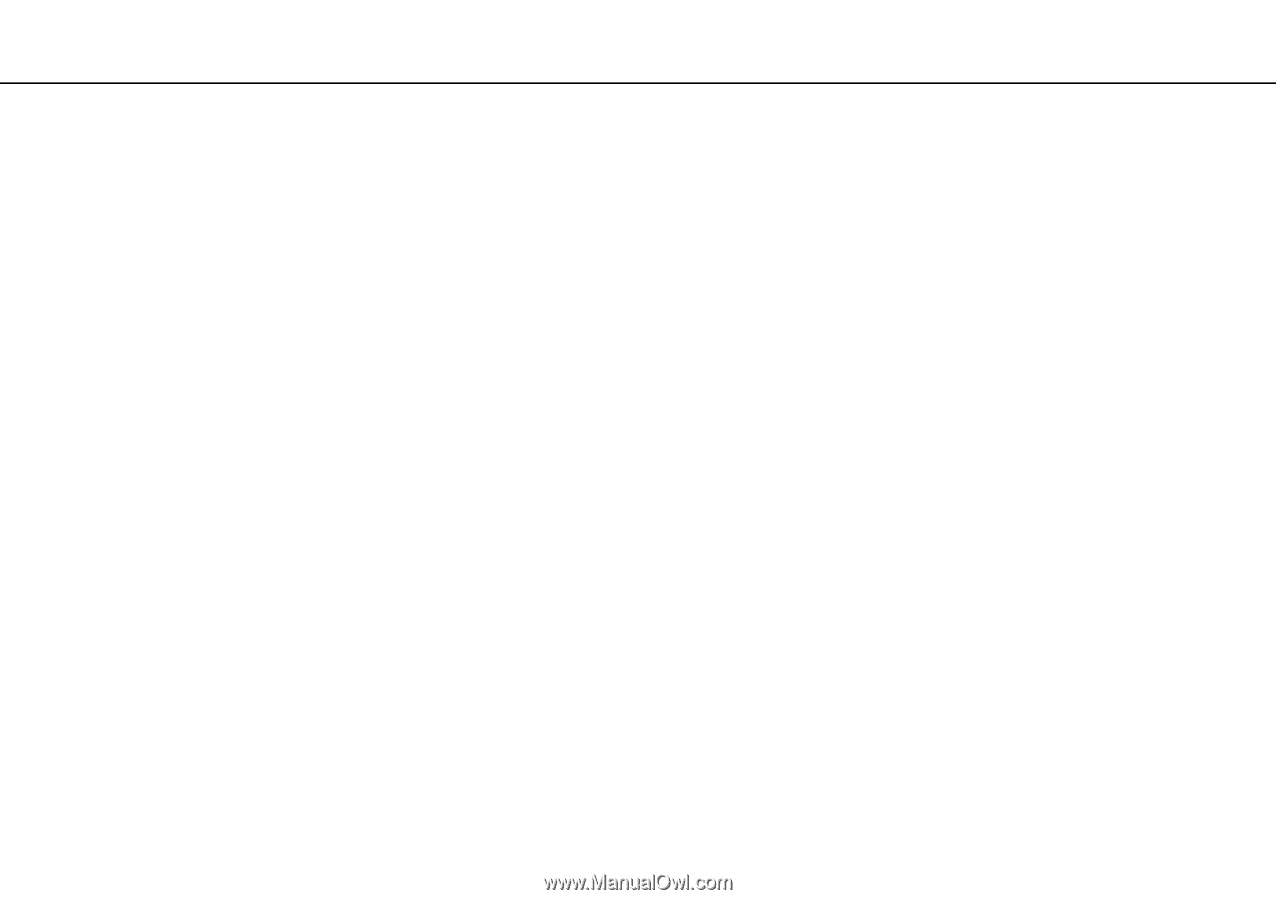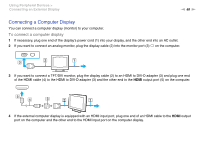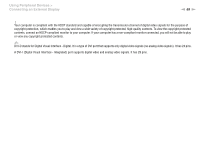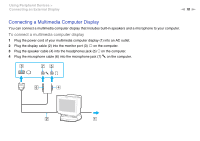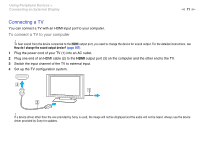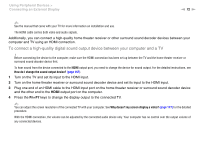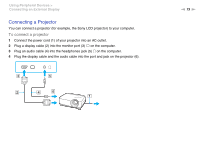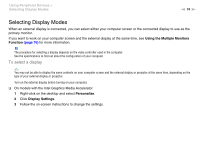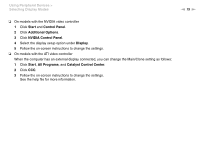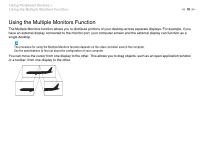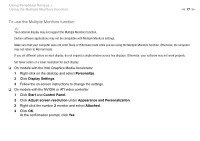Sony VGNFW485J/H User Guide - Page 72
To connect a high-quality digital sound output device between your computer and a TV - home theater
 |
UPC - 027242772533
View all Sony VGNFW485J/H manuals
Add to My Manuals
Save this manual to your list of manuals |
Page 72 highlights
Using Peripheral Devices > Connecting an External Display n 72 N ✍ See the manual that came with your TV for more information on installation and use. The HDMI cable carries both video and audio signals. Additionally, you can connect a high-quality home theater receiver or other surround sound decoder devices between your computer and TV using an HDMI connection. To connect a high-quality digital sound output device between your computer and a TV ! Before connecting the device to the computer, make sure the HDMI connection has been set up between the TV and the home theater receiver or surround sound decoder device first. To hear sound from the device connected to the HDMI output port, you need to change the device for sound output. For the detailed instructions, see How do I change the sound output device? (page 157). 1 Turn on the TV and set its input to the HDMI input. 2 Turn on the home theater receiver or surround sound decoder device and set its input to the HDMI input. 3 Plug one end of an HDMI cable to the HDMI input port on the home theater receiver or surround sound decoder device and the other end to the HDMI output port on the computer. 4 Press the Fn+F7 keys to change the display output to the connected TV. ✍ You can adjust the screen resolution of the connected TV with your computer. See Why doesn't my screen display a video? (page 147) for the detailed procedure. With the HDMI connection, the volume can be adjusted by the connected audio device only. Your computer has no control over the output volume of any connected devices.