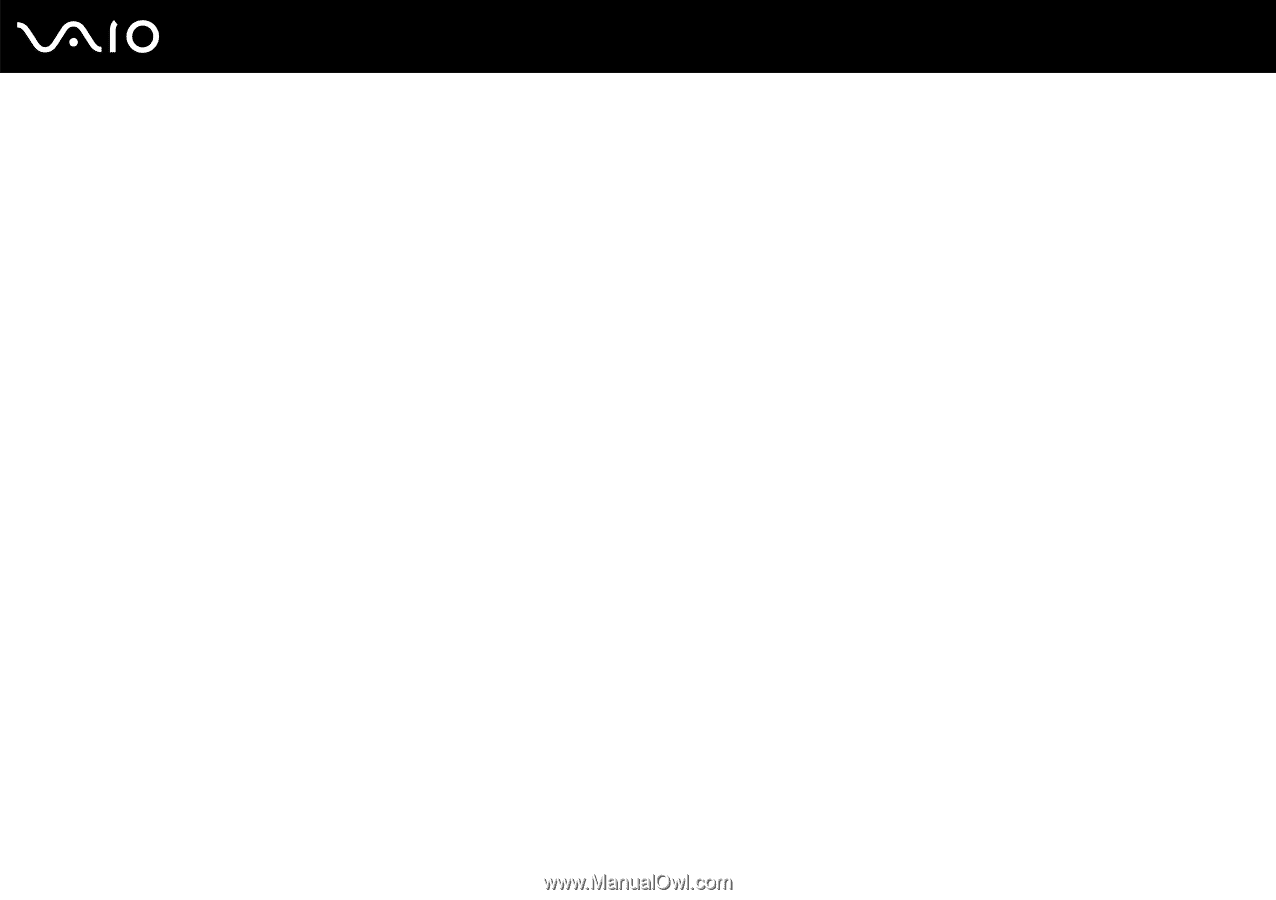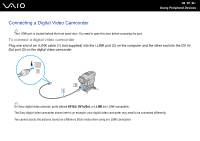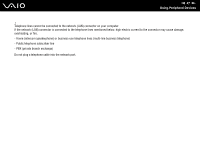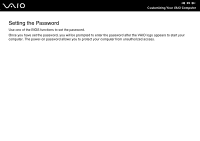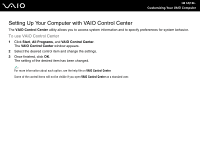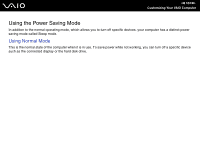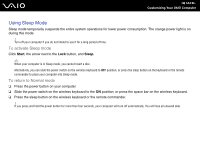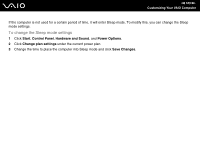Sony VGX-TP25E/B User Guide - Page 100
Adding the Power-on Password
 |
View all Sony VGX-TP25E/B manuals
Add to My Manuals
Save this manual to your list of manuals |
Page 100 highlights
n 100 N Customizing Your VAIO Computer Adding the Power-on Password The power-on password is provided to protect your computer from unauthorized access. ! Once you have set the power-on password, you cannot start your computer without entering the password. Make sure not to forget the password. Write down your password and keep it safe and private from other people. If you forget the power-on password and need assistance to reset it, a password reset fee will be charged, and your computer may need to be sent in for depot service for password reset. To add the power-on password 1 Turn on the computer. 2 Press the F2 key when the VAIO logo appears. The BIOS setup screen appears. If not, restart the computer and press the F2 key several times when the VAIO logo appears. 3 Press the < or , key to select Security to display the Security tab, select Set Machine Password, and then press the Enter key. 4 On the password entry screen, enter the password twice and press the Enter key. The password can be up to 32 alphanumeric characters (including spaces) long. 5 At the confirmation prompt, press the Enter key. ✍ The following is to configure your computer to prompt password entry when you turn it on or display the BIOS setup screen. 6 Select Password when Power On under Security. Press the space bar to change the setting from Disabled to Enabled. 7 Press the < or , key to select Exit, select Exit Setup, and then press the Enter key. At the confirmation prompt, press the Enter key.