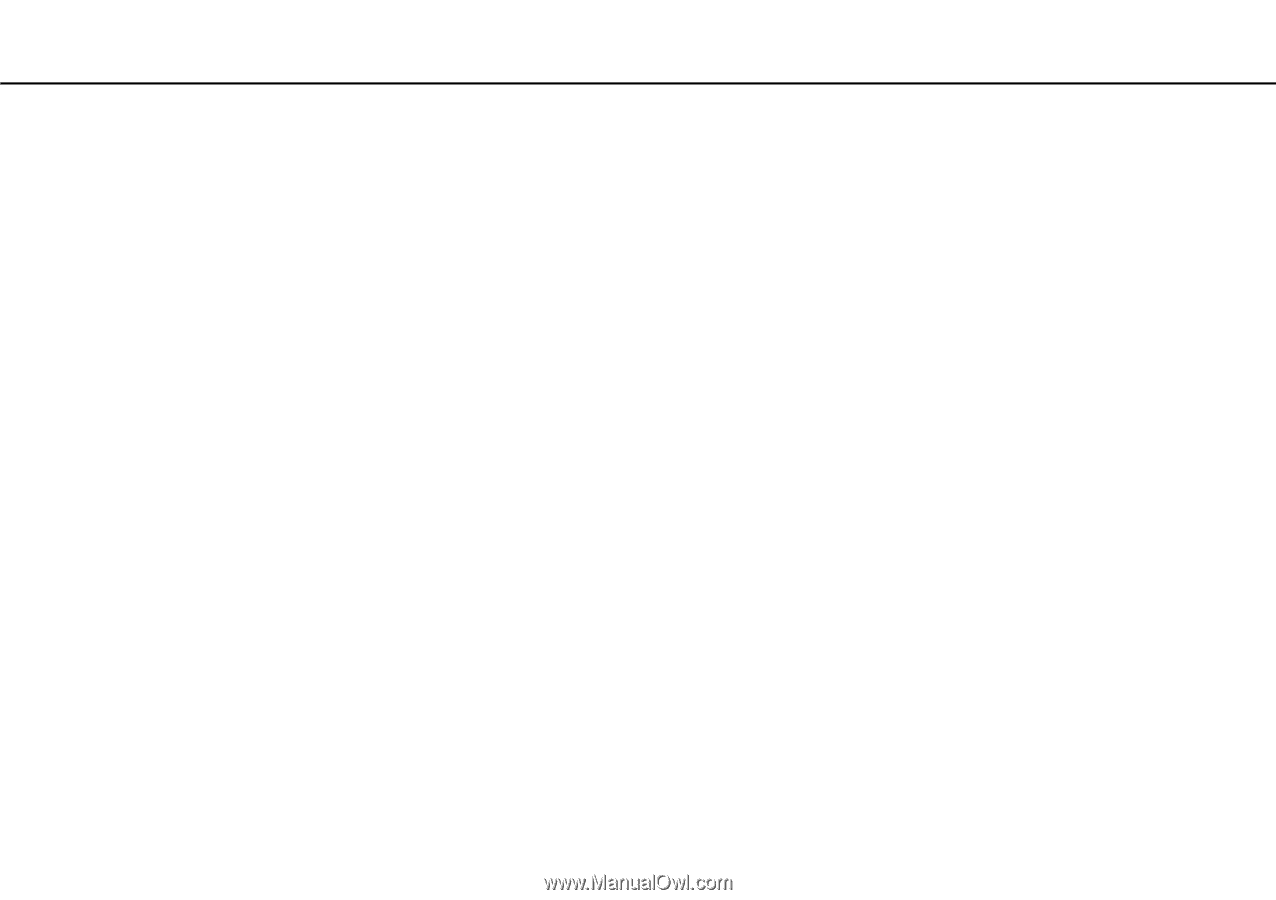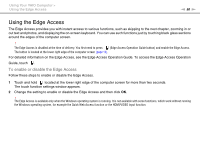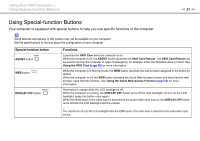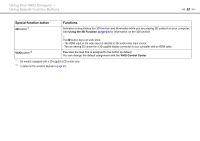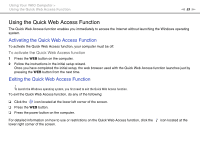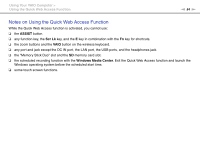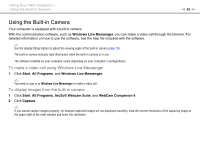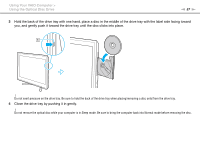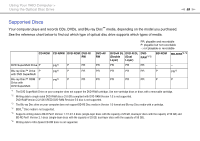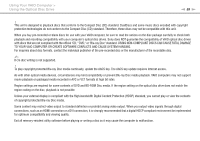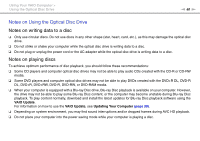Sony VPCL234FX User Manual - Page 55
Using the Built-in Camera, To make a video call using Windows Live Messenger
 |
View all Sony VPCL234FX manuals
Add to My Manuals
Save this manual to your list of manuals |
Page 55 highlights
Using Your VAIO Computer > Using the Built-in Camera n 55 N Using the Built-in Camera Your computer is equipped with a built-in camera. With the communication software, such as Windows Live Messenger, you can make a video call through the Internet. For detailed information on how to use the software, see the help file included with the software. ✍ Use the display tilting feature to adjust the viewing angle of the built-in camera (page 10). The built-in camera indicator light illuminates while the built-in camera is in use. The software installed on your computer varies depending on your computer's configurations. To make a video call using Windows Live Messenger 1 Click Start, All Programs, and Windows Live Messenger. ✍ You need to sign in to Windows Live Messenger to make a video call. To display images from the built-in camera 1 Click Start, All Programs, ArcSoft Webcam Suite, and WebCam Companion 4. 2 Click Capture. ✍ If you cannot capture images properly, for example captured images are not displayed smoothly, click the current resolution of the capturing image at the upper right of the main window and lower the resolution.