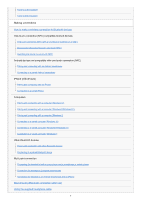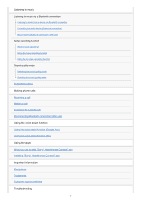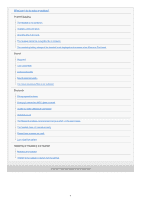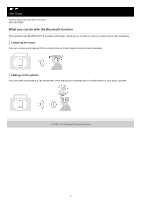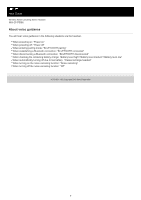Sony WH-CH700N Help Guide
Sony WH-CH700N Manual
 |
View all Sony WH-CH700N manuals
Add to My Manuals
Save this manual to your list of manuals |
Sony WH-CH700N manual content summary:
- Sony WH-CH700N | Help Guide - Page 1
Help Guide Wireless Noise Canceling Stereo Headset WH-CH700N Use this manual if you encounter any problems, or have any questions. Getting started What you can do with the Bluetooth function About voice guidance Supplied accessories Checking the package contents Parts and controls Location and - Sony WH-CH700N | Help Guide - Page 2
7) Connecting to a paired computer (Windows 10) Connecting to a paired computer (Windows 8/Windows 8.1) Connecting to a paired computer (Windows 7) Other Bluetooth devices Pairing and connecting with other Bluetooth devices Connecting to a paired Bluetooth device Multi point connection Connecting - Sony WH-CH700N | Help Guide - Page 3
(Bluetooth connection) Disconnecting Bluetooth connection (after use) Noise canceling function What is noise canceling? Using the noise canceling function Using the AI noise cancelling function Sound quality mode Switching the sound quality mode Checking the sound quality mode Supported codecs - Sony WH-CH700N | Help Guide - Page 4
sound level Low sound quality Sound skips frequently. The noise canceling effect is not sufficient. Bluetooth Pairing cannot be done. One-touch connection (NFC) does nor work Unable to make a Bluetooth connection Distorted sound The Bluetooth wireless communication range is short, or the sound skips - Sony WH-CH700N | Help Guide - Page 5
Help Guide Wireless Noise Canceling Stereo Headset WH-CH700N What you can do with the Bluetooth function The headset uses BLUETOOTH ® wireless technology, allowing you to listen to music or make phone calls wirelessly. Listening to music You can receive audio signals from a smartphone or music - Sony WH-CH700N | Help Guide - Page 6
Guide Wireless Noise Canceling Stereo Headset WH-CH700N About voice guidance You will hear voice guidance in the following situations via the headset. When powering on: "Power on" When powering off: "Power off" When entering pairing mode: "BLUETOOTH pairing" When establishing a Bluetooth connection - Sony WH-CH700N | Help Guide - Page 7
your dealer. Numbers in ( ) indicate the item amount. Wireless Noise Canceling Stereo Headset (1) Micro-USB cable (approx. 50 cm (19 3/4 in.)) (1) Headphone cable (approx. 1.2 m (47 1/4 in.)) (1) Reference Guide (1) Operating Instructions (1) Other documents (1 set) (*) * May not be supplied in - Sony WH-CH700N | Help Guide - Page 8
Help Guide Wireless Noise Canceling Stereo Headset WH-CH700N Microphone Picks up the sound of your voice (when talking on the phone) and noise (when using the noise canceling function). Use both microphones of the left and right units when talking on the phone. 12. Built-in antenna A Bluetooth - Sony WH-CH700N | Help Guide - Page 9
N -mark 14. NC (Noise canceling) button 15. Indicator (green) : Shows the noise canceling status. 16. INPUT jack Connect a music player, etc. to this jack by using the supplied headphone cable. Make sure that you Checking the remaining battery charge 4-729-821-11(2) Copyright 2018 Sony Corporation 9 - Sony WH-CH700N | Help Guide - Page 10
Help Guide Wireless Noise Canceling Stereo Headset WH-CH700N About the indicator You can check various statuses of the two seconds) Bluetooth status indication Pairing mode Not connected about one-second intervals) Connection process completed (flashes quickly for about five seconds) Connected - - - Sony WH-CH700N | Help Guide - Page 11
button Noise canceling function (green) Noise canceling on Noise canceling off ---- ---For details, refer to "What is noise canceling?." Hint When the remaining battery charge becomes low, the indicator turns from blue to red, except for pairing mode. 4-729-821-11(2) Copyright 2018 Sony Corporation - Sony WH-CH700N | Help Guide - Page 12
Help Guide Wireless Noise Canceling Stereo Headset WH-CH700N Charging the headset The headset contains a lithium ion rechargeable battery. Charge the headset using the supplied micro-USB cable. 1 Connect the headset and an AC outlet. Use the supplied micro-USB cable and a USB AC adaptor to connect - Sony WH-CH700N | Help Guide - Page 13
long time, the indicator (red) may not light up when you connect the micro-USB cable to charge the headset. Wait for a specified battery drops significantly, the battery should be replaced. Consult your nearest Sony dealer for replacement of the rechargeable battery. Avoid exposure to temperature - Sony WH-CH700N | Help Guide - Page 14
Help Guide Wireless Noise Canceling Stereo Headset WH-CH700N Available operating time The available operating times of the headset on a fully-charged battery are as follows: Bluetooth connection Music Playback time Codec DSEE Noise canceling function Available operating time Noise canceling - Sony WH-CH700N | Help Guide - Page 15
Related Topic Supported codecs What you can do with "Sony | Headphones Connect" app 4-729-821-11(2) Copyright 2018 Sony Corporation 15 - Sony WH-CH700N | Help Guide - Page 16
Help Guide Wireless Noise Canceling Stereo Headset WH-CH700N Checking the remaining battery charge You can check the When you are using an iPhone or iPod touch When the headset is connected to an iPhone or iPod touch (iOS) that supports HFP (Hands-free Profile ), it will show an icon that indicates - Sony WH-CH700N | Help Guide - Page 17
20% E: 20% or lower (needs to charge) Hint You can also check the remaining battery charge with the "Sony | Headphones Connect" app. Android smartphones and iPhone /iPod touch support this app. Note If you connect the headset to an iPhone or iPod touch with "Media audio" (A2DP) only in a multi point - Sony WH-CH700N | Help Guide - Page 18
Help Guide Wireless Noise Canceling Stereo Headset WH-CH700N System requirements for battery charge using USB USB AC adaptor A commercially available USB AC adaptor capable .9 or later) Design and specifications are subject to change without notice. 4-729-821-11(2) Copyright 2018 Sony Corporation 18 - Sony WH-CH700N | Help Guide - Page 19
Help Guide Wireless Noise Canceling Stereo Headset WH-CH700N Turning on the headset 1 Press and hold the button for about 2 seconds until the indicator (blue) flashes. Related Topic Turning off the headset 4-729-821-11(2) Copyright 2018 Sony Corporation 19 - Sony WH-CH700N | Help Guide - Page 20
Help Guide Wireless Noise Canceling Stereo Headset WH-CH700N Turning off the headset 1 Press and hold the button for about 2 seconds until the indicator (blue) turns off. Related Topic Turning on the headset 4-729-821-11(2) Copyright 2018 Sony Corporation 20 - Sony WH-CH700N | Help Guide - Page 21
Help Guide Wireless Noise Canceling Stereo Headset WH-CH700N How to make a wireless connection to Bluetooth devices You can enjoy music and hands-free calling with the headset wirelessly by using your device's Bluetooth function. Device registration (pairing) When using the Bluetooth function for - Sony WH-CH700N | Help Guide - Page 22
Guide Wireless Noise Canceling Stereo Headset WH-CH700N One-touch connection (NFC) with a smartphone (Android 4.1 or later) By touching the headset with a smartphone, the headset turns on automatically and then pairs and makes a Bluetooth connection to the operating instructions supplied with your - Sony WH-CH700N | Help Guide - Page 23
is in a case, remove the case. If you touch an NFC-compatible smartphone with the headset, the smartphone terminates Bluetooth connection with any current device, and connects to the headset (One-touch connection switching). Related Topic How to make a wireless connection to Bluetooth devices - Sony WH-CH700N | Help Guide - Page 24
Help Guide Wireless Noise Canceling Stereo Headset WH-CH700N Disconnecting the smartphone by one touch (NFC) You can disconnect the headset from the connected smartphone by touching the headset with it. 1 Unlock the screen of the smartphone if it is locked. 2 Touch the headset with the smartphone. - Sony WH-CH700N | Help Guide - Page 25
Help Guide Wireless Noise Canceling Stereo Headset WH-CH700N Switching the device by one touch (NFC) When the headset is connected with a Bluetooth device, if you touch an NFC -compatible smartphone on the headset, the headset is connected with the smartphone that was touched on the headset most - Sony WH-CH700N | Help Guide - Page 26
Help Guide Wireless Noise Canceling Stereo Headset WH-CH700N Pairing and connecting with an Android smartphone Pairing is the process required to create a link between Bluetooth devices to allow wireless connection. You must pair a device with the headset to be able to make a Bluetooth connection - Sony WH-CH700N | Help Guide - Page 27
of the smartphone, input "0000." The headset and smartphone are paired with each other and connected. You will hear a voice guidance "BLUETOOTH connected". If they are not connected, see "Connecting to a paired Android smartphone ." If [WH-CH700N] does not appear on the display, try again from step - Sony WH-CH700N | Help Guide - Page 28
4-729-821-11(2) Copyright 2018 Sony Corporation 28 - Sony WH-CH700N | Help Guide - Page 29
Guide Wireless Noise Canceling Stereo Headset WH-CH700N Connecting to a paired connected to the last connected device, you will hear a voice guidance "BLUETOOTH connected". Check the connection status on the Android smartphone. If it is not connected, proceed to step 3. 3 Display the devices paired - Sony WH-CH700N | Help Guide - Page 30
, refer to the operating instructions supplied with your smartphone. Related Topic How to make a wireless connection to Bluetooth devices Pairing and connecting with an Android smartphone Listening to music from a device via Bluetooth connection 4-729-821-11(2) Copyright 2018 Sony Corporation 30 - Sony WH-CH700N | Help Guide - Page 31
Help Guide Wireless Noise Canceling Stereo Headset WH-CH700N Pairing and connecting with an iPhone Pairing is the process required to create a link between Bluetooth devices to allow wireless connection. You must pair a device with the headset to be able to make a Bluetooth connection for the first - Sony WH-CH700N | Help Guide - Page 32
of the smartphone, input "0000." The headset and iPhone are paired with each other and connected. You will hear a voice guidance "BLUETOOTH connected". If they are not connected, see "Connecting to a paired iPhone." If [WH-CH700N] does not appear on the display, try again from step 3. * A Passkey - Sony WH-CH700N | Help Guide - Page 33
Listening to music from a device via Bluetooth connection Initializing the headset to restore factory settings 4-729-821-11(2) Copyright 2018 Sony Corporation 33 - Sony WH-CH700N | Help Guide - Page 34
Help Guide Wireless Noise Canceling Stereo Headset WH-CH700N Connecting to a paired iPhone 1 connected to the last connected device, you will hear a voice guidance "BLUETOOTH connected". Check the connection status on the iPhone. If it is not connected, proceed to step 3. 3 Display the devices paired - Sony WH-CH700N | Help Guide - Page 35
perform pairing again. For details, refer to the operating instructions supplied with your iPhone. Related Topic How to make a wireless connection to Bluetooth devices Pairing and connecting with an iPhone Listening to music from a device via Bluetooth connection 4-729-821-11(2) Copyright 2018 Sony - Sony WH-CH700N | Help Guide - Page 36
Help Guide Wireless Noise Canceling Stereo Headset WH-CH700N Pairing and connecting with a computer (Windows 10) You can register (pair) a Bluetooth compatible computer (Windows 10) and the headset with each other, and make a Bluetooth connection. You must pair a device with the headset to be able - Sony WH-CH700N | Help Guide - Page 37
3. Click the [Bluetooth] tab, then click the [Bluetooth] button to turn on the Bluetooth function. 4. Select [WH-CH700N], then click [Pair]. If passkey (*) input is required on the display of the computer, input "0000." The headset and computer are paired with each other and connected. You will hear - Sony WH-CH700N | Help Guide - Page 38
refer to "Connecting to a paired computer (Windows 10)." If [WH-CH700N] does not appear on the display, try again from step 3. * A Passkey may be called "Passcode," "PIN code," or "Password." Hint The above procedure is an example. For details, refer to the operating instructions supplied with your - Sony WH-CH700N | Help Guide - Page 39
Help Guide Wireless Noise Canceling Stereo Headset WH-CH700N Pairing and connecting with a computer (Windows 8/Windows 8.1) Pairing is the process required to create a link between Bluetooth devices to allow wireless connection. You must pair a device with the headset to be able to make a Bluetooth - Sony WH-CH700N | Help Guide - Page 40
Select [Devices] of [PC settings]. 4. Select [Add a device]. 5. Select [WH-CH700N]. If passkey (*) input is required on the display of the computer, input "0000." The headset and computer are paired with each other and connected. You will hear a voice guidance "BLUETOOTH connected". If they are not - Sony WH-CH700N | Help Guide - Page 41
is not established within about 5 minutes, pairing mode will be canceled and the headset will turn off. In this case, start over from step 1. Once Bluetooth devices are paired, there is no need to pair them again, except in the following cases: Pairing information has been deleted after repair, etc - Sony WH-CH700N | Help Guide - Page 42
Help Guide Wireless Noise Canceling Stereo Headset WH-CH700N Pairing and connecting with a computer (Windows 7) Pairing is the process required to create a link between Bluetooth devices to allow wireless connection. You must pair a device with the headset to be able to make a Bluetooth connection - Sony WH-CH700N | Help Guide - Page 43
of the computer, input "0000." The headset and computer are paired with each other and connected. You will hear a voice guidance "BLUETOOTH connected". If they are not connected, see "Connecting to a paired computer (Windows 7)." If [WH-CH700N] does not appear on the display, try again from step - Sony WH-CH700N | Help Guide - Page 44
make a wireless connection to Bluetooth devices Connecting to a paired computer (Windows 7) Listening to music from a device via Bluetooth connection Disconnecting Bluetooth connection (after use) Initializing the headset to restore factory settings 4-729-821-11(2) Copyright 2018 Sony Corporation 44 - Sony WH-CH700N | Help Guide - Page 45
Help Guide Wireless Noise Canceling Stereo Headset WH-CH700N Connecting to a paired computer (Windows 10) Before starting the operation, make sure of the following: Depending on the computer, you need to turn on the built-in Bluetooth adaptor. For whether or not a Bluetooth adaptor is incorporated, - Sony WH-CH700N | Help Guide - Page 46
3. Click [Connect]. The connection is established. Hint The above procedure is an example. For details, refer to the operating instructions supplied with your computer. 46 - Sony WH-CH700N | Help Guide - Page 47
, refer to the operating instructions supplied with your computer. Related Topic How to make a wireless connection to Bluetooth devices Pairing and connecting with a computer (Windows 10) Listening to music from a device via Bluetooth connection Disconnecting Bluetooth connection (after use) 4-729 - Sony WH-CH700N | Help Guide - Page 48
Help Guide Wireless Noise Canceling Stereo Headset WH-CH700N Connecting to a paired computer (Windows 8/Windows 8.1) Before starting the operation, make sure of the following: Depending on the computer, you need to turn on the built-in Bluetooth adaptor. For whether or not a Bluetooth adaptor is - Sony WH-CH700N | Help Guide - Page 49
4. Select [Hardware and Sound], then [Devices and Printers]. 5. Right-click [WH-CH700N]. If [WH-CH700N] is not displayed on the [Sound] screen, right-click on the [Sound] screen, then select [Show Disabled Devices]. 6. Select [Connect] from the displayed menu. 49 - Sony WH-CH700N | Help Guide - Page 50
to the operating instructions supplied with your computer. Related Topic How to make a wireless connection to Bluetooth devices Pairing and connecting with a computer (Windows 8/Windows 8.1) Listening to music from a device via Bluetooth connection Disconnecting Bluetooth connection (after use - Sony WH-CH700N | Help Guide - Page 51
Help Guide Wireless Noise Canceling Stereo Headset WH-CH700N Connecting to a paired computer (Windows 7) Before starting the operation, make sure of the following: Depending on the computer, you need to turn on the built-in Bluetooth adaptor. For whether or not a Bluetooth adaptor is incorporated, - Sony WH-CH700N | Help Guide - Page 52
refer to the operating instructions supplied with your computer. Related Topic How to make a wireless connection to Bluetooth devices Pairing and connecting with a computer (Windows 7) Listening to music from a device via Bluetooth connection Disconnecting Bluetooth connection (after use) 4-729-821 - Sony WH-CH700N | Help Guide - Page 53
Help Guide Wireless Noise Canceling Stereo Headset WH-CH700N Pairing and connecting with other Bluetooth devices Pairing is the process required to create a link between Bluetooth devices to allow wireless connection. You must pair a device with the headset to be able to make a Bluetooth connection - Sony WH-CH700N | Help Guide - Page 54
is not established within about 5 minutes, pairing mode will be canceled and the headset will turn off. In this case, start over from step 1. Once Bluetooth devices are paired, there is no need to pair them again, except in the following cases: Pairing information has been deleted after repair, etc - Sony WH-CH700N | Help Guide - Page 55
Help Guide Wireless Noise Canceling Stereo Headset WH-CH700N Connecting to a paired Bluetooth device 1 Turn on the headset. Press and hold the button for about 2 seconds. Make sure that the indicator (blue) flashes after you release the button. - Sony WH-CH700N | Help Guide - Page 56
4-729-821-11(2) Copyright 2018 Sony Corporation 56 - Sony WH-CH700N | Help Guide - Page 57
Help Guide Wireless Noise Canceling Stereo Headset WH-CH700N Connecting the headset to both a music player and a smartphone or mobile phone When you connect the headset to 2 Bluetooth devices, you can use them separately. For example, one for listening to music (with the A2DP Bluetooth connection) - Sony WH-CH700N | Help Guide - Page 58
Help Guide Wireless Noise Canceling Stereo Headset WH-CH700N Connecting the headset to 2 Android smartphones You can connect 2 smartphones to the headset, one for listening to music and the other for making phone calls. When you connect the headset to a smartphone, usually, the music playback - Sony WH-CH700N | Help Guide - Page 59
The above procedure is an example. For details, refer to the operating instructions supplied with your Android smartphone. 4-729-821-11(2) Copyright 2018 Sony Corporation 59 - Sony WH-CH700N | Help Guide - Page 60
Help Guide Wireless Noise Canceling Stereo Headset WH-CH700N Connecting the headset to an Android smartphone and an iPhone When you connect the headset to a smartphone, usually, the music playback function and phone call function are both connected automatically. To make a multi point connection - Sony WH-CH700N | Help Guide - Page 61
If you connect an Android smartphone with [Phone audio] (HFP), the remaining battery charge of the headset will not be displayed correctly on an iPhone. 4-729-821-11(2) Copyright 2018 Sony Corporation 61 - Sony WH-CH700N | Help Guide - Page 62
Help Guide Wireless Noise Canceling Stereo Headset WH-CH700N Disconnecting Bluetooth connection (after use) 1 If using a device that supports one-touch connection (NFC), touch the device to the headset again. (Unlock the screen of the device if it is locked.) If using a device that does not support - Sony WH-CH700N | Help Guide - Page 63
Guide Wireless Noise Canceling Stereo Headset WH-CH700N Using the supplied headphone cable If you use the headset at a place where it is restricted to use Bluetooth devices such as on an airplane, you can use the headset as noise canceling headphones by connecting a device via the supplied headphone - Sony WH-CH700N | Help Guide - Page 64
Guide Wireless Noise Canceling Stereo Headset WH-CH700N Listening to music from a device via Bluetooth connection If your Bluetooth device supports the following profiles, you can enjoy listening to music and perform basic remote control operation of the Bluetooth device via a Bluetooth connection - Sony WH-CH700N | Help Guide - Page 65
may react incorrectly to the operation on the headset. Related Topic How to make a wireless connection to Bluetooth devices Controlling the audio device (Bluetooth connection) Using the noise canceling function Using the AI noise cancelling function 4-729-821-11(2) Copyright 2018 Sony Corporation 65 - Sony WH-CH700N | Help Guide - Page 66
Help Guide Wireless Noise Canceling Stereo Headset WH-CH700N Controlling the audio device (Bluetooth connection) If the Bluetooth device supports AVRCP, you can control it on the headset. The functions available may vary depending on the Bluetooth device. Refer to the operating instructions supplied - Sony WH-CH700N | Help Guide - Page 67
Help Guide Wireless Noise Canceling Stereo Headset WH-CH700N Disconnecting Bluetooth connection (after use) 1 If using a device that supports one-touch connection (NFC), touch the device to the headset again. (Unlock the screen of the device if it is locked.) If using a device that does not support - Sony WH-CH700N | Help Guide - Page 68
Help Guide Wireless Noise Canceling Stereo Headset WH-CH700N What is noise canceling? The noise canceling circuit actually senses outside noise with built-in microphones and sends an equal-but-opposite canceling signal to the headset. Note The noise canceling effect may not be pronounced in a very - Sony WH-CH700N | Help Guide - Page 69
a Bluetooth connection, the noise canceling function is on even if you connect the supplied headphone cable. When you use the headset as a headphones, turn off the headset and use the supplied headphone cable. You can also turn on/off the noise canceling function with the "Sony | Headphones Connect - Sony WH-CH700N | Help Guide - Page 70
Help Guide Wireless Noise Canceling Stereo Headset WH-CH700N Using the AI noise cancelling function AI noise cancelling is a useful function that automatically selects one of the noise cancelling modes. This function provides the most effective noise cancelling mode by immediately analyzing ambient - Sony WH-CH700N | Help Guide - Page 71
Wireless Noise Canceling Stereo Headset WH-CH700N Switching the sound quality mode The sound quality is set to the "Priority on sound quality" mode as the default setting. When using an SBC, AAC, aptX, or aptX HD compatible device, use with the "Priority on sound quality" mode. If the connection - Sony WH-CH700N | Help Guide - Page 72
72 - Sony WH-CH700N | Help Guide - Page 73
Help Guide Wireless Noise Canceling Stereo Headset WH-CH700N Checking the sound quality mode When you switch the sound quality mode, the indicator (blue) flashes to show the current sound quality mode. When the headset is powered on, press and hold the button, then press the + or - button within 2 - Sony WH-CH700N | Help Guide - Page 74
Help Guide Wireless Noise Canceling Stereo Headset WH-CH700N Supported codecs A codec is an audio coding algorithm used when transmitting sound via a Bluetooth connetion. The headset supports the following 4 codecs for music playback via an A2DP connection: SBC, AAC, aptX, aptX HD. SBC This is an - Sony WH-CH700N | Help Guide - Page 75
Guide Wireless Noise Canceling Stereo Headset WH-CH700N Receiving a call You can enjoy a hands-free call with a smartphone or mobile phone that supports the Bluetooth profile HFP (Hands-free Profile) or HSP (Headset Profile), via a Bluetooth connection. If your smartphone or mobile phone supports - Sony WH-CH700N | Help Guide - Page 76
50 cm away from the headset. Noise may result if the headset and the smartphone or mobile phone are too close. Related Topic How to make a wireless connection to Bluetooth devices Making a call Functions for a phone call What you can do with "Sony | Headphones Connect" app 4-729-821-11(2) Copyright - Sony WH-CH700N | Help Guide - Page 77
Help Guide Wireless Noise Canceling Stereo Headset WH-CH700N Making a call You can enjoy a hands-free call with a smartphone or mobile phone that supports the Bluetooth profile HFP (Hands-free Profile) or HSP (Headset Profile), via a Bluetooth connection. If your smartphone or mobile phone supports - Sony WH-CH700N | Help Guide - Page 78
Related Topic How to make a wireless connection to Bluetooth devices Receiving a call Functions for a phone call 4-729-821-11(2) Copyright 2018 Sony Corporation 78 - Sony WH-CH700N | Help Guide - Page 79
Guide Wireless Noise Canceling Stereo Headset WH-CH700N Functions for a phone call The available functions may vary depending on the profile supported mobile phone. Refer to the operating instructions supplied with your smartphone or mobile phone. Supported profile: HFP (Hands-free Profile) During - Sony WH-CH700N | Help Guide - Page 80
Help Guide Wireless Noise Canceling Stereo Headset WH-CH700N Disconnecting Bluetooth connection (after use) 1 If using a device that supports one-touch connection (NFC), touch the device to the headset again. (Unlock the screen of the device if it is locked.) If using a device that does not support - Sony WH-CH700N | Help Guide - Page 81
Help Guide Wireless Noise Canceling Stereo Headset WH-CH700N Using the voice assist function (Google App) By using the Google App feature that comes with the Android smartphone, you can speak to the headset's microphone to operate the Android smartphone. 1 Set assistant and voice input settings on - Sony WH-CH700N | Help Guide - Page 82
Help Guide Wireless Noise Canceling Stereo Headset WH-CH700N Using the voice assist function (Siri) By using the Siri feature that comes with iPhone, you can speak to the headset's microphone to operate the iPhone. 1 Turn Siri on. On iPhone, select [Settings] - [Siri] to turn Siri on. The operation - Sony WH-CH700N | Help Guide - Page 83
Help Guide Wireless Noise Canceling Stereo Headset WH-CH700N What you can do with "Sony | Headphones Connect" app When you connect the smartphone (with the "Sony | Headphones Connect" app installed) and the headset via the Bluetooth function, you can do the following. Display the remaining battery - Sony WH-CH700N | Help Guide - Page 84
Help Guide Wireless Noise Canceling Stereo Headset WH-CH700N Installing "Sony | Headphones Connect" app 1 Download the "Sony | Headphones Connect" app from the Google Play store or App Store, and install the app on your smartphone. For details of the "Sony | Headphones Connect" app, refer to the - Sony WH-CH700N | Help Guide - Page 85
Help Guide Wireless Noise Canceling Stereo Headset WH-CH700N Precautions On Bluetooth communications Bluetooth wireless technology operates within This headset supports security capabilities that comply with the Bluetooth standard to provide a secure connection when the Bluetooth wireless technology - Sony WH-CH700N | Help Guide - Page 86
using the headset, stop using the headset immediately. The earpads may deteriorate due to long term storage or use. If you have any questions or problems concerning this headset that are not covered in this manual, please consult your nearest Sony dealer. 4-729-821-11(2) Copyright 2018 - Sony WH-CH700N | Help Guide - Page 87
Guide Wireless Noise Canceling Stereo Headset WH-CH700N Trademarks The Bluetooth® word mark and logos are registered trademarks owned by the Bluetooth SIG, Inc. and any use of such marks by Sony registered in the U.S. and other countries. App Store is a service mark of Apple Inc., registered in the - Sony WH-CH700N | Help Guide - Page 88
Help Guide Wireless Noise Canceling Stereo Headset WH-CH700N Customer support websites Please access the following support website to get the support information about your headset: For customers in the U.S.A: http://esupport.sony.com/ For customers in Canada: http://esupport.sony.com/CA/ For - Sony WH-CH700N | Help Guide - Page 89
Help Guide Wireless Noise Canceling Stereo Headset WH-CH700N What can I do to solve a problem? If the headset does not function as expected, try the following steps to resolve the issue. Find the symptoms of the issue in this Help Guide, and try any corrective actions listed. Charge the battery. You - Sony WH-CH700N | Help Guide - Page 90
Help Guide Wireless Noise Canceling Stereo Headset WH-CH700N The headset is not turned on. Make sure the battery is charged enough to turn the headset on. on the headset again. Related Topic Charging the headset Checking the remaining battery charge 4-729-821-11(2) Copyright 2018 Sony Corporation 90 - Sony WH-CH700N | Help Guide - Page 91
Help Guide Wireless Noise Canceling Stereo Headset WH-CH700N Charging cannot be done. Check that you are using the micro-USB cable supplied. Check that the micro-USB cable is connected to the headset and the computer firmly. Make sure that the USB AC adaptor is firmly connected to the AC outlet. - Sony WH-CH700N | Help Guide - Page 92
Help Guide Wireless Noise Canceling Stereo Headset WH-CH700N Charging time is too long. Check that the headset and the computer are directly connected, not via a USB hub. Related Topic Charging the headset 4-729-821-11(2) Copyright 2018 Sony Corporation 92 - Sony WH-CH700N | Help Guide - Page 93
Help Guide Wireless Noise Canceling Stereo Headset WH-CH700N The headset cannot be recognized by a computer. The micro-USB cable is not connected properly to the USB port of the computer. Check that the headset and the computer are directly connected, not via a USB hub. A problem may have occurred - Sony WH-CH700N | Help Guide - Page 94
Help Guide Wireless Noise Canceling Stereo Headset WH-CH700N The remaining battery charge of the headset is not displayed on the screen of an iPhone or iPod touch. The remaining battery charge is shown only on the screen of an iPhone or iPod touch (iOS 5.0 or later) that supports HFP (Hands-free - Sony WH-CH700N | Help Guide - Page 95
Help Guide Wireless Noise Canceling Stereo Headset WH-CH700N No sound Check that both the headset and the connected device (i.e., smartphone) are turned on. Check that the headset and the transmitting Bluetooth device are connected via Bluetooth A2DP. Turn up the volume if it is too low. Check that - Sony WH-CH700N | Help Guide - Page 96
Help Guide Wireless Noise Canceling Stereo Headset WH-CH700N Low sound level Turn up the volume of the headset and the connected device. Related Topic Installing "Sony | Headphones Connect" app 4-729-821-11(2) Copyright 2018 Sony Corporation 96 - Sony WH-CH700N | Help Guide - Page 97
Guide Wireless Noise Canceling Stereo Headset WH-CH700N Low sound quality Turn down the volume if it is too loud. Keep the headset away from microwave ovens, Wi-Fi devices, etc. Bring the headset and the Bluetooth A2DP connection. Refer to the operating instructions supplied with your computer - Sony WH-CH700N | Help Guide - Page 98
Help Guide Wireless Noise Canceling Stereo Headset WH-CH700N Sound skips frequently. Set the headset to the "Priority on stable connection" mode. For details, refer to "Switching the sound quality mode." Remove any obstacles between the antenna of the Bluetooth device to be connected and the built- - Sony WH-CH700N | Help Guide - Page 99
Help Guide Wireless Noise Canceling Stereo Headset WH-CH700N The noise canceling effect is not sufficient. Make sure that the noise canceling function is turned on (the indicator (green) next to the NC button lights up). Adjust the earpad position to fit your ears. The noise canceling function is - Sony WH-CH700N | Help Guide - Page 100
Help Guide Wireless Noise Canceling Stereo Headset WH-CH700N Pairing cannot be done. Bring the headset and the Bluetooth device within 1 m from each other. When you turn on the headset for the first time after purchasing, initializing, or repairing it, the headset enters pairing mode automatically. - Sony WH-CH700N | Help Guide - Page 101
Help Guide Wireless Noise Canceling Stereo Headset WH-CH700N One-touch connection (NFC) does nor work Check that the NFC function of the smartphone is set to On. If the smartphone is in a case, remove it. NFC reception sensitivity varies depending on the smartphone. If the connection repeatedly - Sony WH-CH700N | Help Guide - Page 102
Help Guide Wireless Noise Canceling Stereo Headset WH-CH700N Unable to make a Bluetooth connection Check that the headset is turned on. Check that the Bluetooth device is turned on and the Bluetooth function is on. If the headset automatically connects to the last connected Bluetooth device, you may - Sony WH-CH700N | Help Guide - Page 103
Help Guide Wireless Noise Canceling Stereo Headset WH-CH700N Distorted sound Keep the headset away from a microwave oven, Wi-Fi device, etc. 4-729-821-11(2) Copyright 2018 Sony Corporation 103 - Sony WH-CH700N | Help Guide - Page 104
Help Guide Wireless Noise Canceling Stereo Headset WH-CH700N The Bluetooth wireless communication range is short, or the sound skips. Set the headset to the "Priority on stable connection" mode. For details, refer to "Switching the sound quality mode." Remove any obstacles between the antenna of the - Sony WH-CH700N | Help Guide - Page 105
Help Guide Wireless Noise Canceling Stereo Headset WH-CH700N The headset does not operate properly Reset the headset. Pairing information is not deleted by this operation. If you cannot use the headset even after resetting it, initialize the headset. Related Topic Resetting the headset Initializing - Sony WH-CH700N | Help Guide - Page 106
Help Guide Wireless Noise Canceling Stereo Headset WH-CH700N Cannot hear a person on a call. Check that both the headset and the connected device (i.e., smartphone) are turned on. Turn up the volume of the connected device and the volume of the headset if they are too low. Check the audio settings - Sony WH-CH700N | Help Guide - Page 107
Help Guide Wireless Noise Canceling Stereo Headset WH-CH700N Low voice from callers Turn up the volume of the headset and the connected device. 4-729-821-11(2) Copyright 2018 Sony Corporation 107 - Sony WH-CH700N | Help Guide - Page 108
Help Guide Wireless Noise Canceling Stereo Headset WH-CH700N Resetting the headset If the headset cannot be turned on, or if it cannot be operated even when it is turned on, press the button simultaneously during charging. The headset will be reset. Pairing information is not deleted. To charge - Sony WH-CH700N | Help Guide - Page 109
Help Guide Wireless Noise Canceling Stereo Headset WH-CH700N Initializing the headset to restore factory settings Disconnect the micro-USB cable, turn off the headset, then press and hold the button and button simultaneously
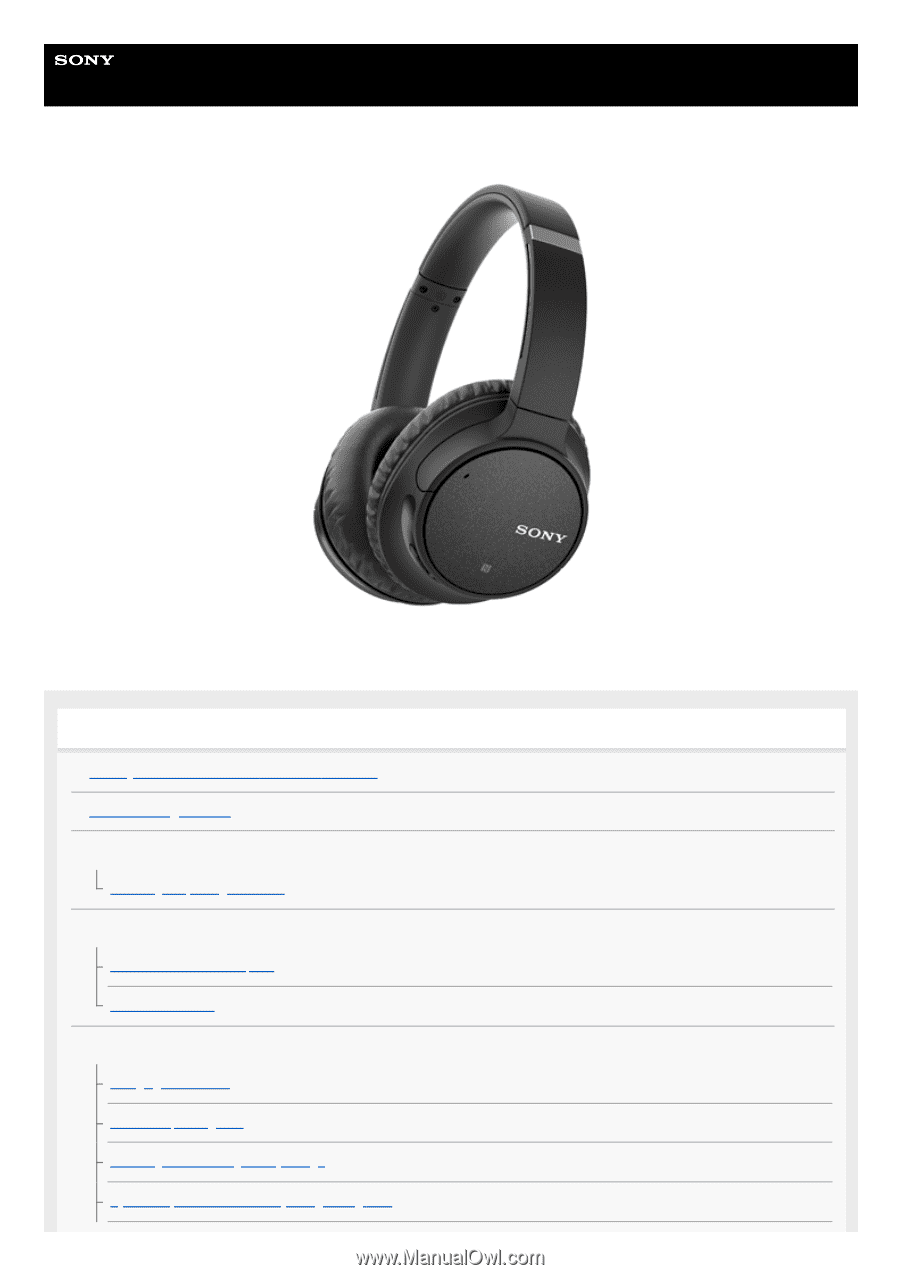
Help Guide
Wireless Noise Canceling Stereo Headset
WH-CH700N
Use this manual if you encounter any problems, or have any questions.
Getting started
What you can do with the
Bluetooth
function
About voice guidance
Supplied accessories
Checking the package contents
Parts and controls
Location and function of parts
About the indicator
Power/Charging
Charging the headset
Available operating time
Checking the remaining battery charge
System requirements for battery charge using
USB
1