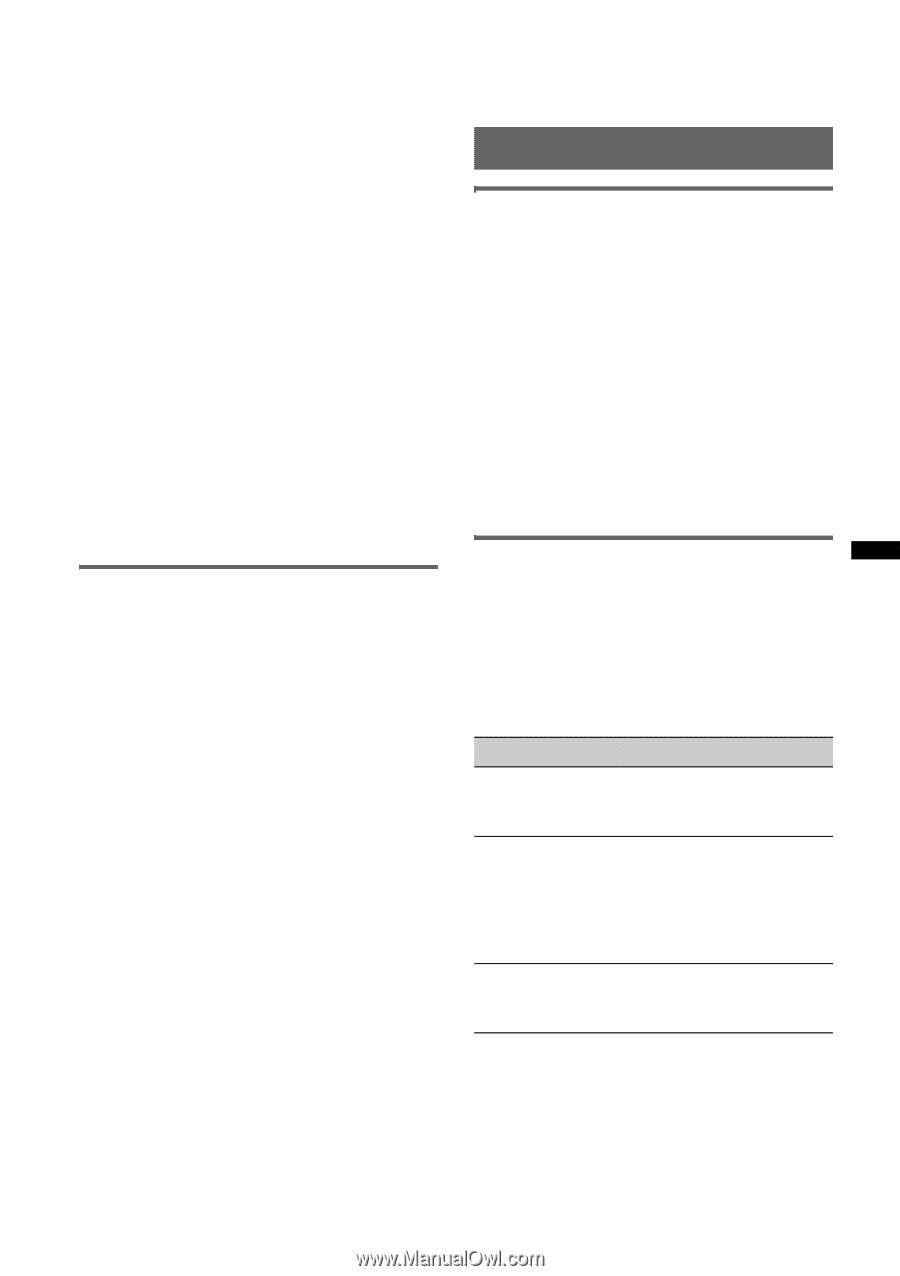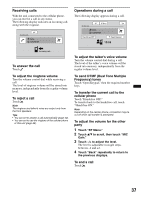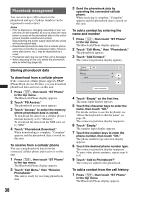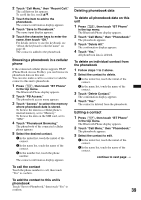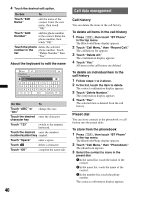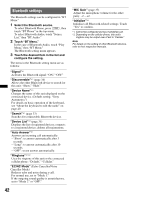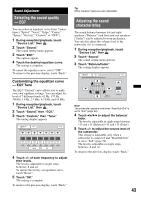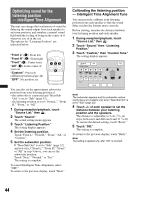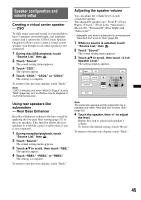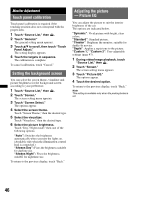Sony XAV-62BT Operating Instructions - Page 41
Locking personal information, Audio streaming, Listening to a Bluetooth device via this unit - unlock code
 |
UPC - 027242808829
View all Sony XAV-62BT manuals
Add to My Manuals
Save this manual to your list of manuals |
Page 41 highlights
4 Touch "Preset Memory," then the desired preset number ("P1" to "P6"). The contact is stored to the selected preset number. To store from the call history 1 Press (TOP), then touch "BT Phone" in the top menu. The Bluetooth Phone display appears. 2 Touch "Call Menu," then "Recent Call." The call history list appears. To scroll the list, touch v/V. 3 Touch the desired item in the list. The contact confirmation display appears. 4 Touch "Preset Memory," then the desired preset number ("P1" to "P6"). The contact is stored to the selected preset number. To change the registration of the preset dial Follow the procedure above and overwrite a registered preset dial. Locking personal information To prevent unauthorized access to personal information, you can lock call data by setting a 4digit code. Once locked, you need to enter the code to access the items in the call menu. 1 Press (TOP), then touch "BT Phone" in the top menu. The Bluetooth Phone display appears. 2 Touch "Call Menu," then "PIM Security." The confirmation display appears. 3 Touch "Yes." The code setting display appears. 4 Touch the number keys to enter your code, then touch "OK." 5 To confirm, touch the number keys to reenter your code, then touch "OK." The setting is complete. To delete an entered number, touch "Clear." To return to the previous display, touch "Back." Unlocking the call data 1 Follow steps 1 to 2 above. The confirmation display appears. 2 Touch "Yes." The unlock display appears. 3 Touch the number keys to enter your code. "Complete" appears, and the call data is unlocked. Audio streaming Listening to a Bluetooth device via this unit If the other device supports A2DP (Advanced Audio Distribution Profile), you can listen to the playback sound via this unit. 1 Connect this unit and the Bluetooth device (page 35). 2 Reduce the volume on this unit. 3 Touch "Source List," then "BT Audio." The Bluetooth Audio display appears. 4 Operate the other Bluetooth device to start playback. 5 Adjust the volume on this unit. Operating a Bluetooth device with this unit If the other device supports AVRCP (Audio Video Remote Control Profile), you can control playback via this unit. Operations can be performed in the same way as disc playback (page 18), except for the following: Do this To Touch "Play Menu" c "BT Menu" open the Bluetooth setting menu (page 42). Touch -/+ in the reduce the volume level "Level" box differences between this unit and the other Bluetooth device. The level is adjustable in single steps, between -8 and +18. Touch "Connect" connect to the lastconnected device from this unit. Notes • The available operation differs depending on the Bluetooth device. Perform unavailable operations on the Bluetooth device. • Depending on the Bluetooth device, it may be necessary to touch u twice to start/pause the playback. • During audio streaming, some indications such as track name, etc., may not appear on this unit. 41