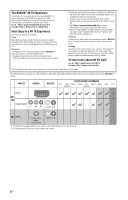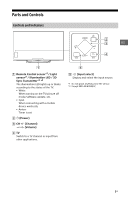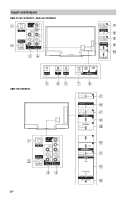Sony XBR-55X850C Reference Guide - Page 11
Guidelines for IR Remote Control, ACTION MENU, GUIDE, DISCOVER, Item select/Enter, MUTING, AUDIO
 |
View all Sony XBR-55X850C manuals
Add to My Manuals
Save this manual to your list of manuals |
Page 11 highlights
ACTION MENU Display a list of contextual functions. You can also display it by slide down your finger from ACTION MENU on the Touchpad Remote Control. TV Switch to a TV channel or input from other applications. GUIDE*1 Display the digital program guide. BACK Return to previous screen. HOME Display the TV Home Menu. DISCOVER Bring up the Content Bar to search for content. You can also launch Content Bar by slide up your finger from DISCOVER on the Touchpad Remote Control. Item select/Enter) VOL +/- (Volume) Adjust the volume. JUMP Jump back and forth between two channels or inputs. The TV alternates between the current channel or input and the last channel or input that was selected. MUTING Mute the sound. Press again to restore the sound. CH +/- Select the channel. AUDIO Change the language for the program currently being viewed. CC/SUBTITLE Turn subtitles on or off (when the feature is available). Operate media contents on TV and connected BRAVIA Sync-compatible device. WIDE Change the screen format. FOOTBALL Turn Live Football Mode on or off (when the feature is available). (Microphone) Use Voice Function. (e.g., Search various content by voice.) Touchpad US Operate the TV with the touchpad. (NFC) Touch the device (e.g. some models of Xperia) corresponding to the One-touch mirroring function, then its screen is displayed on the TV. *1 The location, availability and function of remote control button may vary depending on your country/region/TV model. *2 Twin Picture/PIC OFF function will be available from July 2015. You will receive Twin Picture/ PIC OFF function automatically as a network software upgrade. Make sure your TV is connected to the Internet. If you do not have a network connection, you will be able to download the software from the Sony support website using your PC. For details on how to upgrade, please visit the Sony support website. Guidelines for IR Remote Control • Point your remote control directly at the IR sensor located on your TV. • Make sure that no objects are blocking the path between the remote control and the IR sensor on your TV. 11US