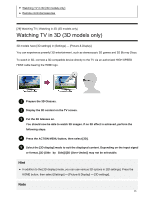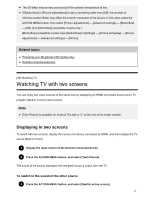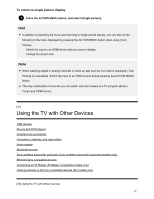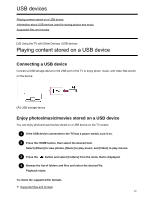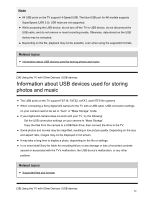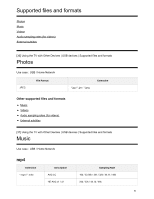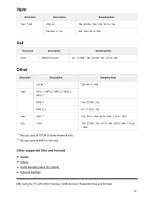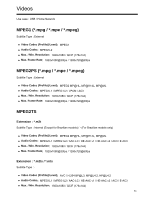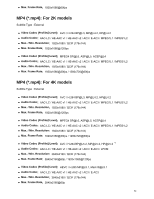Sony XBR-55X850D Help Guide - Page 57
USB devices, Playing content stored on a USB device, Connecting a USB device
 |
View all Sony XBR-55X850D manuals
Add to My Manuals
Save this manual to your list of manuals |
Page 57 highlights
USB devices Playing content stored on a USB device Information about USB devices used for storing photos and music Supported files and formats [33] Using the TV with Other Devices | USB devices Playing content stored on a USB device Connecting a USB device Connect a USB storage device to the USB port of the TV to enjoy photo, music, and video files stored on the device. (A) USB storage device Enjoy photos/music/movies stored on a USB device You can enjoy photos/music/movies stored on a USB device on the TV screen. 1 If the USB device connected to the TV has a power switch, turn it on. 2 Press the HOME button, then select the desired item. Select [Album] to view photos, [Music] to play music, and [Video] to play movies. 3 Press the button and select [Folders] from the menu that is displayed. 4 Browse the list of folders and files and select the desired file. Playback starts. To check the supported file formats Supported files and formats 49