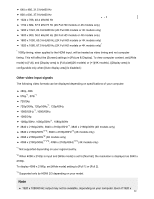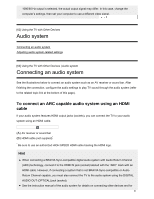Sony XBR-55X900F Help Guide - Page 84
Smartphones and tablets, Displaying the screen of a smartphone/tablet on the, TV using the Screen
 |
View all Sony XBR-55X900F manuals
Add to My Manuals
Save this manual to your list of manuals |
Page 84 highlights
1 Press the HOME button, then select [Settings] - [External inputs] - [IR Blaster setup] - [Set-top box control setup]. Search 2 Follow the on-screen instructions. Hint The IR Blaster can operate an AV receiver. To set up an AV receiver, press the HOME button, then select [Settings] - [External inputs] - [IR Blaster setup] - [AV receiver control setup]. If the AV receiver is a BRAVIA Sync-compatible device, an IR Blaster is not needed. Note Some external devices may not respond to some items in the "Action Menu". If you press and hold a button on the remote control, the operation may not be transmitted. Instead, press the button repeatedly. Related topics Connecting an IR Blaster (IR Blaster compatible models only) An external device (such as a set-top box or AV receiver) cannot be controlled via the IR Blaster. (IR Blaster compatible models only) [56] Using the TV with Other Devices Smartphones and tablets Displaying the screen of a smartphone/tablet on the TV using the Screen mirroring function [57] Using the TV with Other Devices | Smartphones and tablets Displaying the screen of a smartphone/tablet on the TV using the Screen mirroring function You can display the screen of a mobile device on the TV to view photos, videos or websites. The "Screen mirroring" feature uses Miracast technology to display the screen of a compatible device on the TV. A wireless router is not necessary to use this function. 76