Sony XBR-55X950H Reference Guide - Page 5
Remote Control and TV, The Google Assistant, Microphone, TV standby, Number buttons - hdmi 2 1
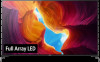 |
View all Sony XBR-55X950H manuals
Add to My Manuals
Save this manual to your list of manuals |
Page 5 highlights
The BRAVIA® 4K TV Experience Thank you for choosing Sony! Your new BRAVIA® TV opens the door to the "4K TV Experience". This document will help you get the most out of your TV. Please take a moment to register your TV at: U.S.A.: http://productregistration.sony.com Canada: http://www.sony.ca/registration Four Steps to a 4K TV Experience Set, Source, Sound, and Setup. 1 Set Now that you have made the best selection in LED backlit LCD TV technology, be sure to remove all of the accessories from the packaging before setting up your TV. 2 Source To experience the stunning detail of your BRAVIA TV, you need access to HD programming. • Upgrade your signal or content source to high-definition (4K) by contacting your HD service provider. • Bring the astonishing resolution of your Sony 4K Ultra HD TV to life with Sony 4K Ultra HD Blu-ray Player. (The availability depends on region) • Receive over-the-air HD broadcasts with an HD-quality antenna connected directly to the back of your TV. • Visit http://www.antennaweb.org for more information on antenna selection and setup. • Discover the wealth of entertainment now available on super-high resolution Blu-ray Disc™ player and other Sony HD equipment. 3 Sound Complete the high-definition experience with a BRAVIA Sync™ surround sound system or A/V receiver from Sony. 4 Setup Install your TV and connect your sources. To help assure the highest quality for your HD experience, use Premium High Speed HDMI (High-Definition Multimedia Interface) cables. To learn more about 4K TV, visit: U.S.A.: http://www.sony.com/HDTV Canada: http://www.sony.ca/hdtv This TV displays all video input signals in a resolution of 3,840 dots × 2,160 lines. Note • For details of supported formats, refer to the "Specifications" in this manual. • For supported PC formats, refer to the Help Guide. Remote Control and TV The remote control shape, location, availability and function of remote control buttons may vary depending on your region/country/TV model. MIC US Ȫ ȫ ȩ Ȭ ȭ Ȯ (The Google Assistant) / (Microphone): Use the Google Assistant*1*2 or voice search*2. For hints on how to control your TV press (the Google Assistant) / (Microphone) button and speak the phrase "voice hints".*1 On screen menu navigation and selection. TV: Display TV channel list or switch to input. (TV standby) Number buttons (dot) APPS: Display a list of installed apps. Google Play / NETFLIX*1 / Color buttons 5US














