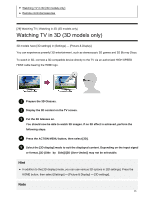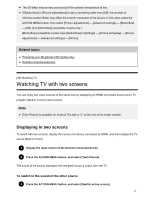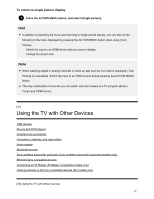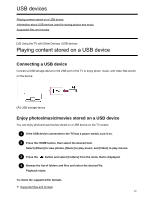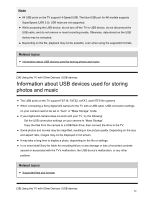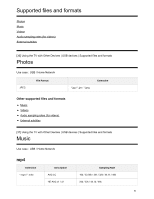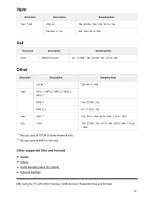Sony XBR-65X810C Help Guide - Page 55
Watching TV with two screens, Displaying in two screens
 |
View all Sony XBR-65X810C manuals
Add to My Manuals
Save this manual to your list of manuals |
Page 55 highlights
The 3D effect may be less pronounced if the ambient temperature is low. If [Motionflow] in [Picture adjustments] is set to something other than [Off], the process to minimize screen flicker may affect the smooth movement of the picture. In this case, press the ACTION MENU button, then select [Picture adjustments] - [Advanced settings] - [Motionflow] - [Off]. (For [Motionflow] compatible models only.) [Motionflow] compatible models have [Motionflow] in [Settings] - [Picture & Display] - [Picture adjustments] - [Advanced settings] - [Motion]. Related topics Preparing your 3D glasses (3D models only) Remote control/accessories [30] Watching TV Watching TV with two screens You can enjoy two video sources at the same time by displaying an HDMI-connected device and a TV program (Built-in Tuner) in two screens. Note [Twin Picture] is available for Android TVs with a "C" at the end of the model number. Displaying in two screens To watch with two screens, display the source of a device connected by HDMI, and then display the TV source (Built-in Tuner). 1 Display the input screen of the desired connected device. 2 Press the ACTION MENU button, and select [Twin Picture]. The sound of the source displayed with the green focus is output from the TV. To switch to the sound of the other source 1 Press the ACTION MENU button, and select [Switch active screen]. 47