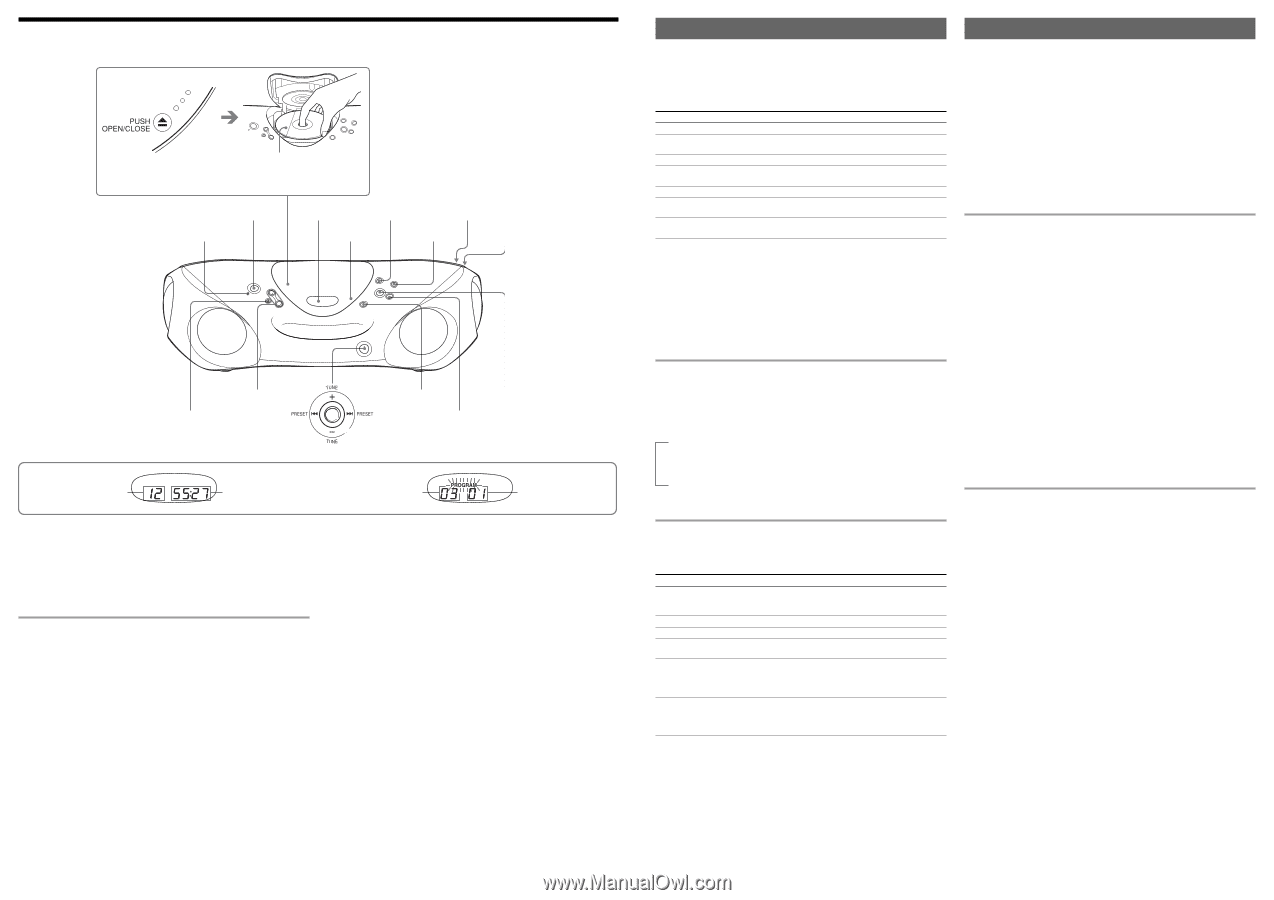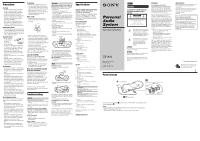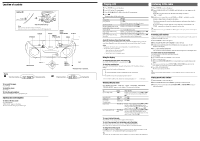Sony ZS-X10 Operating Instructions - Page 2
Location of controls - manual
 |
View all Sony ZS-X10 manuals
Add to My Manuals
Save this manual to your list of manuals |
Page 2 highlights
Location of controls Loading a CD With the labeled side up Note When inserting a CD, place the player horizontally. If the player is not level, you cannot open or close the CD compartment lid. POWER Display RADIO BAND AUTO PRESET DC IN 9V OPR/BATT PUSHZ OPEN/CLOSE MODE i Display C Total track number MEGA BASS VOL +*, - DSPL u* ENTER MEMORY x *The button has a tactile dot. Total playing time D Programed track Playing order To turn on/off the power Press POWER. To adjust the volume Press VOL +, -. To listen through headphones Connect the headphones to the i (headphones) jack. Adjusting the sound emphasis To reinforce the bass sound Press MEGA BASS. "MEGA BASS" appears in the display. To return to normal sound, press the button again. Playing a CD 1 Press POWER to turn on the player. 2 Load a CD in the CD compartment. 3 Press PUSH ZOPEN/CLOSE to close the CD compartment. 4 Press u. The player plays all the tracks once. To stop playback pause playback go to the next track find the beginning of the current track/go back to the previous track Do this Press x. Press u. Press the button again to resume play after pause. Push the 4-way control key toward >. Push the 4-way control key toward .. remove the CD locate a point while listening to the sound locate a point while observing the display Press PUSH ZOPEN/CLOSE. Push the 4-way control key toward > (forward) or . (backward) while playing until you find the point. Push the 4-way control key toward > (forward) or . (backward) in pause until you find the point. About ESP (Electronic Shock Protection) function When a CD is playing, the ESP function is always activated. The ESP function prevents the sound from skipping by using a buffer memory that stores music data for about 10 seconds. Notes • Playing may stop when the player gets a strong shock even with the ESP function. • You may hear a noise or sound skip: - when you listen to a dirty or scratched CD. - when you listen to an audio test CD. - when the player receives continuous shock. Using the display To check the total track number and playing time Press DSPL•ENTER•MEMORY in stop mode (see fig. C). To check the remaining time Press DSPL•ENTER•MEMORY repeatedly while playing a CD. The display changes as follows: t the current track number and playing time r the current track number and the remaining time on the current track* r the number of tracks left and remaining time on the CD * For a track whose number is more than 20, the remaining time appears as "- -:- -" in the display. Selecting the play mode Press MODE until "REP 1" "REP ALL" "SHUF" "SHUF REP" "PROGRAM" "PROGRAM REP" appears in the display. Then proceed as follows: To repeat a single track repeat all tracks shuffle play repeat tracks in random order program play repeat programed tracks Select "REP 1" "REP ALL" "SHUF" "SHUF REP" Then do this Push the 4-way control key toward > or . to select the track you want to repeat then press u. Press u. Press u. Press u. "PROGRAM" "PROGRAM REP" Push the 4-way control key toward > or . then press DSPL•ENTER•MEMORY for the tracks you want to program in the order you want up to 20 tracks (see fig. D). Then press u. Push the 4-way control key toward > or . then press DSPL•ENTER•MEMORY for the tracks you want to program in the order you want up to 20 tracks. Then Press u. Listening to the radio 1 Press POWER to turn on the player. 2 Press RADIO•BAND•AUTO PRESET until the band you want appears in the display. Each time you press the button, the indication changes as follows: "FM" t "AM". 3 Push the 4-way control key toward TUNE + or TUNE - and hold it until the frequency digits begin to change in the display. The player automatically scans the radio frequencies and stops when it finds a clear station. If you can't tune in a station, push the 4-way control key toward TUNE + or TUNE - repeatedly to change the frequency step by step. Tip If the FM broadcast is noisy, press MODE until "Mono" appears in the display and the radio will play in monaural. Presetting radio stations You can store radio stations into the player's memory. You can preset up to 30 radio stations, 20 for FM and 10 for AM in any order. 1 Press POWER to turn on the player. 2 Press RADIO•BAND•AUTO PRESET to select the band. 3 Hold down RADIO•BAND•AUTO PRESET for 2 seconds until "AUTO" flashes in the display. 4 Press DSPL•ENTER•MEMORY. The stations are stored in memory from the lower frequencies to the higher ones. If a station cannot be preset automatically You need to preset a station with a weak signal manually. 1 Press POWER. 2 Press RADIO•BAND•AUTO PRESET to select the band. 3 Tune in a station you want. 4 Hold down DSPL•ENTER•MEMORY for 2 seconds until the preset number flashes in the display. 5 Push the 4-way control key toward PRESET . or PRESET > repeatedly until the preset number you want for the station on flashes in the display. 6 Press DSPL•ENTER•MEMORY. The new station replaces the old one. Tip The preset radio stations remain in memory even if you unplug the AC power adaptor or remove the batteries. Playing preset radio stations 1 Press POWER to turn on the player. 2 Press RADIO•BAND•AUTO PRESET repeatedly to select the band. 3 Push the 4-way control key toward PRESET . or PRESET > to tune in the stored station. To cancel selected play mode Press MODE until the selected mode disappears from the display. To check the programed track and playing order in the display To check the order of tracks before play, press DSPL•ENTER•MEMORY. Every time you press the button, the track number appears in the programed order. To change the current program Press x once if the CD is stopped and twice if the CD is playing. The current program will be erased. Then create a new program following the programing procedure. Tip You can play the same program again, since the program is saved until you open the CD compartment.