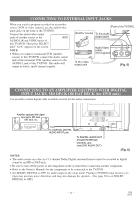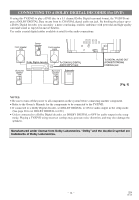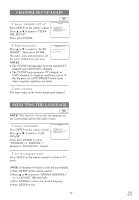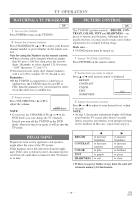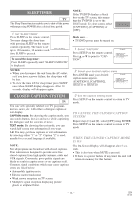Symphonic SC519DD Owner's Manual - Page 11
Connecting To External Input Jacks, Connecting To An Amplifier Equipped With Digital, Input Jacks,
 |
View all Symphonic SC519DD manuals
Add to My Manuals
Save this manual to your list of manuals |
Page 11 highlights
CONNECTING TO EXTERNAL INPUT JACKS When you watch a program recorded on an another source (VCR or video camera), use the audio/video input jacks on the front of the TV/DVD. Connect the audio/video output jacks of another source to the AUX AUDIO L/R and VIDEO jacks of this TV/DVD. Then press SELECT until "AUX" appears on the screen. NOTE: • When you connect a monaural VCR (another source) to this TV/DVD, connect the Audio output jack of the monaural VCR (another source) to the AUDIO L jack of this TV/DVD. The audio will output in both L and R channel equally. [Front of the TV/DVD] [Another source] To the audio output jacks VIDEO L AUDIO R POWER Audio/Video cables (not supplied) etc. To the video output jack VIDEO L AUDIO R [Fig. 6] CONNECTING TO AN AMPLIFIER EQUIPPED WITH DIGITAL INPUT JACKS, MD DECK OR DAT DECK (for DVD only) Use an audio coaxial digital cable available at retail for the audio connections. Amplifier equipped with digital input jacks, MD deck, DAT deck, etc. To COAXIAL DIGITAL AUDIO INPUT jack To DIGITAL AUDIO OUT (PCM/BITSTREAM) COAXIAL jack (only DVD AUDIO OUT) [Fig. 8] NOTES: • The audio source on a disc in a 5.1 channel Dolby Digital surround format cannot be recorded as digital sound by an MD or DAT deck. • Be sure to turn off the power to all components in the system before connecting another component. • Refer to the Owner's Manuals for the components to be connected to the TV/DVD. • Set DOLBY DIGITAL to OFF for audio output in the setup mode. Playing a TV/DVD using incorrect set- tings may generate noise distortion, and may also damage the speakers. (See page 28 to set DOLBY DIGITAL to OFF.) - 11 - EN 0C28