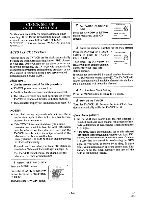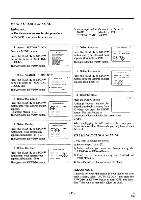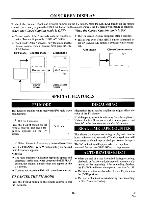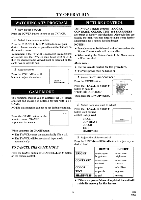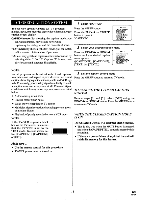Symphonic SSC139 Owner's Manual - Page 19
Playback
 |
View all Symphonic SSC139 manuals
Add to My Manuals
Save this manual to your list of manuals |
Page 19 highlights
PLAYBACK NORIIAI, PLAYBACK SLOW MOTION Make sure ... • TVNCR power must be turned on. 1 Insert a prerecorded tape If the erase-protection tab has been removed, the TV/VCR will start playback automatically. 2 To begin playback PLAY ► Press the PLAY button. Press the SLOW button to reduce the playback speed. The VCR mutes the sound during slow motion. You can control the speed by pressing the F.FWD button (faster) or the REW button (slower). Press the PLAY button to return to normal playback. NOTE:If it is left in the Slow mode for more than five minutes, the VCR will automatically go into the Stop mode. PICTURE SEARCH 3 To stop playback Press the STOP button when playback is completed. TRACKING ADJUSTMENT This feature is very useful in finding or skipping over a particular scene on a tape. In this mode, the sound will be muted. 1) You may view a video tape at a high speed in either a forward or reverse direction by pressing the F.FWD or REW button. (in the SP / LP / SLP modes) 2) Press it again and the TVNCR will now search in super high speed. (in the LP / SLP modes only) NOTE: Tapes recorded in the SP or LP mode will display a noise bar on the TV screen and the picture may revert to Black and White. This is normal. 3) Press the PLAY button to return to normal speed. • Tracking adjustment will be set automatically (Digital Tracking function) when you start playback. • However when playing pre-recorded tapes or tapes recorded on units other than your own, noise lines (black and white streaks) may appear on the playback picture. If this occurs, you can adjust the tracking control manually by pressing the CHANNEL A or V button until the streaks disappear. To return to the DTR function, stop the tape once and start playback again. • You can reduce the noise lines by pressing the CHANNEL A or ♦ button in slow mode, too. Tracking adjustment in Slow mode will not be set automatically. NOTE: In Still mode, press the SLOW button and press the CHANNEL A or V button until streaks disappear. To return to Still mode, press the PAUSE/STILL button again. STILL PICTURE You can view a still picture on the TV screen during playback (the Still mode). Press the PAUSE/STILL button during playback. Only tapes recorded in the SLP mode will show the least amount of lines. Press the PLAY button to return to playback. NOTES: • You can advance the picture one frame at a time by pressing the PAUSE/STILL button during the Still mode. • If it is left in the Pause mode for more than five minutes, the TVNCR will automatically switch to the Stop mode. VERTICAL HOLD CONTROL In the Pause/Still mode only, when the picture begins to vibrate vertically, stabilize the picture by pressing the CHANNEL A or V button. NOTE: If there are video noise lines on the screen, see Tracking Adjustment section. - 19 - EN 9B23