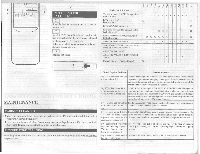Symphonic ST131G Owner's Manual - Page 5
Function
 |
View all Symphonic ST131G manuals
Add to My Manuals
Save this manual to your list of manuals |
Page 5 highlights
MENU FUNCTION For each function you wish to change (PICTURE CONTROL, CI IANNEL sEr. CCD SELECT), first press the MENU button on the remote control or TV. CHANNEL PRESETTING To preset a channel or to change a preset channel, follow the procedure below. 1 Connect the power cord to a standard AC outlet. 2 Press the POWER button to ON. Channel "2" (TV mode) displays in LIGHT RED. 3 Press the MENU button so that the menu display appears on the TV screen. 4 Press the MENU button again. CHANNEL SET will light up in LIGHT RED. 5 TV/CATV Press the SELECT button repeatedly to select "TV" or "CATV". The selected mode will light up in LIGHT RED. • Select the TV mode if you have an Antenna connected to the TV. • Select the CATV mode if you have CA- I3I..F. TV connected to the TV. 6 AUTO MEMO Press the MENU button so that AUTO MEMO lights up in LIGHT RED. Then, press the SELECT button to start automatic channel memorizing. • When AUTO MEMO action is completed, the lowest memorized channel reappears on the screen. - . 2 J ( ► PICTURE CHANNEL SET CCD SELECT CCD OFF PICTURE ► CHANNEL SET CCD SELECT CCD OFF ► TViCATV AUTO MEMO ADD/DELETE TV/CATV ► AUTO MEMO ADD/DELETE CCD (Closed Caption Decoder) You may view specialized labeled (cc) TV programs, movies, news, prerecorded tapes, etc. with either a dialogue caption or text display added to the program. I ) Press the MENU button repeatedly so that CCD SELECT is selected on the screen. 2) Press the SELECT button to select the mode you wish. 3) When done, press the MENU button. : Press the SELECT button. PICTURE CHANNEL SET ► CCD SELECT CCD OFF PICTURE CHANNEL SET ► CCD SELECT CAPTION Cl PICTURE CHANNEL SET ► CCD SELECT CAPTION C2 L PICTURE CHANNEL SET ► CCD SELECT TEXT C2 PICTURE CHANNEL SET ► CCD SELECT TEXT Cl : Press the SELECT button. ► PICTURE CHANNEL SET CCD SELECT CCD OFF PICTURE ADJUSTMENT Press the MENU button. 2 Press the SELECT button. 3 GAME MODE Set to the most suitable position for TV GAME with the SET + or - button. [+ I : ON „ -