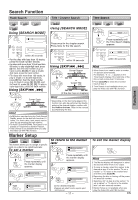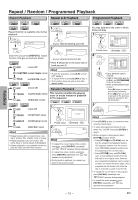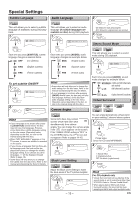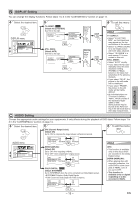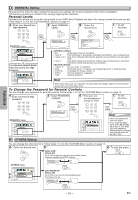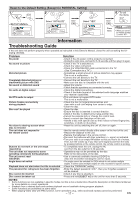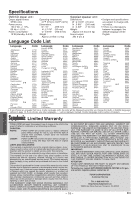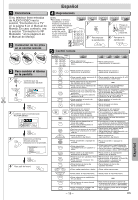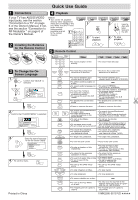Symphonic SWD71V5SK Owner's Manual - Page 16
arental, o Chang, e the P, arental Contr
 |
View all Symphonic SWD71V5SK manuals
Add to My Manuals
Save this manual to your list of manuals |
Page 16 highlights
Functions D PARENTAL Setting Parental Control limits the disc viewing that exceed your settings. (An incorrect password will not be acceptable.) This feature prevents your children from viewing inappropriate materials. Parental Levels Parental Level allows you to set the rating levels of your DVD discs. Playback will stop if the ratings exceed the levels you set. Follow steps 1 to 3 in the "CUSTOM Menu" section on page 14. 4 Enter your desired four- digit password. 5 Select "PARENTAL LEVEL". 6 Select the desired level. 7 To exit the menu 1 2 3 SETUP 4 5 6 7 8 9 ENTER or or ENTER ENTER 0 PARENTAL menu PARENTAL LEVEL ALL PASSWORD CHANGE PARENTAL LEVEL ALL 8 7 [NC-17] 6 [R] PASSWORD ENTER or If you have set a password already, enter the current four-digit password. CONTROL LEVELS • ALL: All parental locks are cancelled. • Level 8: DVD softwares of any grades (adult/general/children) can be played back. • Levels 7 to 2: Only DVD softwares intended for general use and children can be played back. • Level 1: Only DVD softwares intended for children can be played back, with those intended for adult and general use prohibited. TIPS FOR LEVELS • 7 [NC-17]: No one under 17 admitted • 6 [R]: Restricted; under 17 requires accompanying parent or adult guardian • 4 [PG13]: Unsuitable for children under 13 • 3 [PG]: Parental Guidance suggested • 1 [G]: General Audience Hint ENTER • DVD-Video discs may not respond to the parental lock settings. Make sure this function works with your DVD-Video discs. To Change the Password for Parental Controls You can change your password for parental controls. Follow steps 1 to 3 in the "CUSTOM Menu" section on page 14. 4 Enter current four-digit password. 1 2 3 4 5 6 7 8 9 0 5 Select "PASSWORD CHANGE". or PARENTAL LEVEL ALL PASSWORD CHANGE ENTER 6 Enter your new four-digit password (except for 4737). 1 2 3 4 5 6 7 8 9 0 7 To exit the menu SETUP ENTER Hint PARENTAL menu ENTER PASSWORD ENTER • Record the password in case you forget it. • If you forget the password, press [4], [7], [3], [7] at step 4, then enter your new password. Password will be cleared and parental levels will be set to "ALL". E OTHERS Setting You can change the other functions. Follow steps 1 to 3 in the "CUSTOM Menu" section on page 14. 4 Select the desired item. 5 6 ANGLE ICON: (Default: ON) or Set to "ON" to show the angle icon when multiple camera angles are available during DVD playback. To exit the menu SETUP OTHERS menu ANGLE ICON ON AUTO POWER OFF ON OFF ON ENTER OTHERS ANGLE ICON ON AUTO POWER OFF ON ENTER AUTO POWER OFF: (Default: ON) Set to "ON" to turn this unit off automatically after 30 minutes of no use. ANGLE ICON ON ON AUTO POWER OFF ON OFF ENTER - 16 - EN