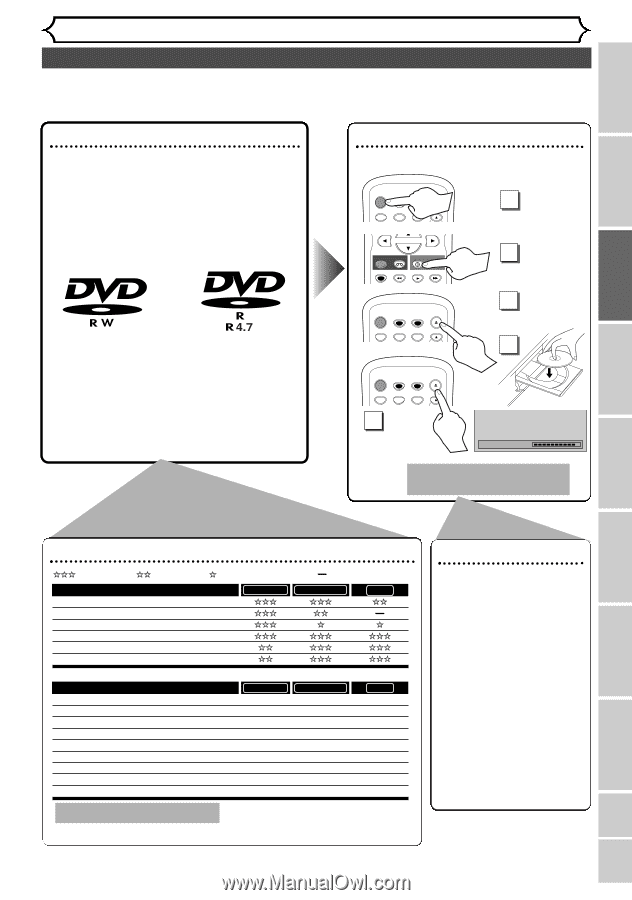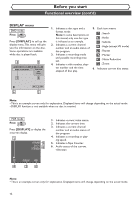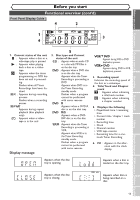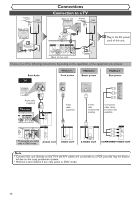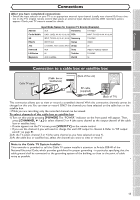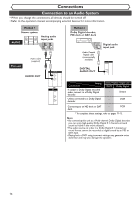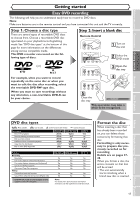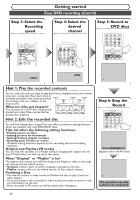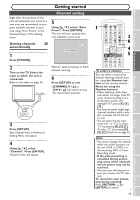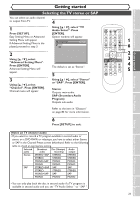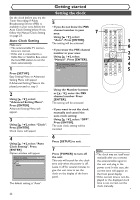Symphonic WFR205 Owner's Manual - Page 19
Getting Started, Easy DVD Recording
 |
View all Symphonic WFR205 manuals
Add to My Manuals
Save this manual to your list of manuals |
Page 19 highlights
Before you start Connections Getting started Recording Getting started Easy DVD recording The following will help you to understand easily how to record to DVD discs. Note: Make sure batteries are in the remote control and you have connected this unit and the TV correctly. Step 1: Choose a disc type There are several types of recordable DVD discs to choose from. Choose a recordable DVD disc type based on your playback/recording/editing needs. See "DVD disc types" at the bottom of this page for more information on the differences among various compatible media. This DVD recorder can record on the following type of discs. Step 2: Insert a blank disc Remote Control POWER OPEN/CLOSE T-SET TIMER PROG. .@/: ABC DEF 1 2 3 1 Turn on the unit REC/OTR VCR DVD REC/OTR REC SPEED PLAY 2 Select the DVD mode (or) For example, when you want to record repeatedly on the same disc or when you want to edit the disc after recording, select the rewritable DVD-RW type disc. When you want to save recordings without any alteration, a non-rewritable DVD-R can be your choice. POWER OPEN/CLOSE T-SET TIMER PROG. .@/: ABC DEF 1 2 3 3 Open the disc tray 4 POWER OPEN/CLOSE T-SET TIMER PROG. .@/: ABC DEF 1 2 3 CH 5 Close the disc tray Loading This operation may take a while to be recognized. Disc Playback Editing Changing the Setting menu VCR functions Others Español DVD disc types : Most suitable. : Can be used. You want to Record TV programs Reuse by deleting unwanted contents Edit recorded contents Edit/Record from connected equipment Copy discs for distribution Play on other DVD equipment : Some functions are limited. : Cannot be used. DVD-RW VR DVD-RW Video DVD-R *1 *1 Features Recording Rewritable? Can create chapters at fixed intervals (auto.) Can create chapters wherever you like (manual) Can record 16:9 size pictures Can record Copy-Once programs Editing Can perform basic edit functions Can perform advanced edit functions (Playlist edit) *1 DVD-RW (VR mode) can only be played on DVD equipment that is VR compatible. DVD-RW VR DVD-RW Video DVD-R Yes Yes No Yes Yes Yes Yes No No Yes Yes Yes Yes No No Yes Yes Yes Yes No No Note: For details of the above functions and implied restrictions, see the explanations inside the manual. Format the disc When inserting a disc that has already been recorded on, you can delete those contents by formatting that disc. Formatting is only necessary to prepare disc previously recorded on for recording. Details are on pages 2728. When you format a disc, the entire contents on that disc will be erased. • The unit automatically starts initializing when a brand new disc is inserted. 17