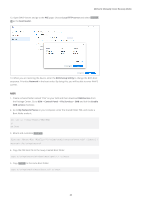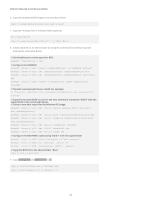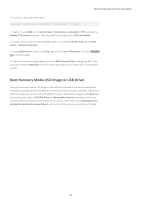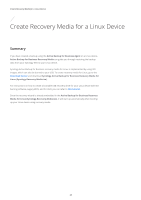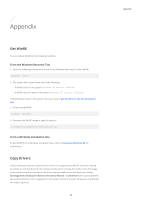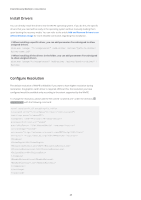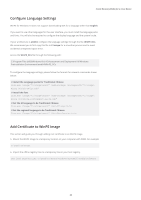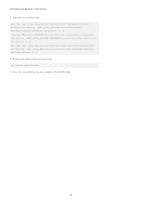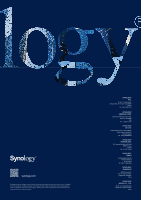Synology RS3621xs Recovery Media Creation Guide - Page 26
Appendix, Get WinRE, Copy Drivers
 |
View all Synology RS3621xs manuals
Add to My Manuals
Save this manual to your list of manuals |
Page 26 highlights
Appendix Get WinRE You can obtain WinRE via the following methods. From the Windows Recovery Tool 1. Enter the following command to check if your Windows Recovery Tool has WinRE: reagentc /info 2. The system will respond with one of the following: • If WinRE exists in the system: Windows RE status: Enabled • If WinRE does not exist in the system: Windows RE status: Disabled If WinRE doesn't exist in the system, then you need to get WinRE from the OS installation disc. 3. Stop running WinRE: reagentc /disable 4. Generate the WinRE image at specific location: c:\Windows\System32\Recovery\Winre.wim From a Windows installation disc To get WinRE from a Windows installation disc, refer to Customize Windows RE for instructions. Copy Drivers If your hardware requires a specific driver that is not supported by WinPE, the driver should be copied to and included into the recovery media when creating the media. Once the image is mounted during the restoration, the driver can be installed onto the device by clicking Synology Active Backup for Business Recovery Wizard > Load Drivers after opening WinPE. Because the WinPE version suggested in this Guide contains a broader hardware compatibility, this step is optional. 24 Appendix