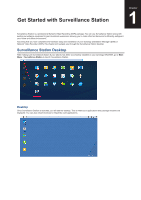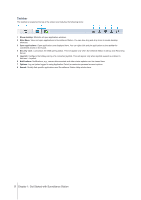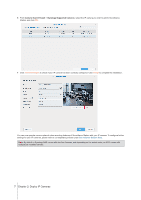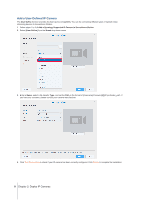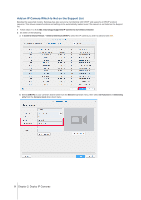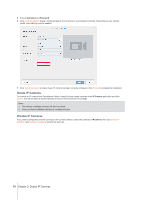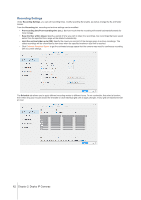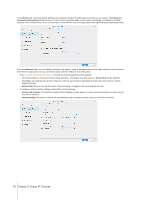Synology RS3621xs Surveillance Station Users Guide - Based on version 8.2 - Page 8
Add a User-Defined IP Camera, Add a Synology Supported IP Camera to Surveillance Station, Brand
 |
View all Synology RS3621xs manuals
Add to My Manuals
Save this manual to your list of manuals |
Page 8 highlights
Add a User-Defined IP Camera The User Define function provides the best device compatibility. You can try connecting different types of network video streaming devices to Surveillance Station. 1 Follow steps 1 to 5 of Add a Synology Supported IP Camera to Surveillance Station. 2 Select [User Define] from the Brand drop-down menu. 3 Enter a Name, select a file transfer Type, and set the Path in the format of [Username[:Password]@]IP:port/video_path. If you have any concerns, please contact your camera manufacturer. 4 Click Test Connection to check if your IP camera has been correctly configured. Click Finish to complete the installation. 8 Chapter 2: Deploy IP Cameras

8
Chapter 2: Deploy IP Cameras
Add a User-Defined IP Camera
The
User Define
function provides the best device compatibility. You can try connecting different types of network video
streaming devices to Surveillance Station.
1
Follow steps 1 to 5 of
Add a Synology Supported IP Camera to Surveillance Station
.
2
Select
[User Define]
from the
Brand
drop-down menu.
3
Enter a
Name
, select a file transfer
Type
, and set the
Path
in the format of
[Username[:Password]@]IP:port/video_path
. If
you have any concerns, please contact your camera manufacturer.
4
Click
Test Connection
to check if your IP camera has been correctly configured. Click
Finish
to complete the installation.